Connecting external audio devices, Checking your audio functions – HP EliteBook 2540p Notebook PC User Manual
Page 55
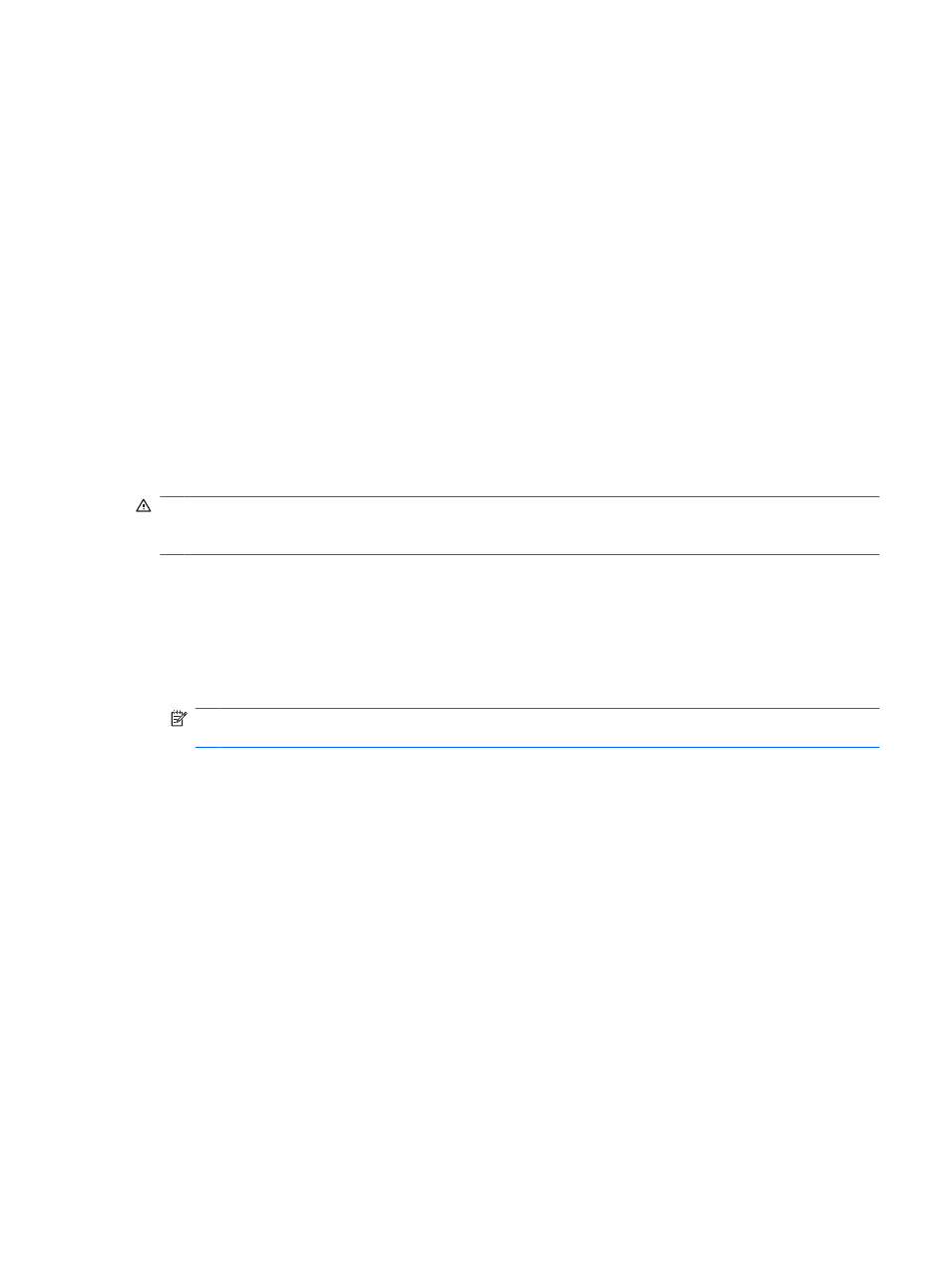
– or –
a.
Right-click the Speakers icon in the notification area, and then click Open Volume Mixer.
b.
In the Speakers column, you can increase or decrease the volume by moving the slider up or
down. You can also mute the volume by clicking the Mute Speakers icon.
If the Speakers icon is not displayed in the notification area, follow these steps to add it:
a.
Right-click the Show hidden icons icon (the arrow at the left side of the notification area).
b.
Click Customize notification icons.
c.
Under Behaviors, select Show icon and notifications for the Volume icon.
d.
Click OK.
●
Program volume control:
Volume can also be adjusted within some programs.
Connecting external audio devices
WARNING!
To reduce the risk of personal injury, adjust the volume before putting on headphones,
earbuds, or a headset. For additional safety information, refer to the Regulatory, Safety and
Environmental Notices.
To connect external devices such as external speakers, headphones, or a microphone, refer to the
information provided with the device. For best results, remember the following tips:
●
Be sure that the device cable is securely connected to the correct jack on your computer. (Cable
connectors are normally color-coded to match the corresponding jacks on the computer.)
●
Be sure to install any drivers required by the external device.
NOTE:
A driver is a required program that acts like a translator between the device and the
programs that use the device.
Checking your audio functions
To check the system sound on your computer, follow these steps:
1.
Select Start > Control Panel.
2.
Click Hardware and Sound.
3.
Click Sound.
4.
When the Sound window opens, click the Sounds tab. Under Program Events, select any sound
event, such as a beep or alarm, and click the Test button.
You should hear sound through the computer speakers or through connected headphones.
To check the record functions of the computer, follow these steps:
1.
Select Start > All Programs > Accessories > Sound Recorder.
2.
Click Start Recording and speak into the microphone. Save the file to the desktop.
3.
Open Windows Media Player and play back the sound.
Audio
43
