Using an optional external optical drive, Inserting an optical disc (cd or dvd), Removing an optical disc (cd or dvd) – HP EliteBook 2540p Notebook PC User Manual
Page 103
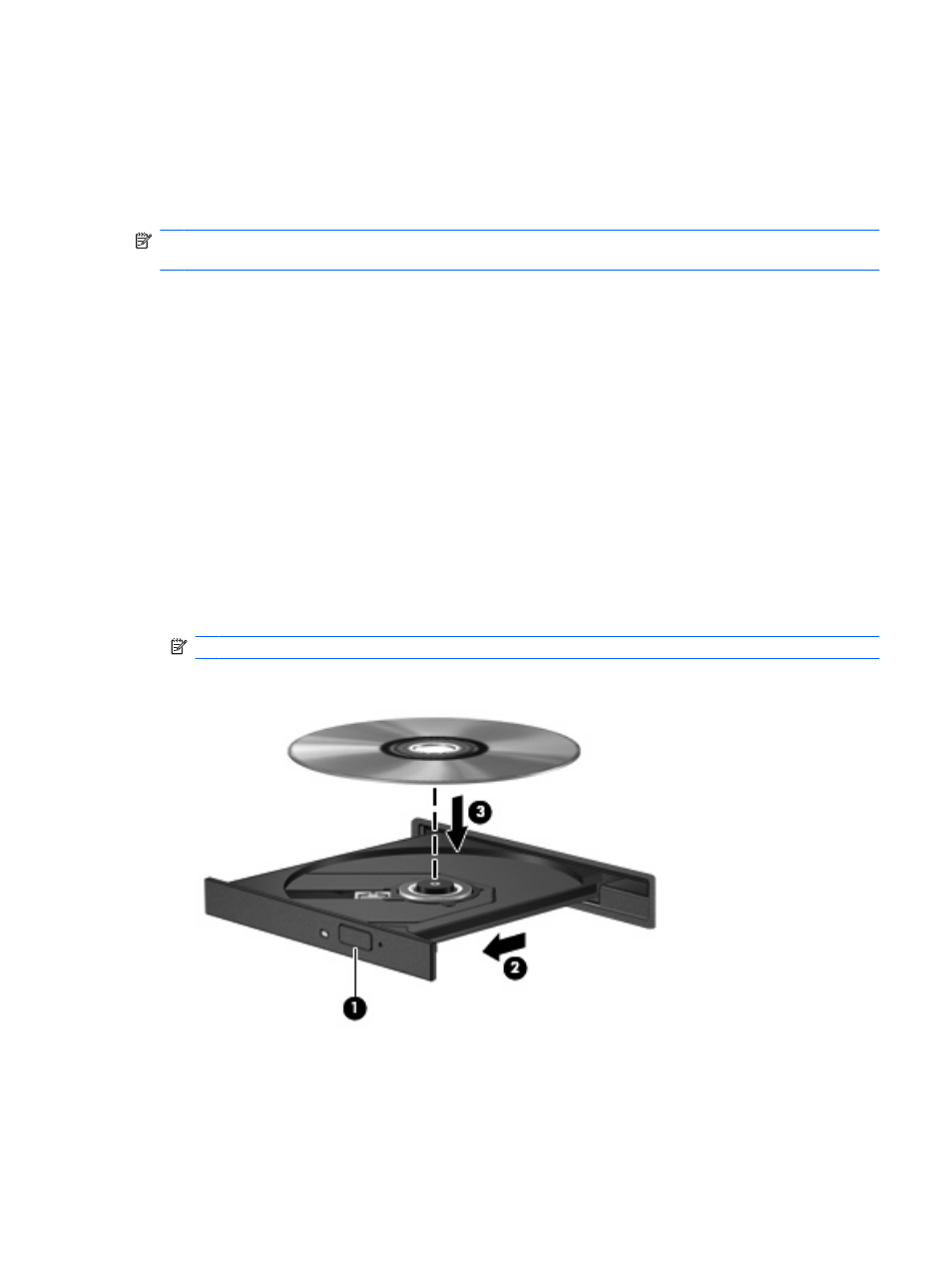
Using an optional external optical drive
An external optical drive connects to a USB port on the computer and enables you to use optical discs
(CDs and DVDs). The computer provides one powered USB port on the left side of the computer. This
port provides power to an external optical drive when used with a powered USB cable. An external
optical drive connected to the other USB port on the computer must be connected to AC power.
NOTE:
An external optical drive must be connected to a USB port on the computer, not to a USB port
on another external device, such as a hub or docking station.
If Sleep or Hibernation is initiated during playback of a disc, you may experience the following behaviors:
●
Your playback may be interrupted.
●
You may see a warning message asking if you want to continue. If this message is displayed, click
No.
●
You may need to restart the CD or DVD to resume audio and video playback.
Inserting an optical disc (CD or DVD)
1.
Turn on the computer.
2.
Press the release button (1) on the drive bezel to release the disc tray.
3.
Pull out the tray (2).
4.
Hold the disc by the edges to avoid touching the flat surfaces and position the disc label-side up
over the tray spindle.
NOTE:
If the tray is not fully accessible, tilt the disc carefully to position it over the spindle.
5.
Gently press the disc (3) down onto the tray spindle until the disc snaps into place.
6.
Close the disc tray.
Removing an optical disc (CD or DVD)
There are 2 ways to remove a disc, depending on whether the disc tray opens normally or not.
Using an optional external optical drive
91
