Identifying hardware 5 – HP EliteBook 2540p Notebook PC User Manual
Page 17
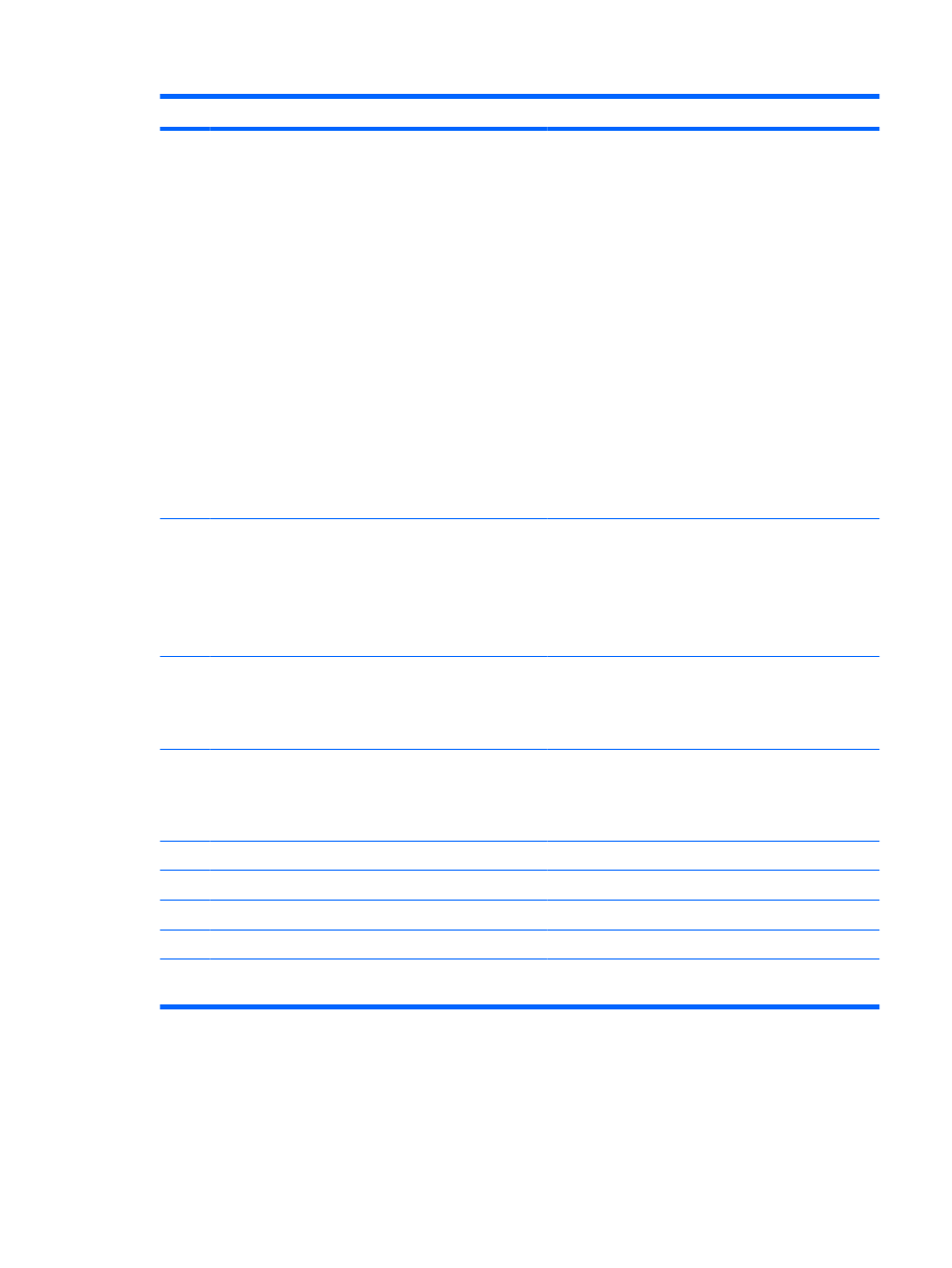
Component
Description
(1)
Power button
●
When the computer is off, press the button to turn on
the computer.
●
When the computer is on, press the button to shut
down the computer.
NOTE:
Although you can shut down the computer
with the power button, the recommended procedure
is to use the Windows Shut down command.
●
When the computer is in the Sleep state, press the
button briefly to exit Sleep.
●
When the computer is in Hibernation, press the
button briefly to exit Hibernation.
If the computer has stopped responding and Windows
shutdown procedures are ineffective, press and hold the
power button for at least 5 seconds to turn off the
computer.
To learn more about your power settings, select Start >
Control Panel > System and Security > Power
Options.
(2)
QuickLook button
●
When the computer is off, press the button to open
HP QuickLook.
●
When the computer is on, press the button to open
HP Software Setup.
NOTE:
If HP Software Setup is not available, the
default Web browser opens.
(3)
QuickWeb button
●
When the computer is off, press the button to open
HP QuickWeb.
●
When the computer is on, press the button to open
the default Web browser.
(4)
Wireless button
Turns the installed wireless devices on or off but does not
establish a wireless connection.
NOTE:
A wireless network must be set up in order to
establish a wireless connection.
(5)
TouchPad on/off button
Turns the TouchPad on or off.
(6)
Volume mute button
Mutes and restores speaker sound.
(7)
Volume down button
Decreases speaker volume.
(8)
Volume up button
Increases speaker volume.
(9)
Fingerprint reader
Allows a fingerprint logon to Windows, instead of a
password logon.
Identifying hardware
5
