Memory card error, Borderless printing error, Solution 2: empty the recycle bin on your desktop – HP Photosmart C4680 All-in-One Printer User Manual
Page 95
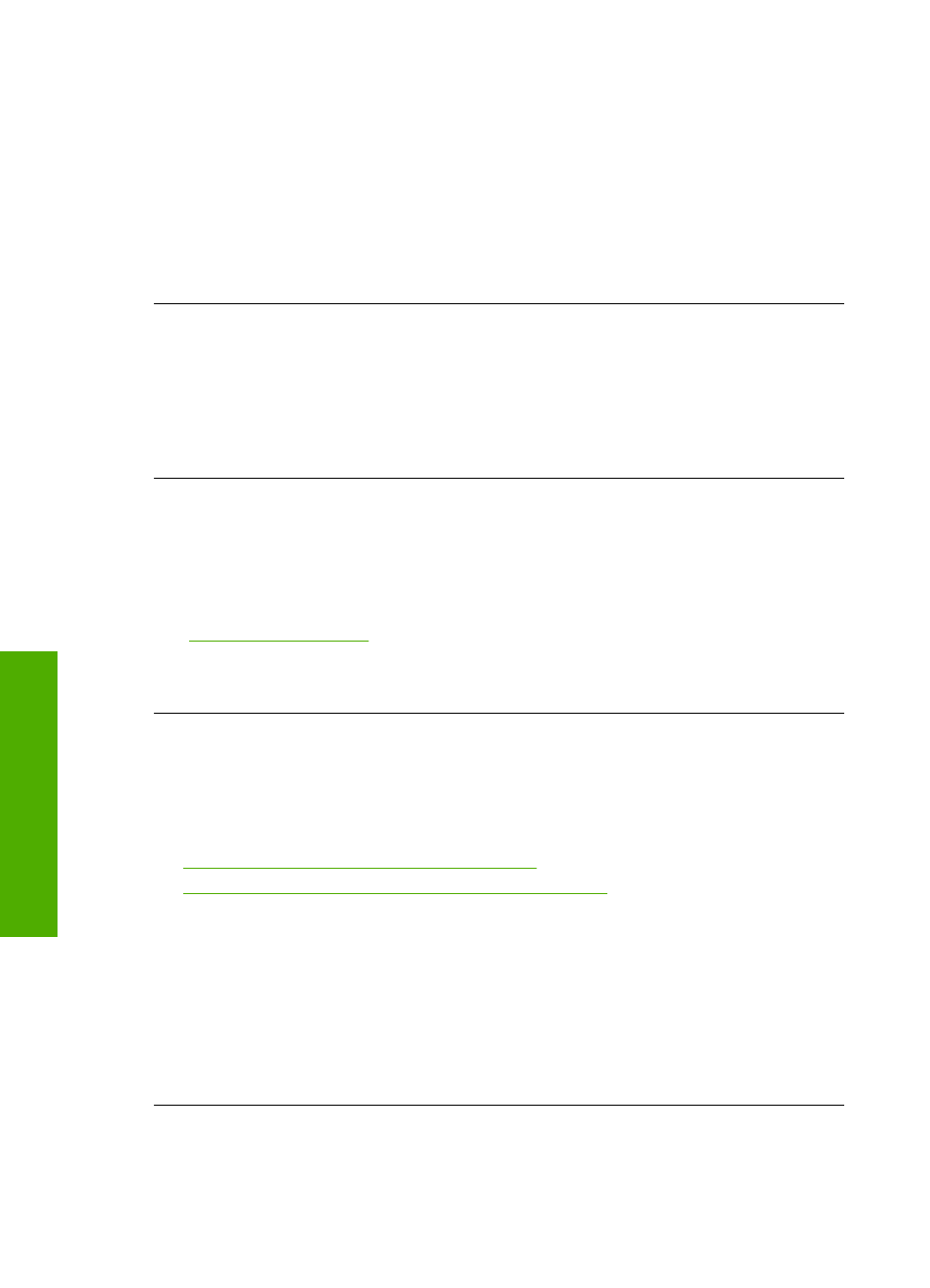
Solution 1: Close some applications or restart your computer
Solution: Close all unnecessary applications. This includes applications that run in
the background, such as screensavers and virus checkers. (If you turn off your virus
checker, remember to turn it back on after you finish.) Try restarting your computer
to clear the memory. You might need to purchase more RAM. Refer to the
documentation that came with your computer.
Cause: The computer did not have enough memory.
If this did not solve the issue, try the next solution.
Solution 2: Empty the Recycle Bin on your desktop
Solution: Empty the Recycle Bin on your desktop. You might also need to remove
files from the hard disk; for example, delete temporary files.
Cause: For scanning, there must be at least 50 MB of space available on your
computer's hard disk.
Borderless printing error
Solution: Borderless printing cannot occur with only the black print cartridge
installed. Install the tri-color print cartridge.
For more information, see:
“Replace the cartridges” on page 40
Cause: The product was in ink-backup mode with only the black print cartridge
installed, and a borderless print job was initiated.
Memory card error
Try the following solutions to resolve the issue. Solutions are listed in order, with the most
likely solution first. If the first solution does not solve the problem, continue trying the
remaining solutions until the issue is resolved.
•
Solution 1: Remove all but one memory card
•
Solution 2: Push the memory card all the way forward
Solution 1: Remove all but one memory card
Solution: Remove all but one memory card. The product reads the remaining
memory card and displays the first photo stored on the memory card.
Cause: There were two or more memory cards inserted into the product at the same
time.
If this did not solve the issue, try the next solution.
Chapter 10
92
Solve a problem
Solve a problem
