Solution 4: clean the glass, Solution 5: check the print catridges – HP Photosmart C4680 All-in-One Printer User Manual
Page 70
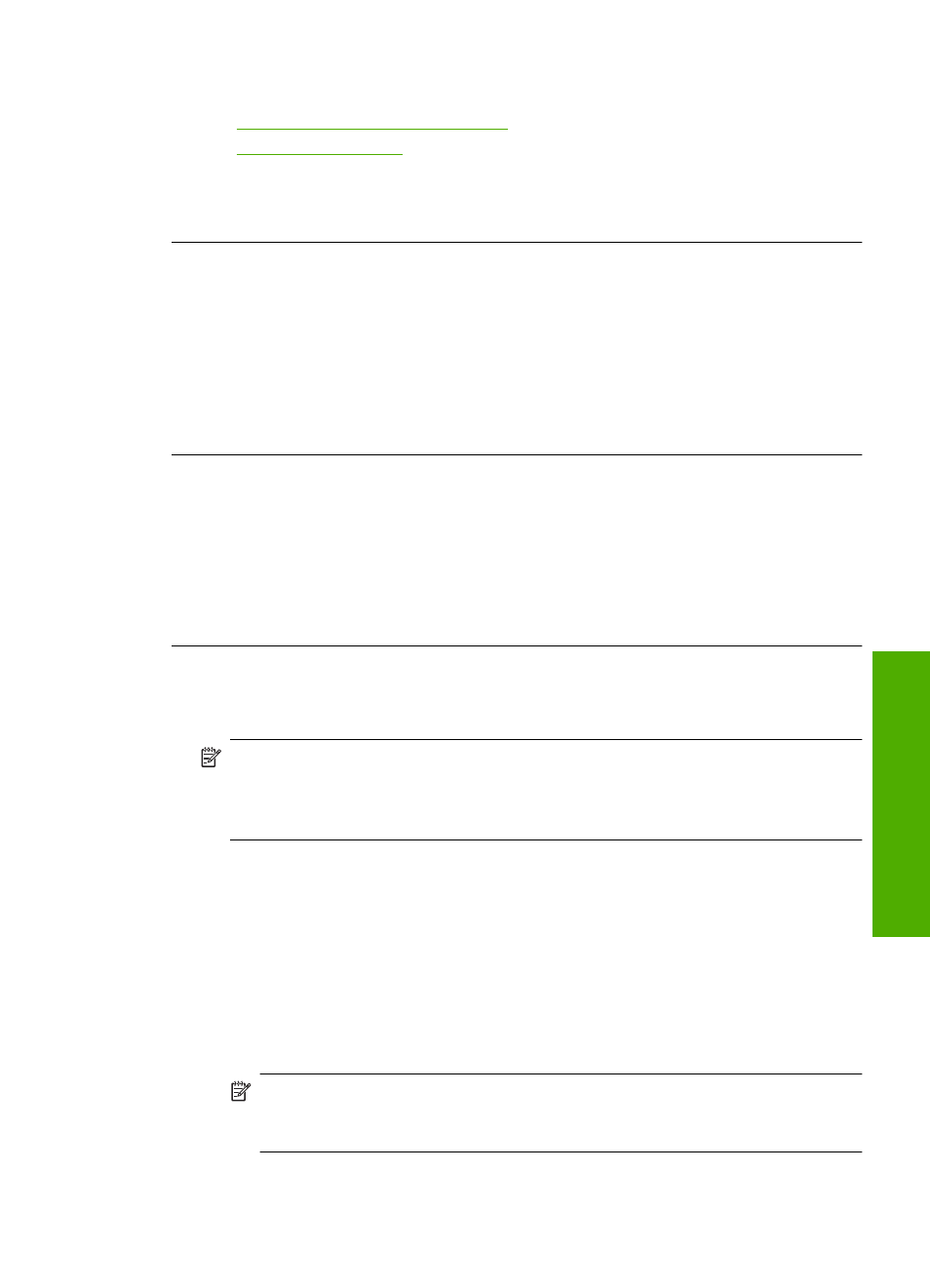
For more information, see:
•
“Recommended papers for printing” on page 8
•
“Information on paper” on page 12
Cause: The wrong kind of paper was loaded in the input tray.
If this did not solve the issue, try the next solution.
Solution 3: If you are making a copy, place a protective sheet on the glass
Solution: If you are making a copy, try placing one or more clear plastic sheet
protectors directly on the glass, and then place the original print side down on top of
the sheet protectors.
Cause: The quality of the original was poor.
If this did not solve the issue, try the next solution.
Solution 4: Clean the glass
Solution: Clean the glass and lid backing.
Cause: Debris might be stuck on the glass or on the back of the document lid; this
causes poor copy quality and slows down processing.
If this did not solve the issue, try the next solution.
Solution 5: Check the print catridges
Solution: Check the estimated ink levels in the print cartridges.
NOTE:
Ink level warnings and indicators provide estimates for planning
purposes only. When you receive a low-ink warning message, consider having a
replacement cartridge available to avoid possible printing delays. You do not need
to replace the print cartridges until print quality becomes unacceptable.
If there is ink remaining in the print cartridges, but you are still noticing a problem,
print a self-test report to determine if there is a problem with the print cartridges. If the
self-test report shows a problem, clean the print cartridges. If the problem persists,
you might need to replace the print cartridges.
To clean the print cartridges from the HP Photosmart Software
1.
Load letter, A4, or legal unused plain white paper into the input tray.
2.
In the HP Solution Center, click Settings.
3.
In the Print Settings area, click Printer Toolbox.
NOTE:
You can also open the Printer Toolbox from the Print Properties
dialog box. In the Print Properties dialog box, click the Features tab, and
then click Printer Services.
The Printer Toolbox appears.
Print quality troubleshooting
67
Solve a problem
