HP Photosmart C4680 All-in-One Printer User Manual
Page 19
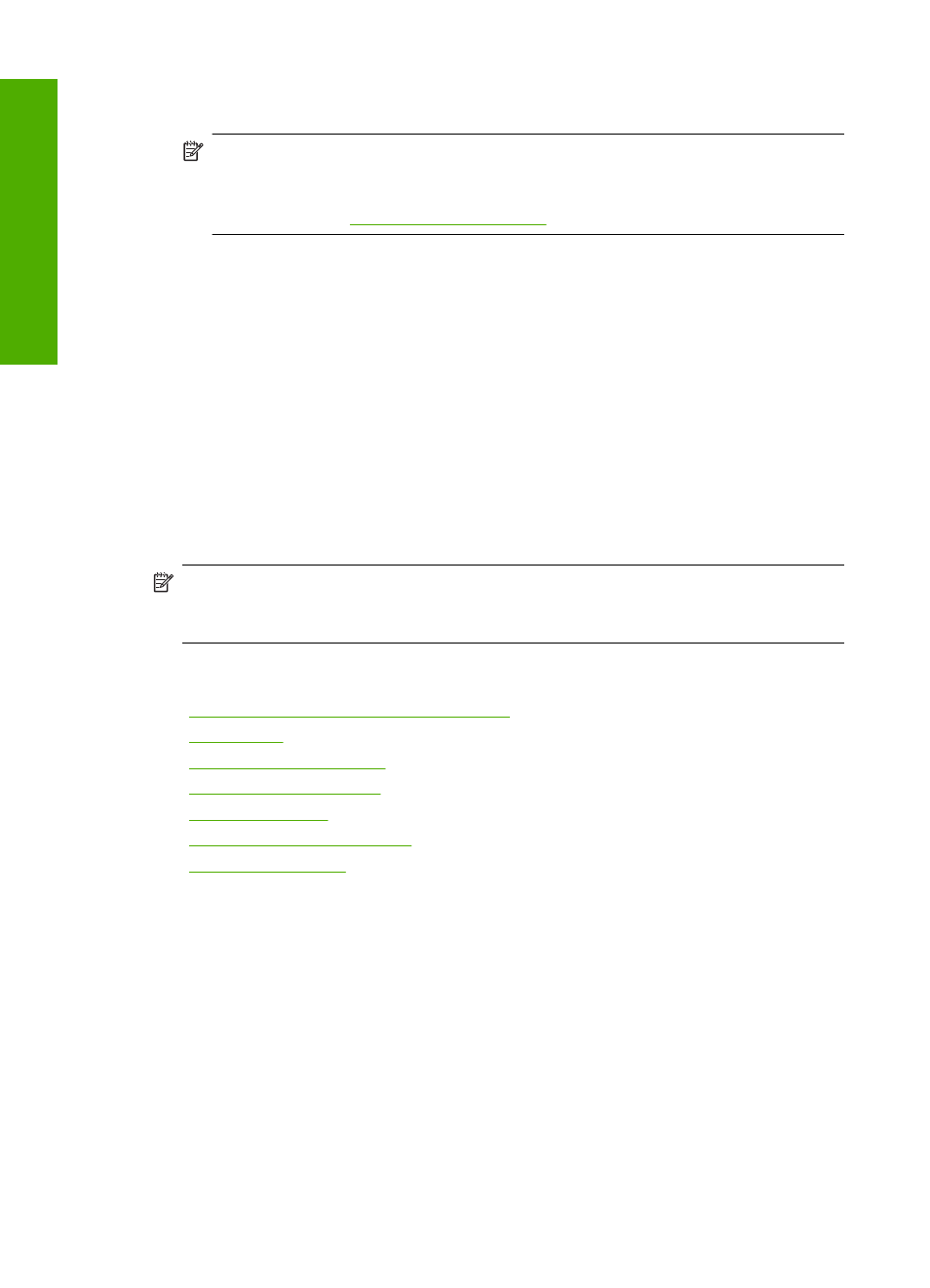
8.
In the Basic Options area, select a high print quality, such as Best, from the Print
Quality drop-down list.
NOTE:
To achieve the highest dpi resolution, you can use the Maximum dpi
setting with supported types of photo paper. If Maximum dpi is not listed in the
Print quality drop-down list, you can enable it from the Advanced tab. For more
information, see
“Print using Maximum dpi” on page 23
.
9.
In the HP Real Life Technologies area, click the Photo fix drop-down list and select
from the following options:
•
Off: applies no HP Real Life Technologies to the image.
•
Basic: enhances low-resolution images; moderately adjusts image sharpness.
10.
Click OK to return to the Properties dialog box.
11.
(Optional) If you want to print the photo in black and white, click the Color tab and
select the Print in grayscale check box. From the drop-down list, select one of the
following options:
•
High Quality: uses all the available colors to print your photo in grayscale. This
creates smooth and natural shades of gray.
•
Black Ink Only: uses black ink to print your photo in grayscale. The gray shading
is created by varying patterns of black dots, which might result in a grainy image.
12.
Click OK, and then click Print or OK in the Print dialog box.
NOTE:
Do not leave unused photo paper in the input tray. The paper might start to
curl, which could reduce the quality of your printout. Photo paper should be flat before
printing.
Related topics
•
“Recommended papers for photo printing” on page 7
•
•
“Print using Maximum dpi” on page 23
•
“View the print resolution” on page 23
•
“Printing shortcuts” on page 24
•
“Set the default print settings” on page 25
•
“Stop the current job” on page 121
Print photos from a memory card
▲
Do one of the following:
Print photo on small-size paper
a. Load paper.
Load up to 10 x 15 cm (4 x 6 inch) photo paper in paper tray.
Chapter 4
16
