Order ink supplies, Ink-backup mode – HP Photosmart C4680 All-in-One Printer User Manual
Page 45
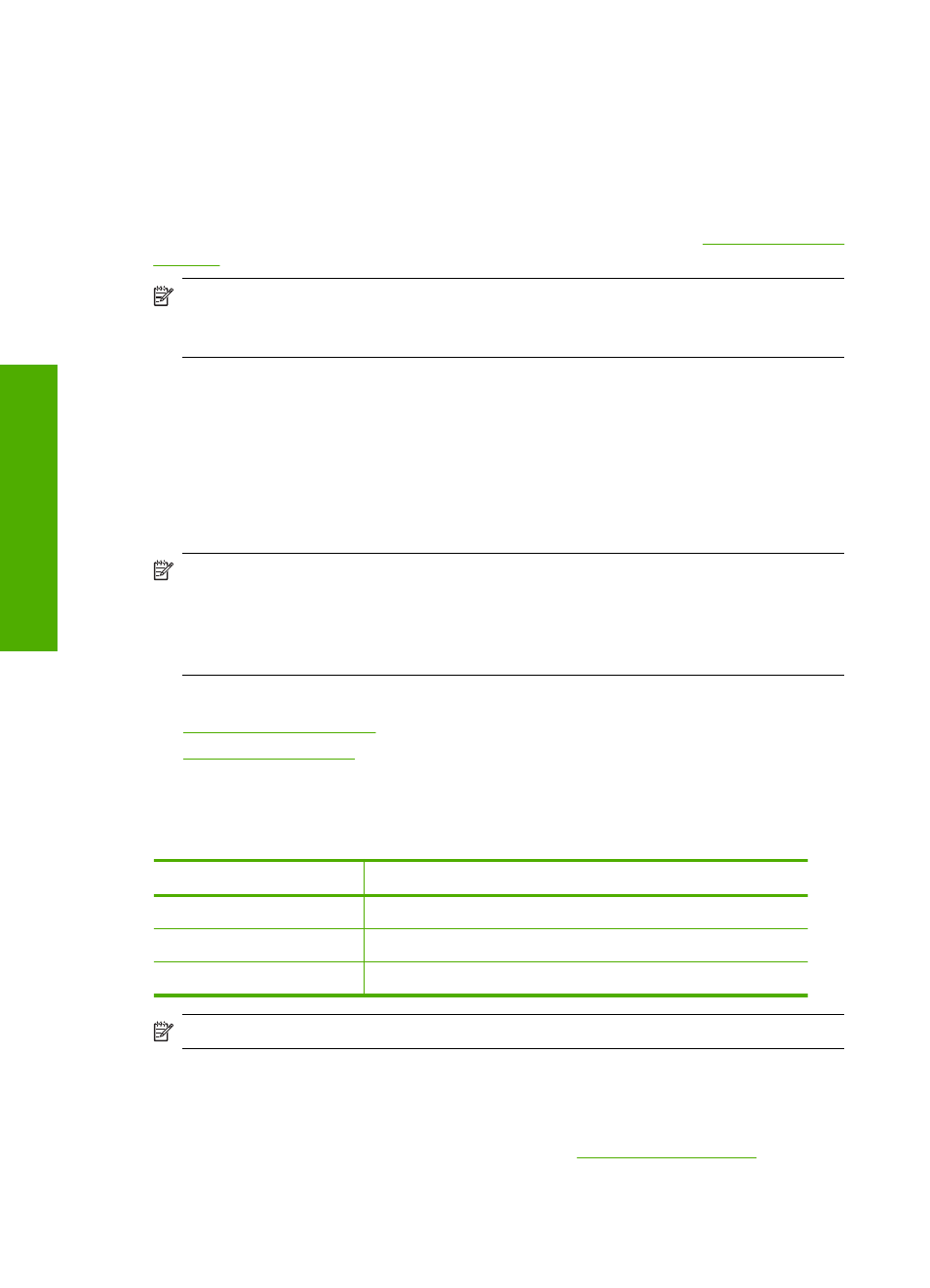
Order ink supplies
To learn which HP supplies work with your product, order supplies online, or create a
printable shopping list, open HP Solution Center, and select the online shopping feature.
Cartridge information and links to online shopping also appear on ink alert messages. In
addition, you can find cartridge information and order online by visiting
.
NOTE:
Ordering cartridges online is not supported in all countries/regions. If it is not
supported in your country/region, contact a local HP reseller for information about
purchasing cartridges.
Ink-backup mode
Use the ink-backup mode to operate the HP Photosmart with only one print cartridge.
The ink-backup mode is initiated when a print cartridge is removed from the print cartridge
carriage. During ink-backup mode, the product can only print jobs from the computer.
You cannot initiate a print job from the control panel (such as copying or scanning an
original).
NOTE:
When the HP Photosmart operates in ink-backup mode, a message is
displayed on screen. If the message is displayed and two print cartridges are installed
in the product, verify that the protective piece of plastic tape has been removed from
each print cartridge. When plastic tape covers the print cartridge contacts, the product
cannot detect that the print cartridge is installed.
For more information about ink-backup mode, see the following topics:
•
•
Ink-backup mode output
Printing in ink-backup mode slows the HP Photosmart and affects the quality of printouts.
Installed print cartridge
Result
Black print cartridge
Colors print as grayscale.
Tri-color print cartridge
Colors print but black is grayed and is not a true black.
Photo print cartridge
Colors print as grayscale.
NOTE:
HP does not recommend using the photo print cartridge for ink-backup mode.
Exit ink-backup mode
Install two print cartridges in the HP Photosmart to exit ink-backup mode.
For information about installing a print cartridge, see
.
Chapter 9
42
Work with cartridges
Work
w
ith
cartridg
es
