Wrong, inaccurate, or bleeding colors – HP Photosmart C4680 All-in-One Printer User Manual
Page 61
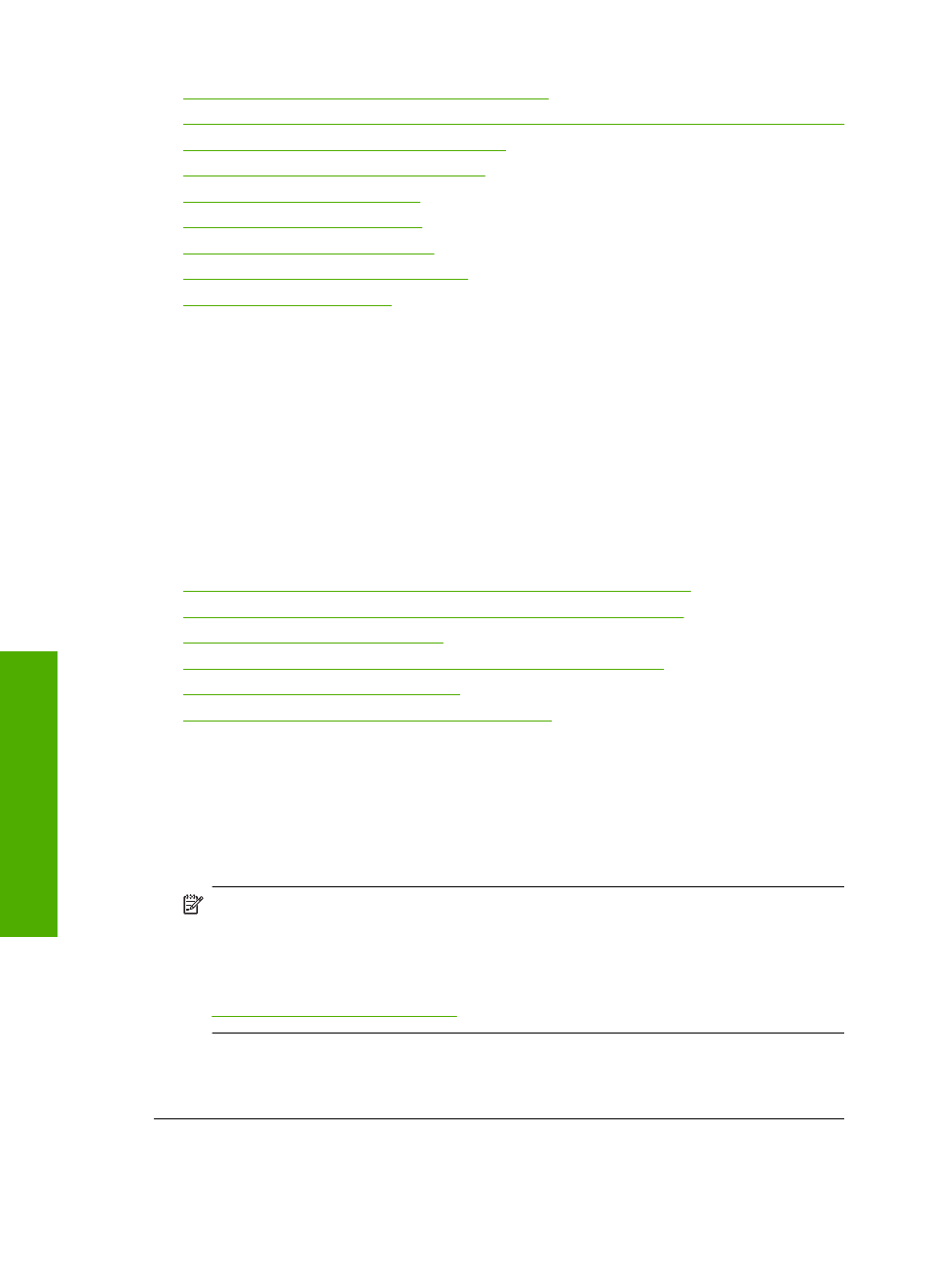
•
Ink is not filling the text or graphics completely
•
The printout has a horizontal band of distortion near the bottom of a borderless print
•
Printouts have horizontal streaks or lines
•
Printouts are faded or have dull colors
•
Printouts seem blurry or fuzzy
•
Printouts have vertical streaks
•
Printouts are slanted or skewed
•
Ink streaks on the back of the paper
•
Wrong, inaccurate, or bleeding colors
If your printout has one of the following print quality problems, try the solutions in this
section for help.
•
Colors look different than what you expected.
For example, the colors in your graphic or photo look one way on your computer
screen but print out differently, or magenta was replaced with cyan in your printout.
•
Colors run into each other, or look like they are smeared on the page. The edges
might have a feathering appearance instead of being sharp and defined.
Try the following solutions if the colors appear wrong, inaccurate, or bleed into each other.
•
Solution 1: Make sure you are using genuine HP print cartridges
•
Solution 2: Make sure paper is loaded correctly in the input tray
•
Solution 3: Check the paper type
•
Solution 4: Check to see if the product is in ink-backup mode
•
Solution 5: Check the print settings
•
Solution 6: Clean or replace the print catridges
Solution 1: Make sure you are using genuine HP print cartridges
Solution: Check to see if your print cartridges are genuine HP print cartridges.
HP recommends that you use genuine HP print cartridges. Genuine HP print
cartridges are designed and tested with HP printers to help you easily produce great
results, time after time.
NOTE:
HP cannot guarantee the quality or reliability of non-HP supplies. Printer
service or repairs required as a result of using a non-HP supply will not be covered
under warranty.
If you believe you purchased genuine HP print cartridges, go to:
Cause: Non-HP print cartridges were being used.
If this did not solve the issue, try the next solution.
Chapter 10
58
Solve a problem
Solve a problem
