Introduction – HP Integrity NonStop J-Series User Manual
Page 3
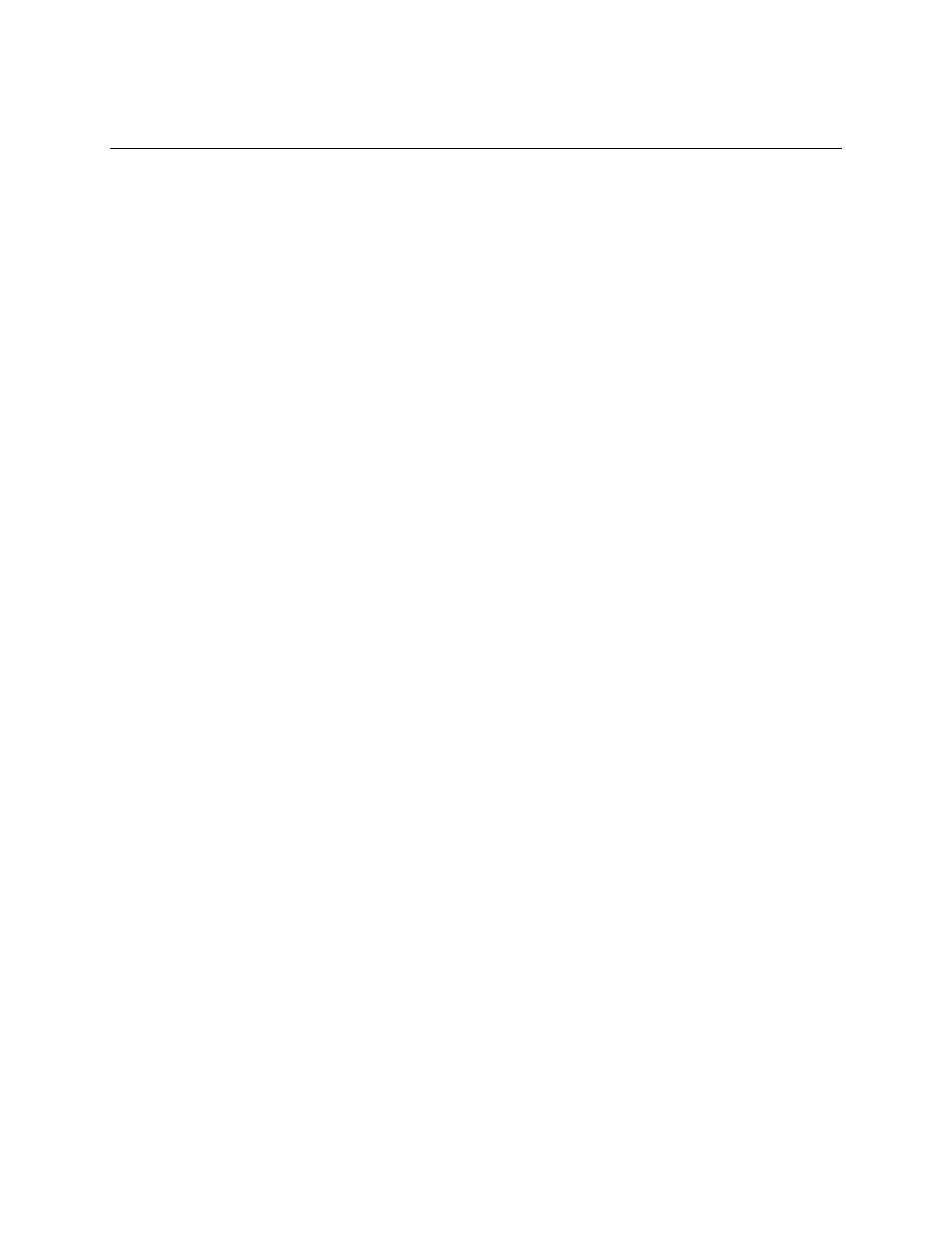
Introduction
Web ViewPoint ASAP (WASAP) is a thin web-based interface to HP’s ASAP (Availability
Stats and Performance) software. (ASAP allows monitoring the availability and
performance of system objects, subsystem domains and application domains.) WASAP
is a plug-in product to Web ViewPoint, and therefore requires that Web ViewPoint be
installed and operational prior to attempting an install and activation of the plug-in.
Web ViewPoint ASAP’s key features are:
Collections from multiple ASAP environments
Automatic periodic fetch of data
Ability to view Objectives for the selected Entity
Object History view for any selected row of data
These features translate to the following key benefits:
Easy access to multiple ASAP databases from the same screen
No need to have an ASAP client installed on user machine
Access to latest data in tabular form allows quick identification of key issues
Display of ASAP state icons based on predefined Entity Objectives
Ability to view historical data for comparative analysis
Is fully integrated into Web ViewPoint, and allows for a central point of access to
data from multiple ASAP environments.
Access to Systems and their Entities is organized in a simple and dynamic tree structure,
on the left frame of the screen. The user can easily select a System to see all its
Entities with their respective state icons. The selection of an Entity pulls up data for that
System-Entity combination in tabular form on the screen’s right frame.
Clicking anywhere on a row of the table shows up a menu to select the depth of
historical data desired. On choosing one of these menu options, the historical data is
shown in a new window in tabular form. All tabular data can be bi-directionally sorted on
any of the columns.
The tree as well as the tabular data is refreshed periodically, the frequency of refresh
being the “Rate” value specified in the EDL (Entity Definition Language) of the selected
environment. A down counter in the bottom left corner signals the time to the next
refresh. You can stop or resume data refresh using a button on the top right corner of
the screen.
Multiple ASAP environments can be defined at the time of WASAP installation. Once
installed, you can switch between these environments by clicking a button in the top
right corner that brings up the list of environments available.
WASAP also allows you to view the Objectives information for the currently selected
Entity.
Web ViewPoint ASAP User Guide – 528941-003
3
