Locating and starting wasap in web viewpoint, Using web viewpoint asap, 1 activating web viewpoint asap – HP Integrity NonStop J-Series User Manual
Page 16: 2 accessing web viewpoint asap features
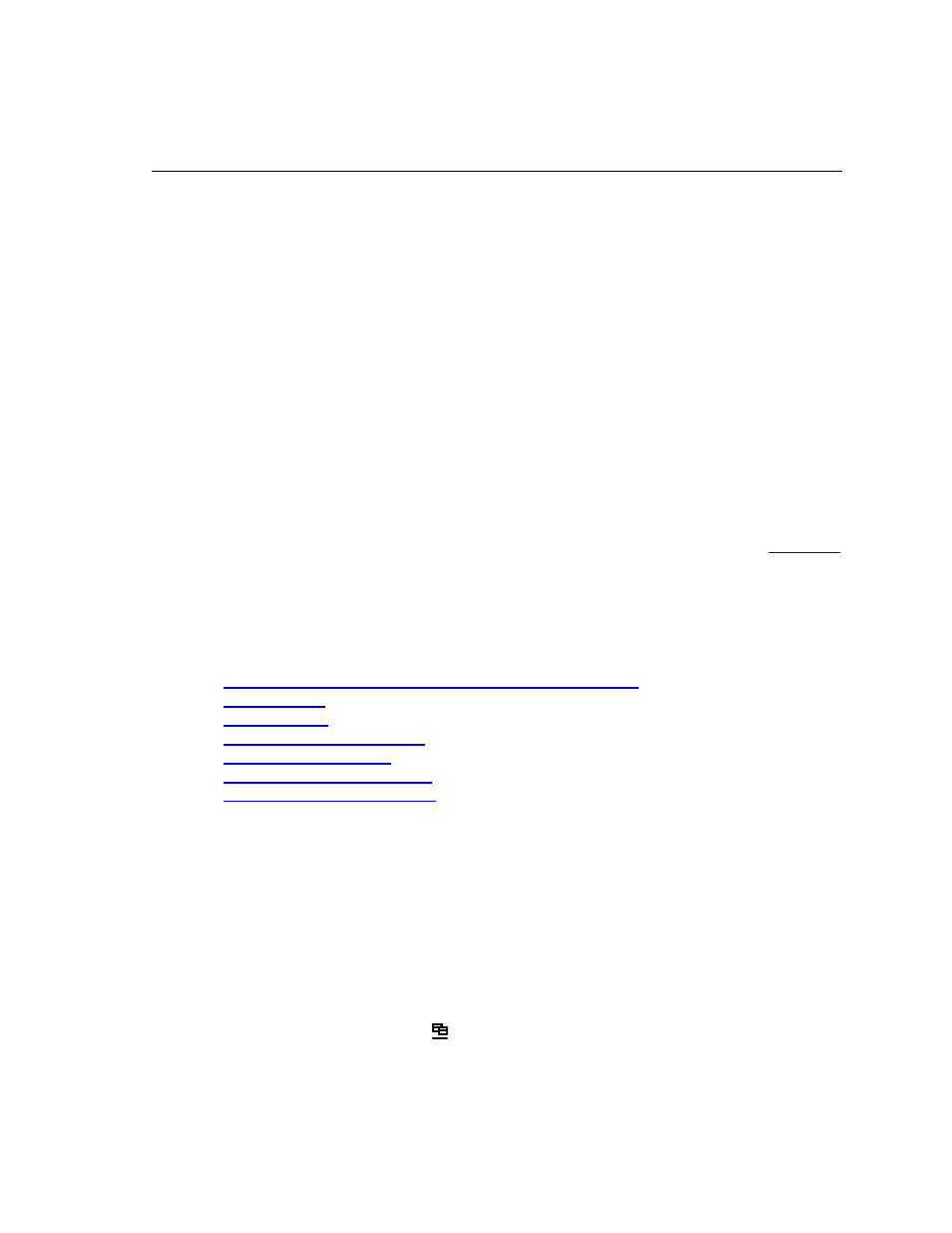
3. Using Web ViewPoint ASAP
3.1 Activating Web ViewPoint ASAP
When Web ViewPoint ASAP is first run through the Browser, it tries to activate
itself by contacting the activation website over the internet. If you are a new user
you will be prompted to enter your registration details. If you have an active
Internet connection the activation will happen automatically, if not then the
system will provide you with details and handle the registration and activation via
email.
During activation, an activation key is written to the license repository (i.e.
LICFILE) that is identified by the LICENSE-FILE Assign. Once complete, Web
ViewPoint ASAP will fully function from Web Viewpoint. In the default
configuration, the LICENSE-FILE Assign points to the $Vol.Subvol where Web
Viewpoint is installed.
3.2 Accessing Web ViewPoint ASAP features
Following topics are presented:
Locating and starting WASAP in Web ViewPoint
Locating and starting WASAP in Web ViewPoint
WASAP will show up as an option located within the Operations menu item. To
access WASAP, move the cursor over the Operations menu. This displays the
available menu features. Click on the displayed text of WASAP to select it. Web
ViewPoint activates that feature, which replaces the currently displayed
information.
You may also choose to have Web ViewPoint open WASAP in a new Window. Note
that each menu item has a icon to its far right. Simply click on this icon,
instead of the text. This keeps the current function and display intact, while
delivering the newly selected feature on a separate Window.
Web ViewPoint ASAP User Guide – 528941-003
16
