Use the address book to send email – HP LaserJet Enterprise flow M830 Multifunction Printer series User Manual
Page 84
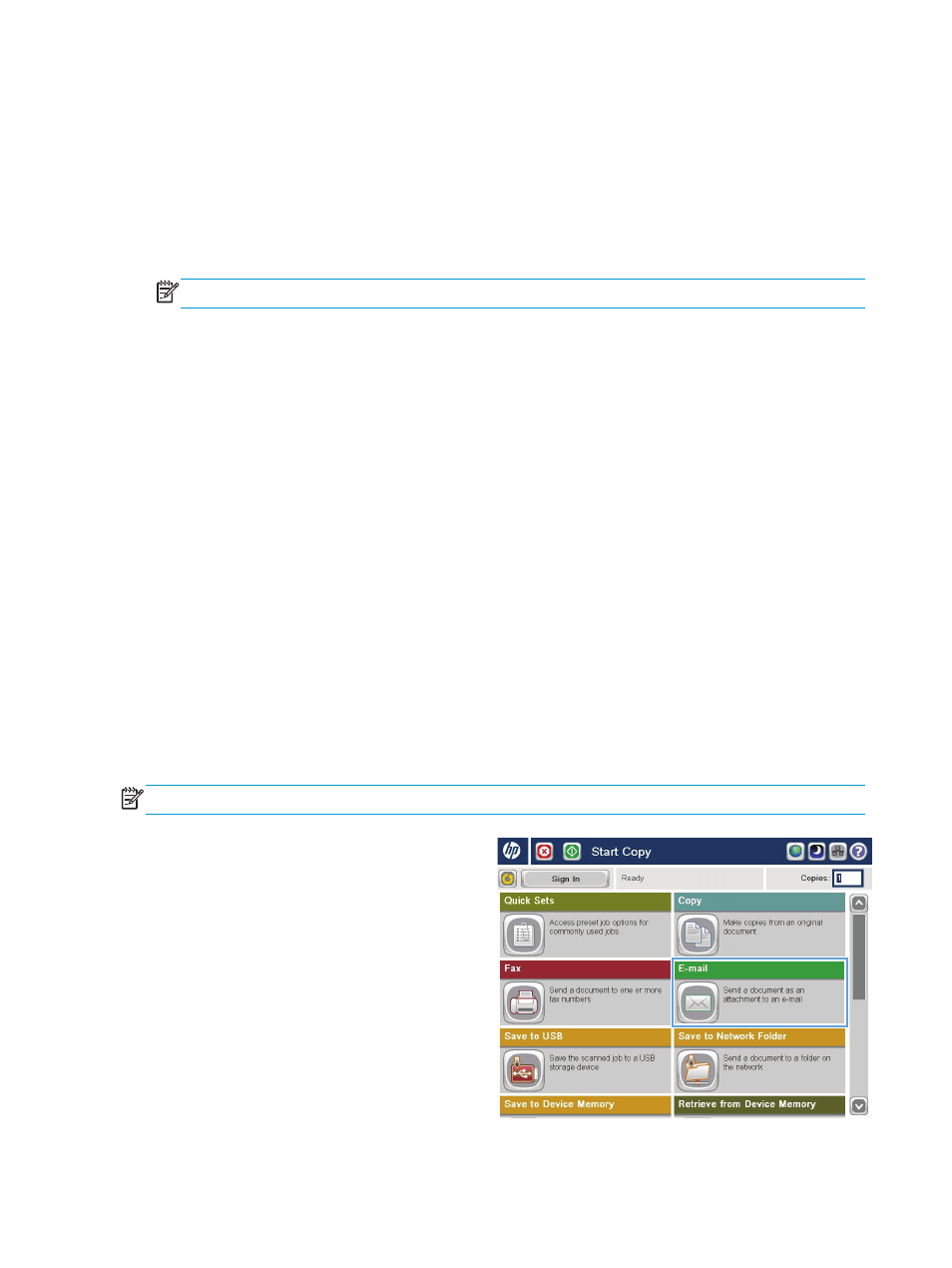
Use the address book to send email
You can send email to a list of recipients by using the address book. Depending on how the product is
configured, you might have one or more of the following address book viewing options.
●
All Contacts
: Lists all the contacts that are available to you.
●
Personal Contacts
: Lists all the contacts that are associated with your user name. These contacts are
not visible to other people who use the product.
NOTE:
You must be signed in to the product to see the
Personal Contacts
list.
●
Local Contacts
: Lists all the contacts that are stored in the product memory. These contacts are visible
to all people who use the product.
To use this feature, first use the HP Embedded Web Server (EWS) to enable the personal contacts and
network contacts address books. Ask the system administrator for assistance with the following steps:
1.
To open the EWS, type the product IP address in the address line of a Web browser.
2.
Click the Scan/Digital Send tab.
3.
In the left navigation pane, click the Address Book link.
4.
In the Network Contacts Setup area, click the Enable Personal Contacts and the Enable Network
Contacts check boxes. For network contacts, if no LDAP servers are listed, click Add, and then follow the
instructions to add an LDAP server.
5.
Click the Apply button at the bottom of the screen.
Add contacts to the address book from the product control panel
If you are signed in to the product, contacts that you add to the address book will not be visible to other
people who use the product.
If you are not signed in to the product, contacts that you add to the address book will be visible to all people
who use the product.
NOTE:
You can also use the HP Embedded Web Server (EWS) to create and manage the address book.
1.
From the Home screen on the product control
panel, touch the
button.
NOTE:
If prompted, enter your user name and
password.
74
Chapter 6 Scan/send
ENWW
