Create a quick set – HP LaserJet Enterprise flow M830 Multifunction Printer series User Manual
Page 76
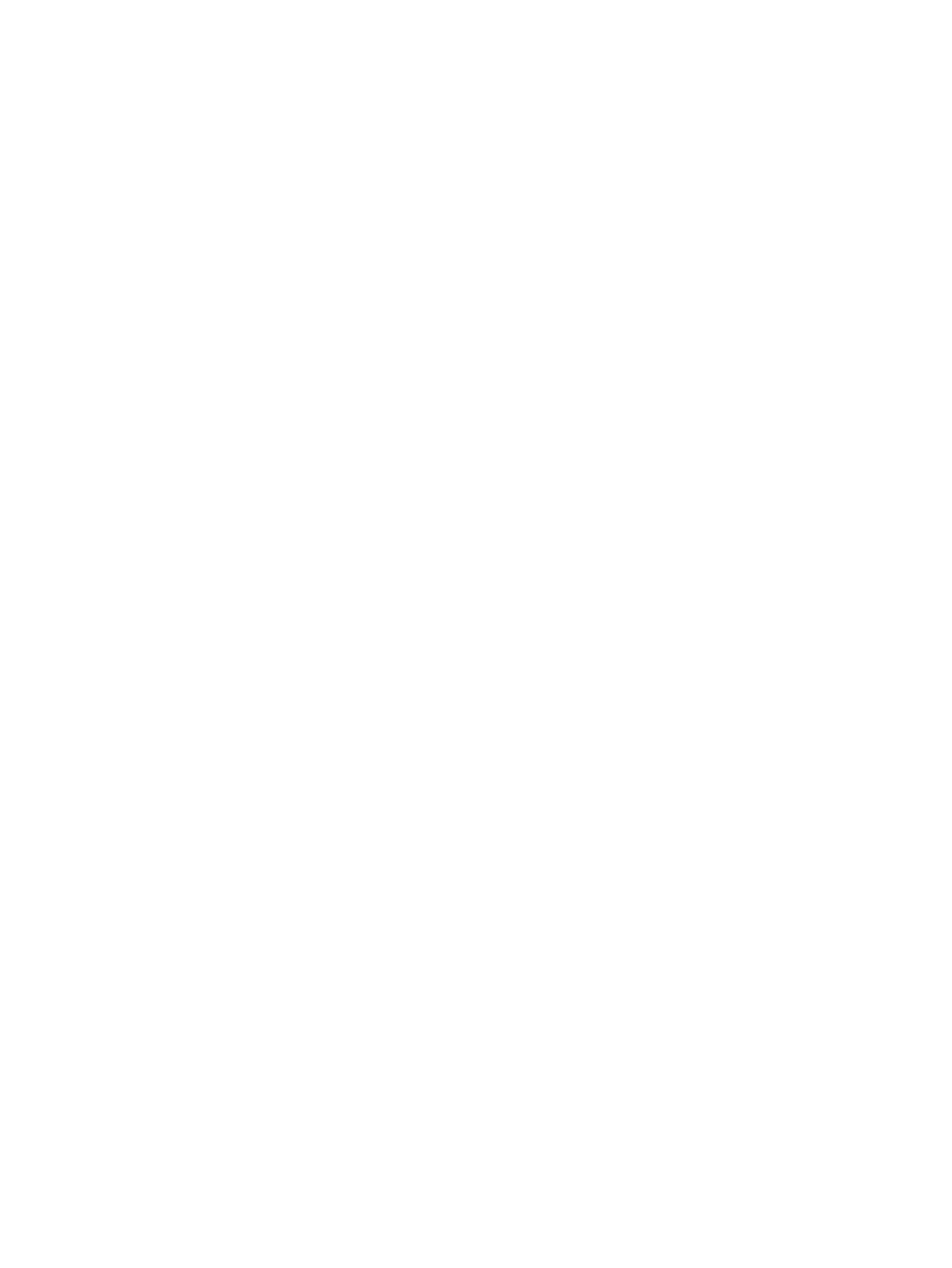
Create a Quick Set
Use the
Quick Sets
feature to quickly access preset job options for the following scan/send features:
●
●
Save to Network Folder
●
Save to USB
●
Save to SharePoint®
The product administrator can use the HP Embedded Web Server to create Quick Sets, which are then
available in the
Quick Sets
menu from the control-panel Home screen. Ask the system administrator for
assistance with the following steps:
1.
Open the HP Embedded Web Server by entering the product IP address in the address line of a Web
browser.
2.
Click the General tab.
3.
On the left navigation pane, click the Quick Sets Setup link.
4.
On the Quick Sets dialog, click Add.
5.
On the Select an application dialog, select the application for which you want to create a Quick Set.
Click Next.
6.
On the Set the button location for the Quick Set and options for user interaction at the control panel
dialog, provide the following information:
●
Quick Set Title: This title appears on the new Quick Set button on the product control panel.
●
Quick Set Description: This short description appears next to the title on the new Quick Set button
on the control panel.
●
Button Location: Select whether the new Quick Set button will be directly on the Home screen or
within the Quick Sets application on the control panel.
●
Quick Set Start Option: Select one of these options:
◦
Enter application, then user presses Start: The product opens the scan application for the
Quick Set, so you can review and change the settings before pressing the
Start
button to
begin the job.
◦
Start instantly upon selection: The job starts instantly when you touch the Quick Set button.
Click Next.
7.
The next several dialogs that appear depend on which application you selected in Step 5:
●
If you selected E-mail, the following dialogs appear: Address and Message Field Control, Signing
and Encryption
●
If you selected Fax, the following dialog appears: Select Fax Recipients
●
If you selected Save to Network Folder, the following dialog appears: Folder Settings
66
Chapter 6 Scan/send
ENWW
