Copy on both sides (duplex), Copy on both sides automatically, Copy on both sides manually – HP LaserJet Enterprise flow M830 Multifunction Printer series User Manual
Page 70
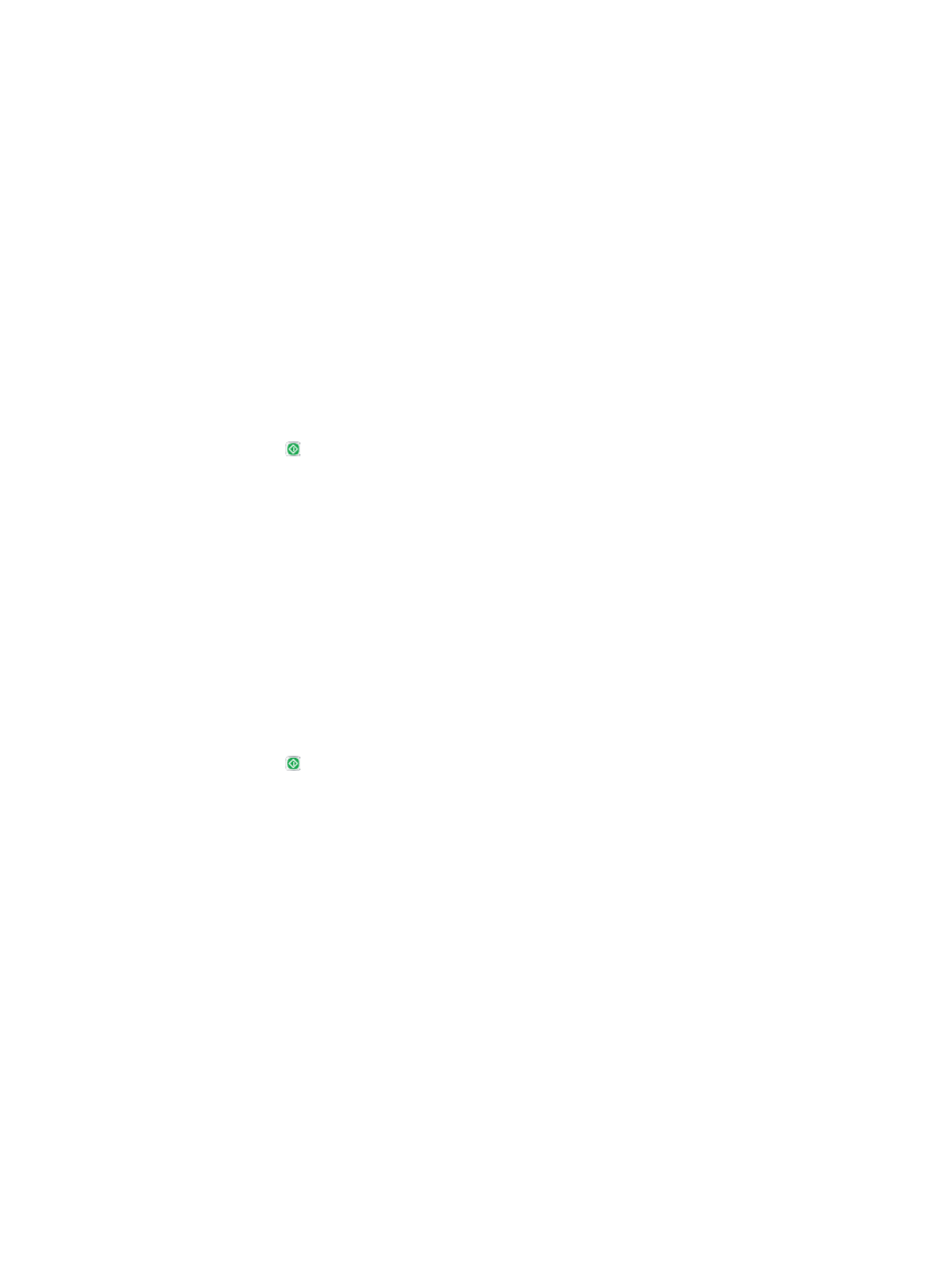
Copy on both sides (duplex)
Copy on both sides automatically
1.
Load the original documents face-up in the document feeder with the top of the page leading. Adjust
the paper guides to fit the size of the document.
2.
From the Home screen on the product control panel, touch the
Copy
button.
3.
Touch the
Sides
button.
4.
To make a two-sided copy from a one-sided original, touch the
1-sided original, 2-sided output
button.
To make a two-sided copy from a two-sided original, touch the
2-sided original, 2-sided output
button.
To make a one-sided copy from a two-sided original, touch the
2-sided original, 1-sided output
button.
5.
Touch the
OK
button.
6.
Touch the Start button.
Copy on both sides manually
1.
Load the document on the scanner glass according to the indicators on the product.
2.
From the Home screen on the product control panel, touch the
Copy
button.
3.
Touch the
Sides
button.
4.
To make a two-sided copy from a one-sided original, touch the
1-sided original, 2-sided output
button.
To make a two-sided copy from a two-sided original, touch the
2-sided original, 2-sided output
button.
To make a one-sided copy from a two-sided original, touch the
2-sided original, 1-sided output
button.
5.
Touch the
OK
button.
6.
Touch the Start button.
7.
The product prompts you to load the next original document. Place it on the glass, and then touch the
Scan
button.
8.
The product temporarily saves the scanned images. Touch the
Finish
button to finish printing the
copies.
60
Chapter 5 Copy
ENWW
