Using hp 3d driveguard (select models only), Using disk defragmenter, Using disk cleanup – HP ENVY 15-j181nr Notebook PC User Manual
Page 65
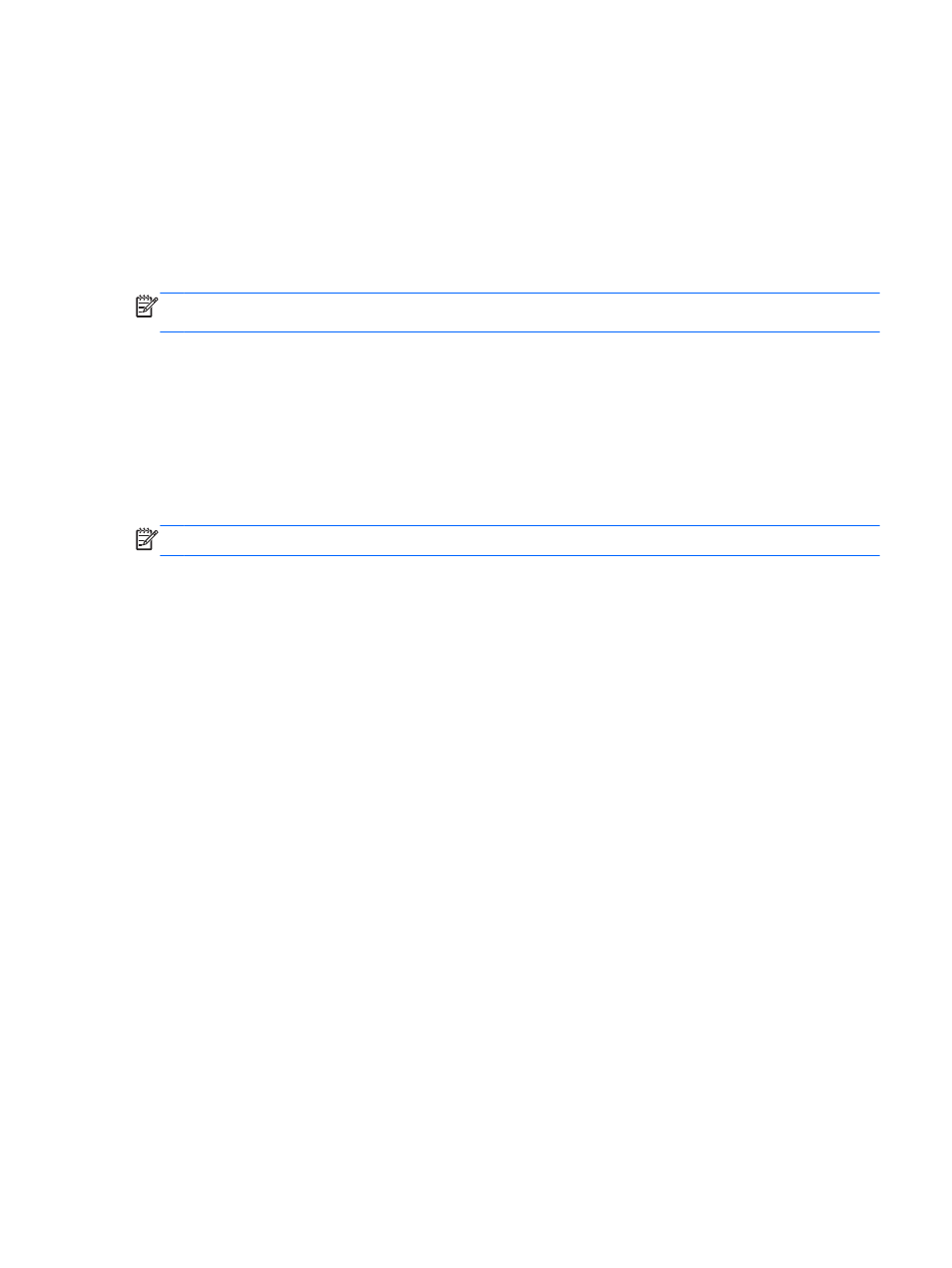
Using HP 3D DriveGuard (select models only)
HP 3D DriveGuard protects a hard drive by parking the drive and halting data requests under either of
the following conditions:
●
You drop the computer.
●
You move the computer with the display closed while the computer is running on battery power.
A short time after the end of one of these events, HP 3D DriveGuard returns the hard drive to normal
operation.
NOTE:
Hard drives in the primary hard drive bay or in the secondary hard drive bay are protected
by HP 3D DriveGuard. Hard drives connected to USB ports are not covered by HP 3D DriveGuard.
For more information, see the HP 3D DriveGuard software Help.
Using Disk Defragmenter
As you use your computer over time, the files on the hard drive become fragmented. A fragmented
drive means data on your drive is not contiguous (sequential) and, because of this, the hard drive
works harder to locate files, thus slowing down the computer. Disk Defragmenter consolidates (or
physically reorganizes) the fragmented files and folders on the hard drive so that the system can run
more efficiently.
NOTE:
It is not necessary to run Disk Defragmenter on solid-state drives.
After you start Disk Defragmenter, it works without supervision. However, depending on the size of
your hard drive and the number of fragmented files, Disk Defragmenter may take more than an hour
to complete.
HP recommends defragmenting your hard drive at least once a month. You may set Disk
Defragmenter to run on a monthly schedule, but you can defragment your computer manually at any
time.
To run Disk Defragmenter:
1.
Connect the computer to AC power.
2.
From the Start screen, type d, and then type disk in the search box. Select Settings, and then
select Defragment and optimize your drives.
3.
Follow the on-screen instructions.
For additional information, access the Disk Defragmenter software Help.
Using Disk Cleanup
Disk Cleanup searches the hard drive for unnecessary files that you can safely delete to free up disk
space and help the computer run more efficiently.
To run Disk Cleanup:
1.
From the Start screen, type d, and then type disk in the search box. Select Settings, and then
select Free up disk space by deleting unnecessary files.
2.
Follow the on-screen instructions.
Improving performance
55
