Initiating and exiting sleep, Enabling and exiting user-initiated hibernation, Initiating and – HP ENVY 15-j181nr Notebook PC User Manual
Page 52: Information, see
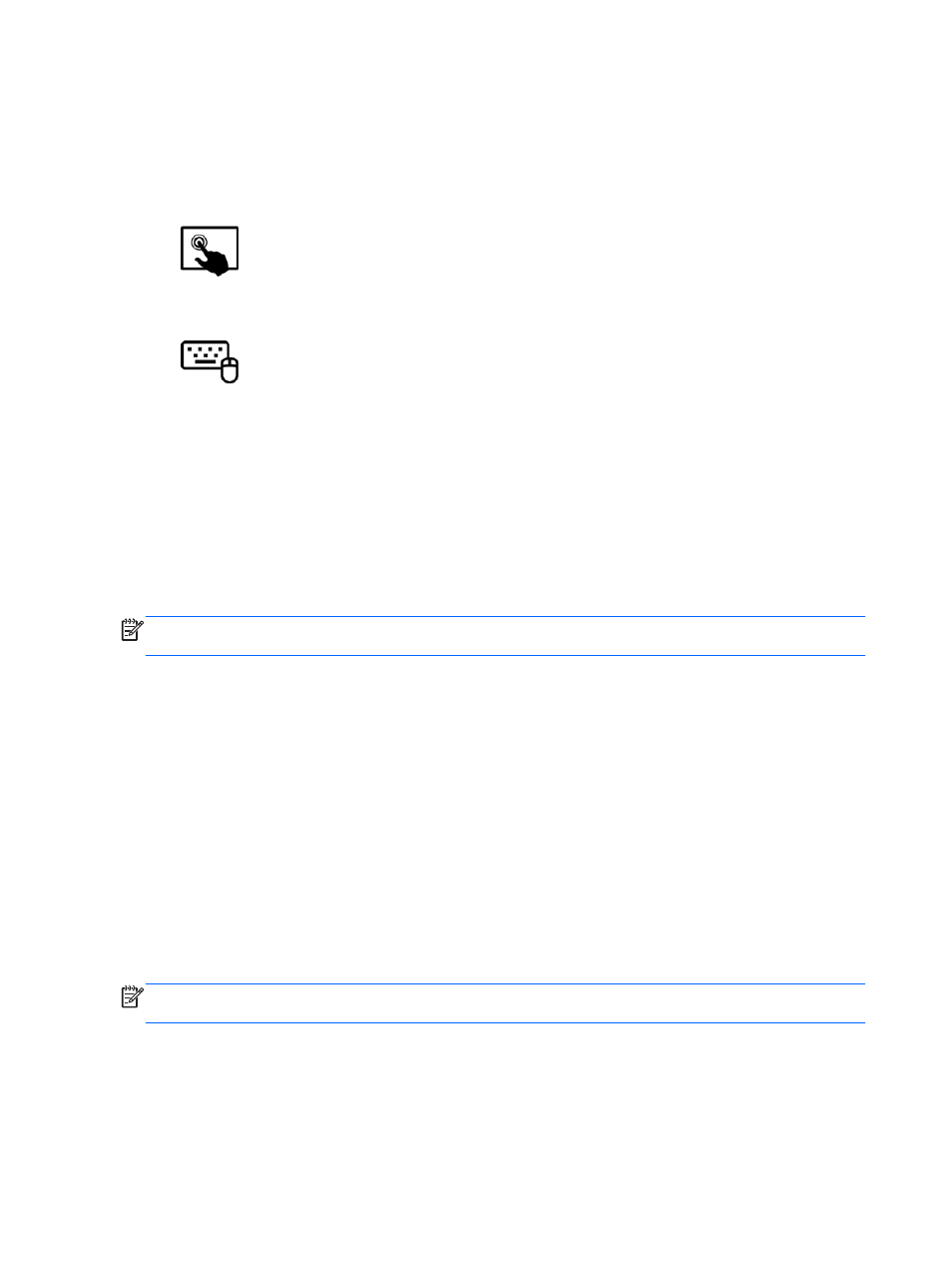
Initiating and exiting Sleep
With the computer on, you can initiate Sleep in the following ways:
●
Close the display.
●
Briefly press the power button.
●
Swipe from the right edge of the TouchPad or touch screen (select models only) to
display the charms, tap Settings, tap the Power icon, and then tap Sleep.
– or –
From the Start screen, point to the upper-right or lower-right corner of the screen. When
the charms list opens, click Settings, click the Power icon, and then click Sleep.
To exit Sleep:
●
Briefly press the power button.
●
If the display is closed, open the display.
●
Press a key on the keyboard.
●
Tap or swipe the TouchPad.
When the computer exits Sleep, the power lights turn on and the computer returns to the screen
where you stopped working.
NOTE:
If you have set a password to be required on wakeup, you must enter your Windows
password before the computer will return to the screen.
Enabling and exiting user-initiated hibernation
You can enable user-initiated Hibernation and change other power settings and timeouts using Power
Options.
1.
From the Start screen, type power, select Settings, and then select Power Options from the
list of applications.
2.
In the left pane, click Choose what the power button does.
3.
Click Change Settings that are currently unavailable.
4.
In the When I press the power button area, select Hibernate.
5.
Click Save changes.
To exit Hibernation, briefly press the power button. The power lights turn on and your work returns to
the screen where you stopped working.
NOTE:
If you have set a password to be required on wakeup, you must enter your Windows
password before your work will return to the screen.
42
Chapter 6 Managing power
