Using the webcam (select models only), Using audio, Connecting speakers – HP ENVY 15-j181nr Notebook PC User Manual
Page 32: Connecting headphones, Connecting a microphone, Using the webcam (select models only) using audio, Using
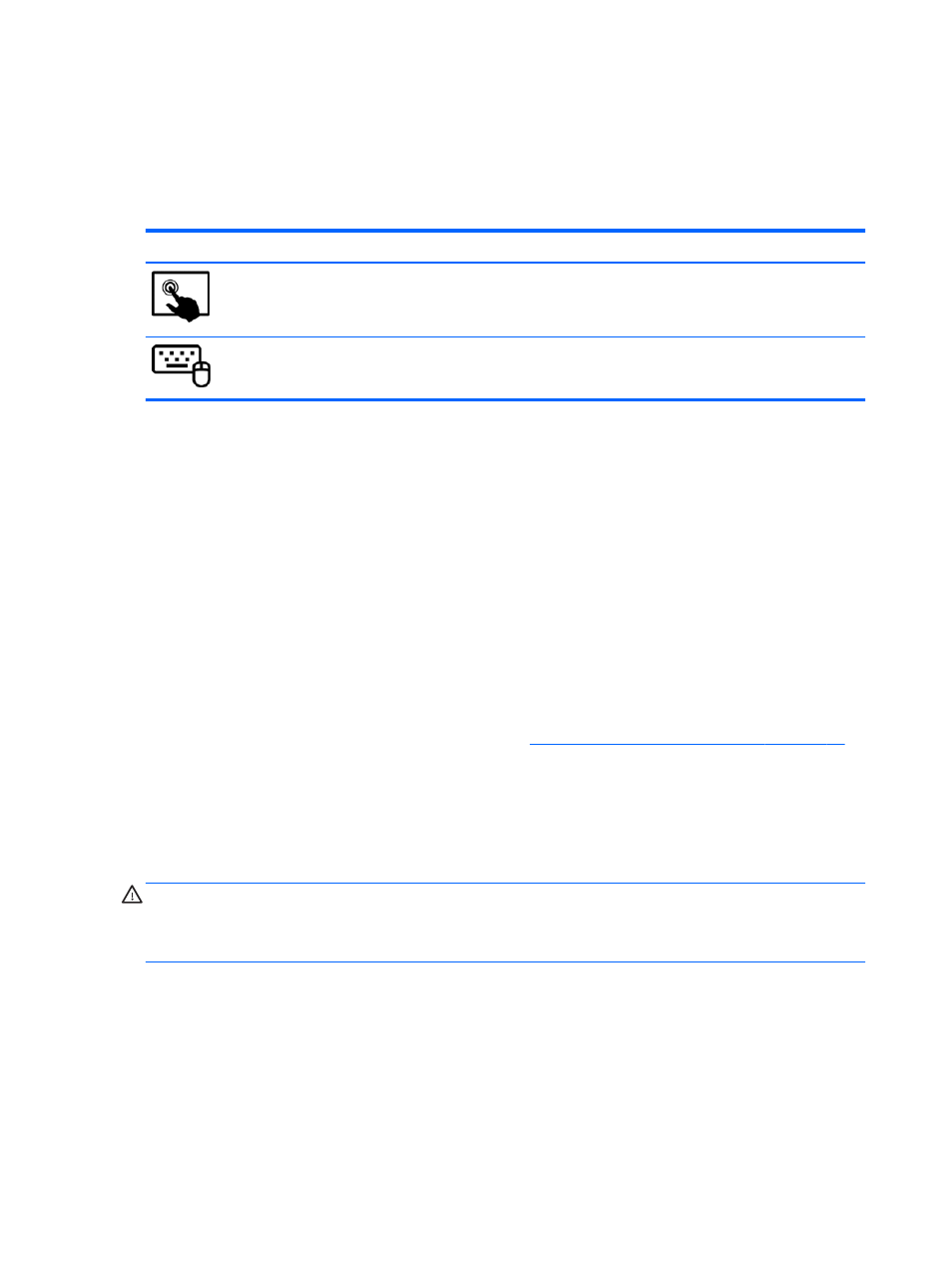
Using the webcam (select models only)
Your computer has an integrated webcam, a powerful social networking tool that allows you to
communicate up close with friends and colleagues, next door or on the other side of the world. With
the webcam, you can stream video with your instant messaging software, capture and share video,
and take still photos.
Mode
Steps
1.
Swipe from the right edge of the TouchPad or touch screen (select models only) to display
the charms, tap Search, and then tap the search box.
2.
Type c, and then select CyberLink YouCam from the list of applications.
From the Start screen, type c, and then select CyberLink YouCam from the list of applications.
For details about using the webcam, go to Help and Support. From the Start screen, type h, and then
select Help and Support.
Using audio
On your HP computer, you can play music CDs, download and listen to music, stream audio content
from the web (including radio), record audio, or mix audio and video to create multimedia. To
enhance your listening enjoyment, attach external audio devices such as speakers or headphones.
Connecting speakers
You can attach wired speakers to your computer by connecting them to a USB port or the audio-out
(headphone) jack on your computer or on a docking station.
To connect wireless speakers to your computer, follow the device manufacturer's instructions. To
connect high-definition speakers to the computer, see
Configuring HDMI audio settings on page 26
Before connecting speakers, lower the volume setting.
Connecting headphones
You can connect wired headphones to the headphone jack on your computer.
To connect wireless headphones to your computer, follow the device manufacturer's instructions.
WARNING!
To reduce the risk of personal injury, lower the volume setting before putting on
headphones, earbuds, or a headset. For additional safety information, see the Regulatory, Safety and
Environmental Notices. To access this guide, from the Start screen, type support, select the HP
Support Assistant app, select My computer, and then select User guides.
Connecting a microphone
To record audio, connect a microphone to the microphone jack on the computer. For best results
when recording, speak directly into the microphone and record sound in a setting free of background
noise.
22
Chapter 4 Enjoying entertainment features
