Connecting to a wired network, Connecting to a local area network (lan) – HP ENVY 15-j181nr Notebook PC User Manual
Page 28
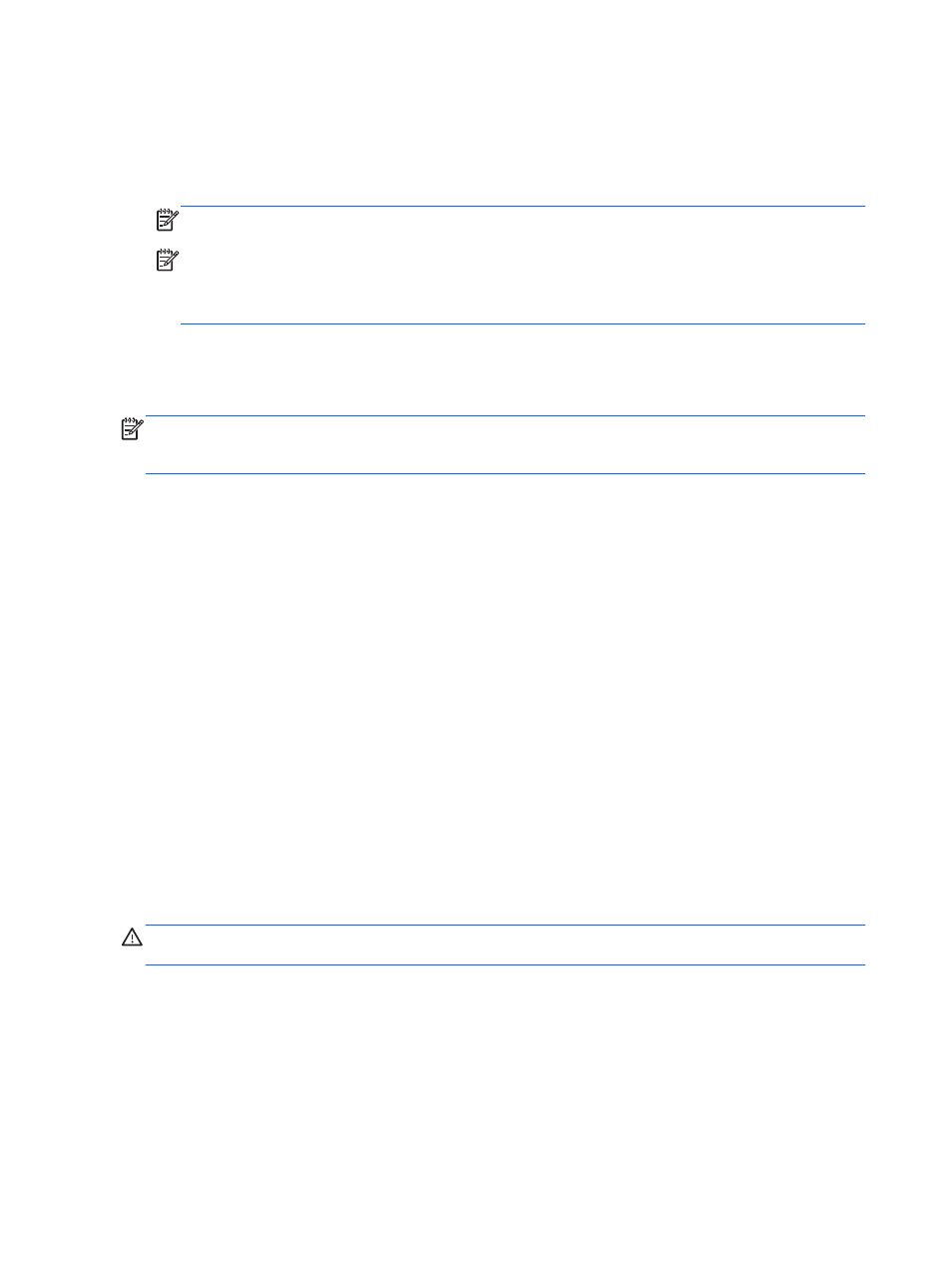
3.
Select your WLAN from the list.
4.
Select Connect.
If the WLAN is a security-enabled WLAN, you are prompted to enter a security code. Type the
code, and then select OK to complete the connection.
NOTE:
If no WLANs are listed, you may be out of range of a wireless router or access point.
NOTE:
If you do not see the WLAN you want to connect to, from the Windows desktop, right-
click or tap the network status icon, and then select Open Network and Sharing Center. Select
Set up a new connection or network. A list of options is revealed, allowing you to manually
search for and connect to a network or to create a new network connection.
5.
Follow the on-screen instructions to complete the connection.
After the connection is made, place the mouse pointer over the network status icon in the notification
area, at the far right of the taskbar, to verify the name and status of the connection.
NOTE:
The functional range (how far your wireless signals travel) depends on WLAN
implementation, router manufacturer, and interference from other electronic devices or structural
barriers such as walls and floors.
Using Bluetooth wireless devices (select models only)
A Bluetooth device provides short-range wireless communications that replace the physical cable
connections that traditionally link electronic devices such as the following:
●
Computers (desktop, notebook, PDA)
●
Phones (cellular, cordless, smart phone)
●
Imaging devices (printer, camera)
●
Audio devices (headset, speakers)
●
Mouse
Bluetooth devices provide peer-to-peer capability that allows you to set up a PAN of Bluetooth
devices. For information about configuring and using Bluetooth devices, see the Bluetooth software
Help.
Connecting to a wired network
There are 2 kinds of wired connections: local area network (LAN) and modem connection. A LAN
connection uses a network cable and is much faster than a modem connection, which uses a
telephone cable. Both cables are sold separately.
WARNING!
To reduce the risk of electric shock, fire, or damage to the equipment, do not plug a
modem cable or telephone cable into an RJ-45 (network) jack.
Connecting to a local area network (LAN)
Use a LAN connection if you want to connect the computer directly to a router in your home (instead
of working wirelessly), or if you want to connect to an existing network at your office.
Connecting to a LAN requires an 8-pin, RJ-45 (network) cable.
To connect the network cable, follow these steps:
1.
Plug the network cable into the network jack (1) on the computer.
18
Chapter 3 Connecting to a network
