HP ENVY 15-j181nr Notebook PC User Manual
Page 6
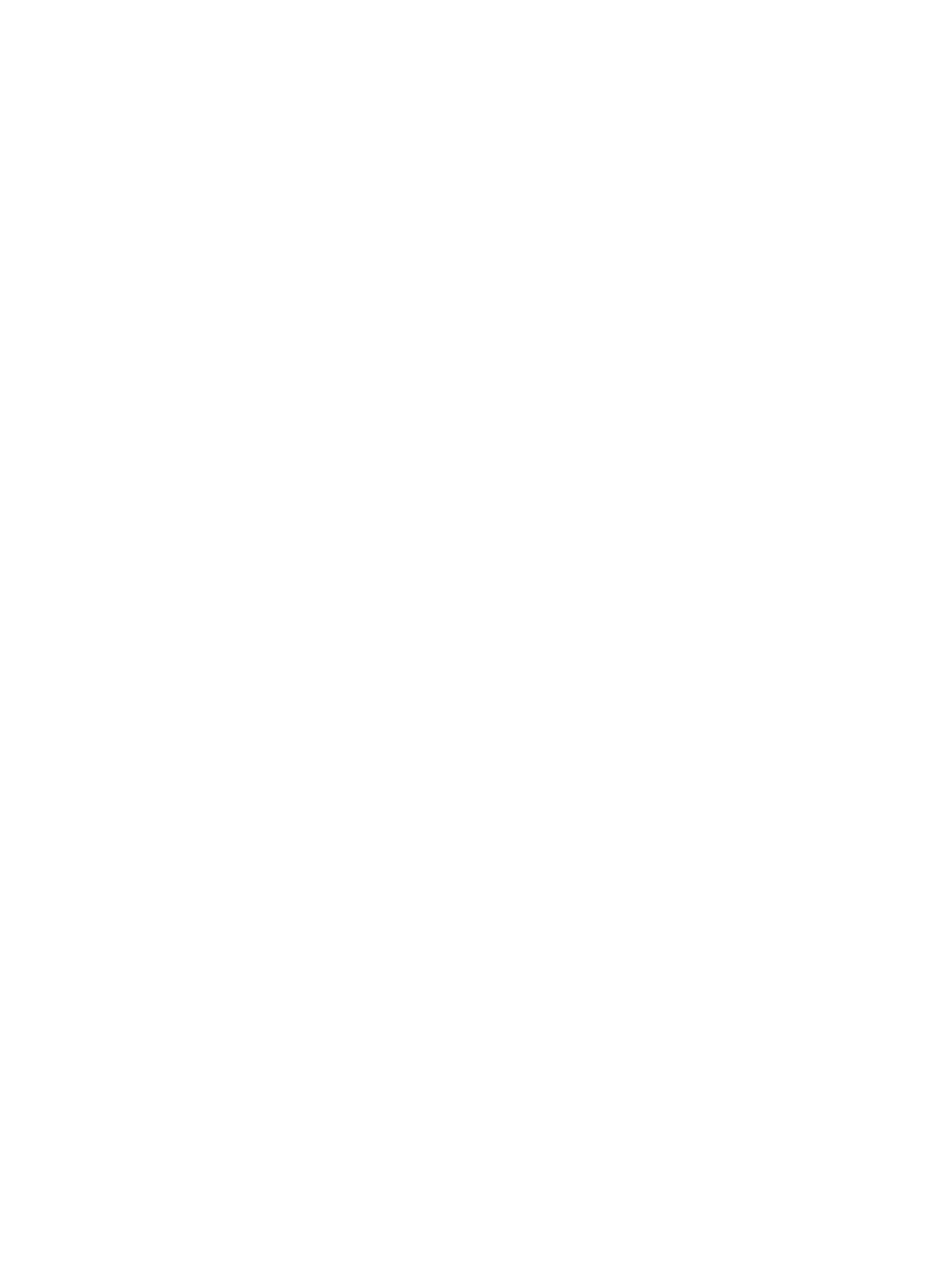
Connecting speakers ......................................................................................................... 22
Connecting headphones .................................................................................................... 22
Connecting a microphone .................................................................................................. 22
Using Beats Audio (select models only) ............................................................................ 23
Tapping .............................................................................................................................. 28
Scrolling ............................................................................................................................. 29
Pinching/zooming .............................................................................................................. 29
Rotating (select models only) ............................................................................................ 30
2-finger click (select models only) ...................................................................................... 30
Flicking (select models only) .............................................................................................. 31
Edge swipes ...................................................................................................................... 31
Right-edge swipe .............................................................................................. 31
Top-edge swipe ................................................................................................. 32
Left-edge swipe ................................................................................................. 32
One-finger slide ................................................................................................................. 33
Tapping .............................................................................................................................. 33
Scrolling ............................................................................................................................. 34
Pinching/stretching ............................................................................................................ 34
Rotating (select models only) ............................................................................................ 35
Edge swipes ...................................................................................................................... 35
Right-edge swipe .............................................................................................. 35
Left-edge swipe ................................................................................................. 36
Top-edge swipe and bottom-edge swipe .......................................................... 36
vi
