Maintaining your computer, Improving performance, Handling drives – HP ENVY 15-j181nr Notebook PC User Manual
Page 62: Replacing a hard drive, 8 maintaining your computer, Handling drives replacing a hard drive, 8maintaining your computer
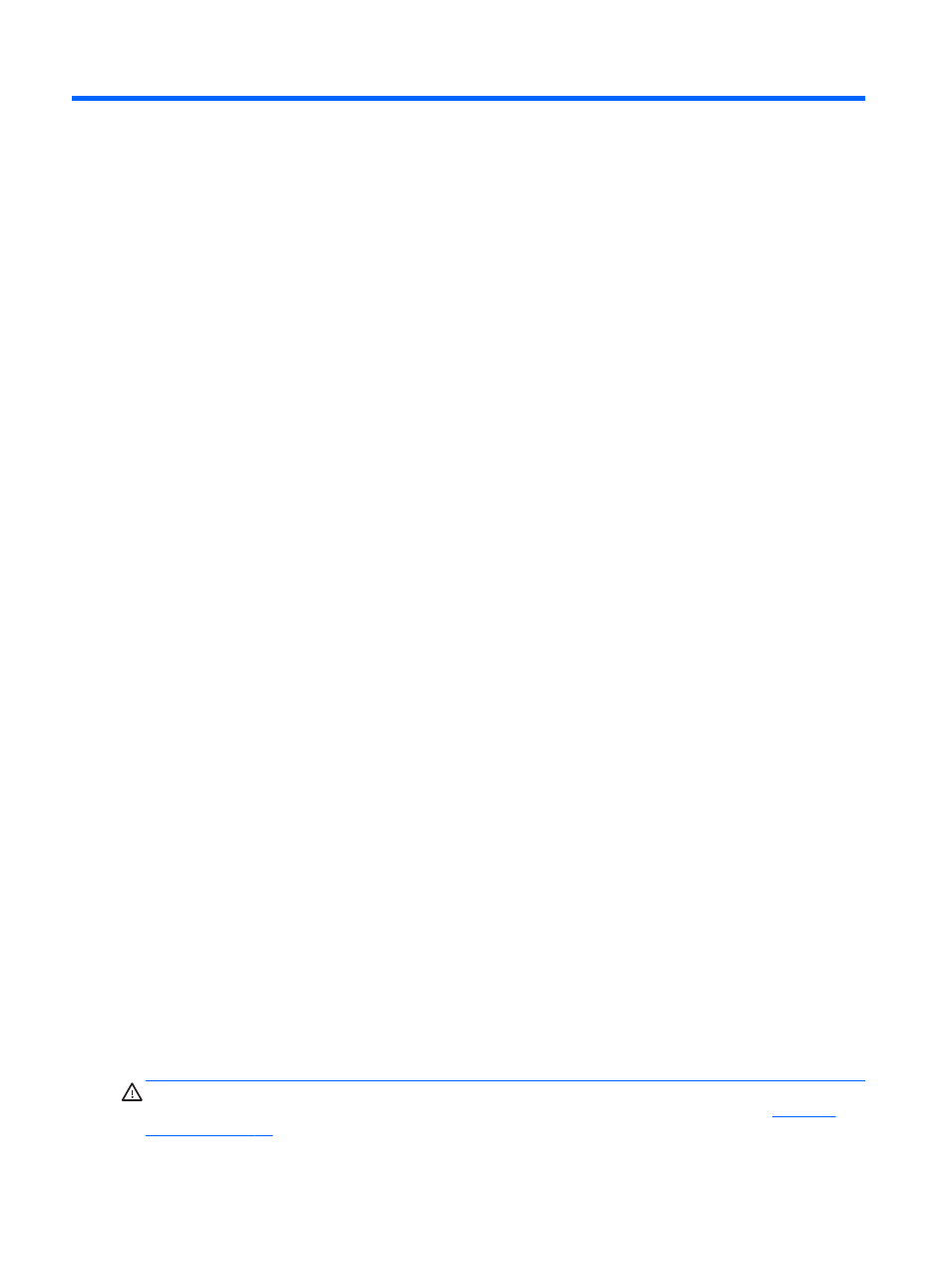
8
Maintaining your computer
It is important to perform regular maintenance to keep your computer in optimal condition. This
chapter provides information about improving the performance of your computer by running tools
such as Disk Defragmenter and Disk Cleanup. It also provides information about updating your
programs and drivers, instructions for cleaning your computer, and tips for traveling with your
computer.
Improving performance
Everyone wants a fast computer and by performing regular maintenance tasks, using tools such as
Disk Defragmenter and Disk Cleanup, you can drastically improve the performance of your computer.
Also, as your computer gets older, you might consider installing larger drives and adding more
memory.
Handling drives
Observe these precautions when handling drives:
●
Before removing or installing a drive, shut down the computer. If you are unsure whether the
computer is off, in the Sleep state, or in Hibernation, turn the computer on, and then shut it down
through the operating system.
●
Before handling a drive, discharge static electricity by touching the unpainted metal surface of
the drive.
●
Do not touch the connector pins on a removable drive or on the computer.
●
Do not use excessive force when inserting a drive into a drive bay.
●
When the battery is the only source of power, be sure that the battery is sufficiently charged
before writing to media.
●
If a drive must be mailed, place the drive in a bubble-pack mailer or other suitable protective
packaging and label the package “FRAGILE.”
●
Avoid exposing a drive to magnetic fields. Security devices with magnetic fields include airport
walk-through devices and security wands. Airport conveyer belts and similar security devices
that check carry-on baggage use X-rays instead of magnetism and do not damage drives.
●
Remove media from a drive before removing the drive from the drive bay, or traveling with,
shipping, or storing a drive.
●
Do not type on the keyboard or move the computer while an optical drive is writing to a disc. The
write process is sensitive to vibration.
●
Before you move a computer that is connected to an external hard drive, initiate Sleep and allow
the screen to clear, or properly disconnect the external hard drive.
Replacing a hard drive
CAUTION:
Drives are fragile computer components that must be handled with care. Do not drop a
drive, place items on it, or expose it to liquids, or temperature or humidity extremes. See
for specific precautions when handling drives.
52
Chapter 8 Maintaining your computer
