Curl or wave, Wrinkles or creases, Page skew – HP LaserJet 1020 Plus Printer User Manual
Page 76
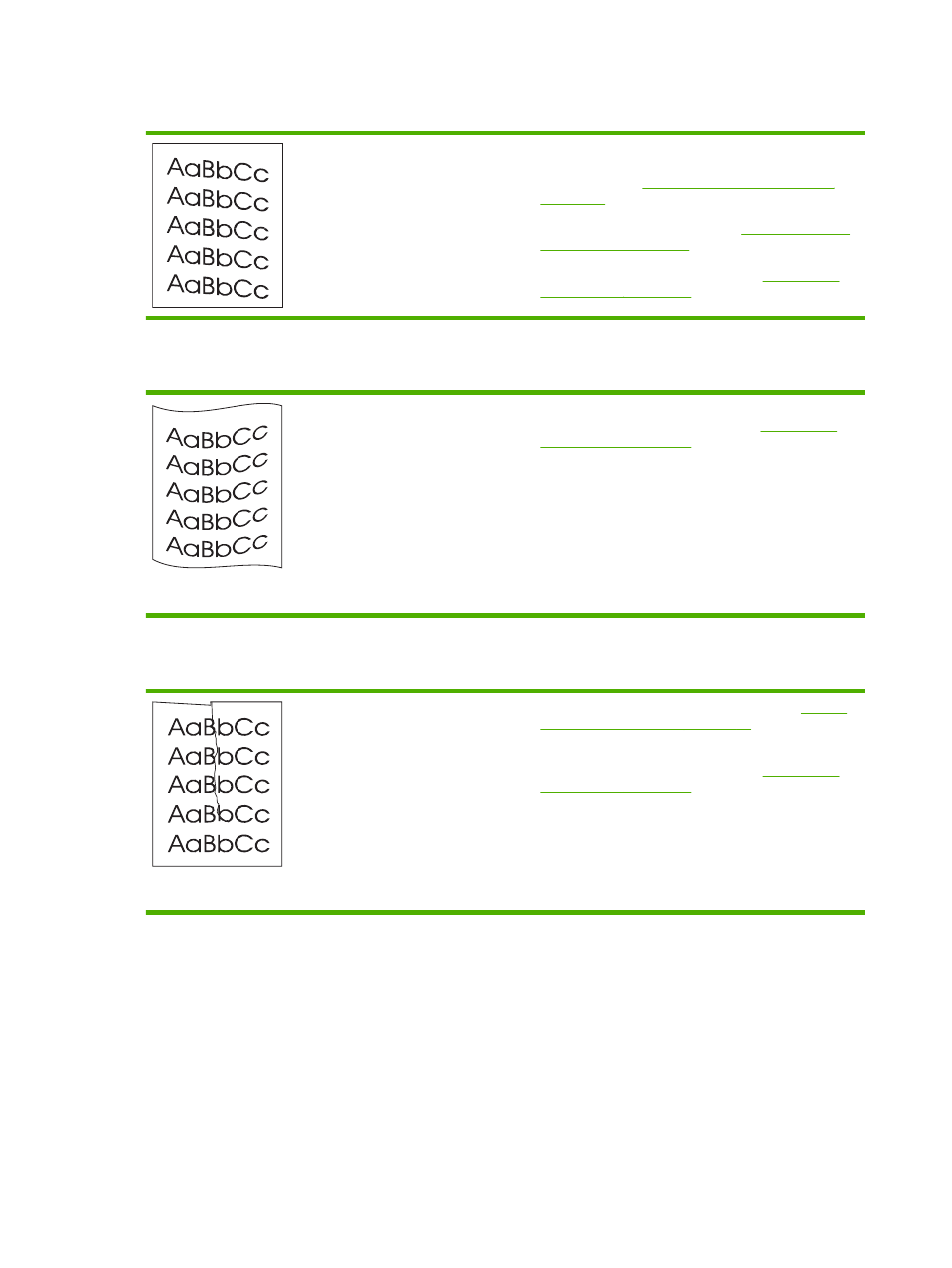
Page skew
●
Make sure that the media is loaded correctly and the
media guides are not too tight or too loose against the
media stack. See
Loading media into the input trays
for more information.
●
The input bin might be too full. See
for more information.
●
Check the media type and quality. See
Curl or wave
●
Check the media type and quality. Both high temperature
and humidity cause media to curl. See
●
The media might have been in the input tray too long.
Turn over the stack of media in the tray. Also, try rotating
the media 180° in the input tray.
●
The fuser temperature might be too high. In your printer
driver, make sure that the appropriate media type is
selected. If the problem persists, select a media type that
uses a lower fuser temperature, such as transparencies
or light media.
Wrinkles or creases
●
Make sure that media is loaded properly. See
media into the input trays on page 24
for more
information.
●
Check the media type and quality. See
●
Turn over the stack of media in the tray. Also, try rotating
the media 180° in the input tray.
●
For envelopes, this can be caused by air pockets inside
the envelope. Remove the envelope, flatten the
envelope, and try printing again.
66
Chapter 4 Problem solving
ENWW
