Vertical lines, Gray background, Toner smear – HP LaserJet 1020 Plus Printer User Manual
Page 74: Vertical lines gray background toner smear
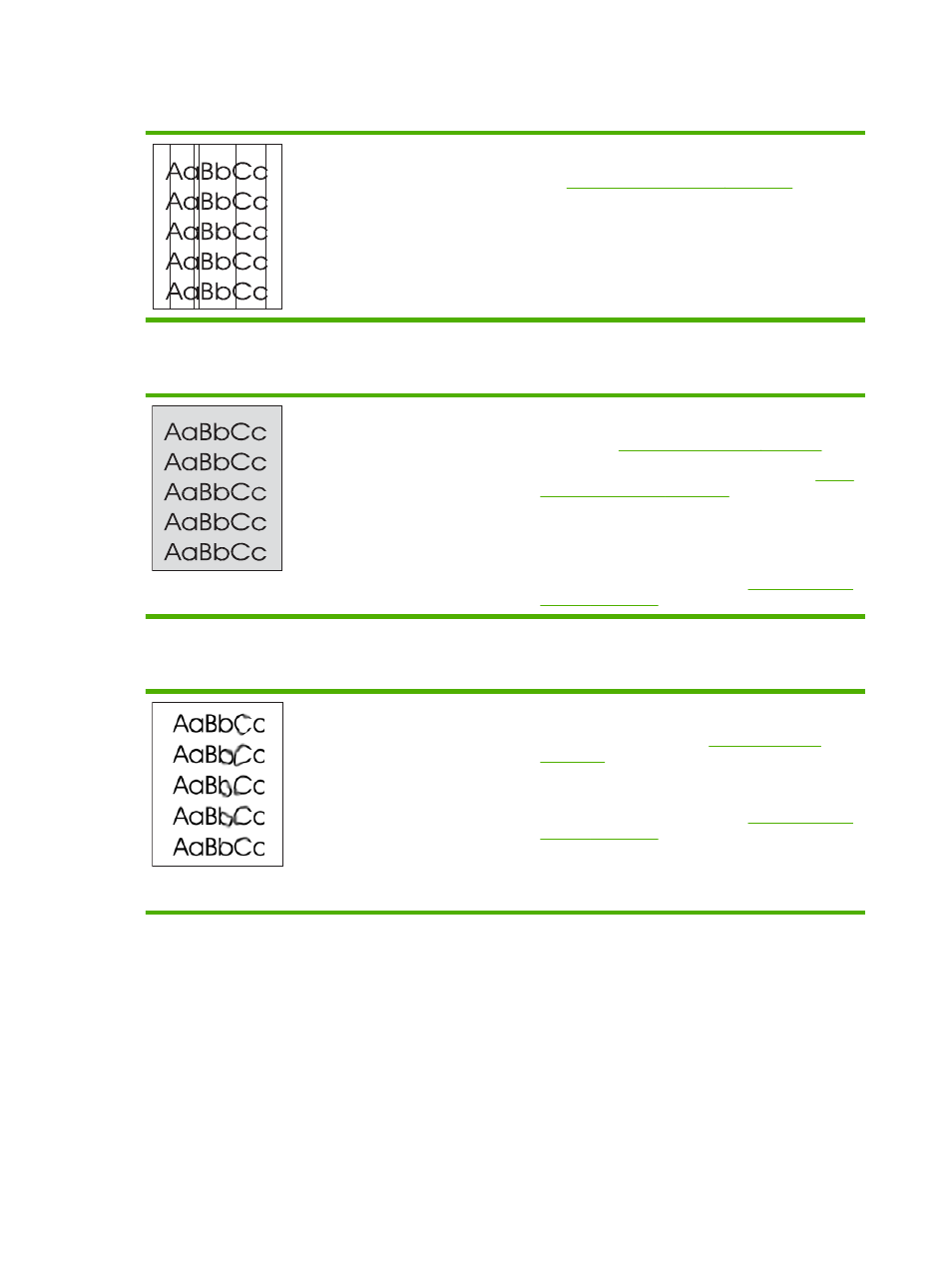
Vertical lines
●
The photosensitive drum inside the print cartridge has
probably been scratched. Install a new HP print cartridge.
See
Changing the print cartridge on page 51
for
instructions.
Gray background
●
Decrease the print density setting through printer
properties. This decreases the amount of background
shading. See
Printer properties (driver) on page 8
.
●
Change the media to a lighter basis weight. See
media considerations on page 11
for more information.
●
Check the printer's environment. Very dry (low humidity)
conditions can increase the amount of background
shading.
●
Install a new HP print cartridge. See
for instructions.
Toner smear
●
If toner smears appear on the leading edge of the media,
the media guides might be dirty. Wipe the media guides
with a dry, lint-free cloth. See
for more information.
●
Check the media type and quality.
●
Install a new HP print cartridge. See
for instructions.
●
The fuser temperature might be too low. In your printer
driver, make sure that the appropriate media type is
selected.
64
Chapter 4 Problem solving
ENWW
