Managing power with a parked hard drive – HP Envy 15t-1100se CTO Beats Limited Edition Notebook PC User Manual
Page 69
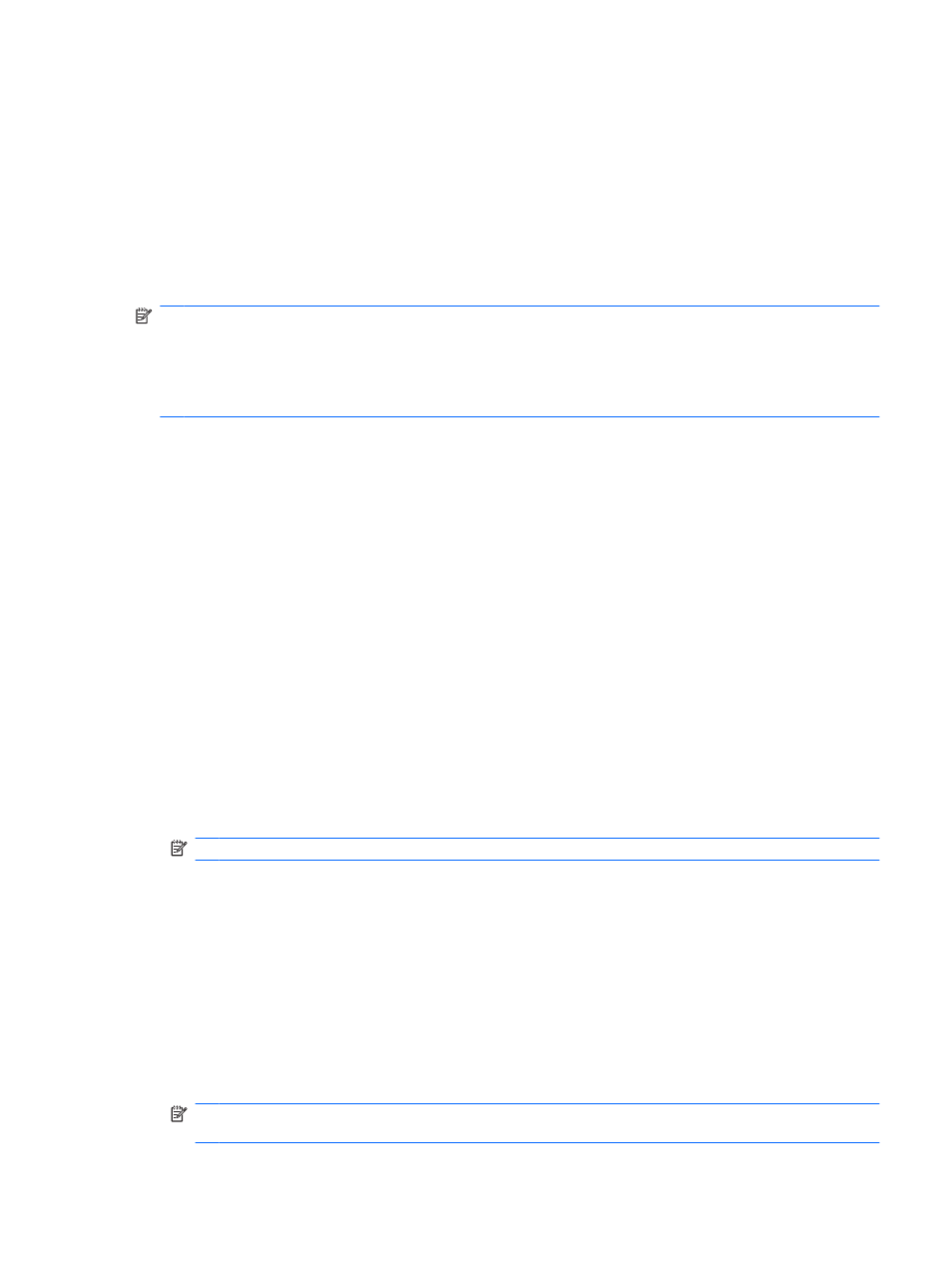
Using HP ProtectSmart Hard Drive Protection (select models only)
HP ProtectSmart Hard Drive Protection protects a hard drive by parking the drive and halting data
requests under either of the following conditions:
●
You drop the computer.
●
You move the computer with the display closed while the computer is running on battery power.
A short time after the end of one of these events, HP ProtectSmart Hard Drive Protection returns the
hard drive to normal operation.
NOTE:
Because solid-state drives (SSD) lack moving parts, HP ProtectSmart Hard Drive Protection
is unnecessary.
NOTE:
Hard drives in the primary hard drive bay or in the secondary hard drive bay are protected by
HP ProtectSmart Hard Drive Protection. Hard drives connected to USB ports are not covered by HP
ProtectSmart Hard Drive Protection.
For more information, refer to the HP ProtectSmart Hard Drive Protection software Help.
Identifying HP ProtectSmart Hard Drive Protection status
The drive light on the computer changes to an amber color to show that a drive in the primary hard drive
bay or a drive in the secondary hard drive bay (select models only) is parked. To determine whether
drives are currently protected or whether a drive is parked, select Start > Control Panel > Hardware
and Sound > Windows Mobility Center:
●
If the software is enabled, a green check mark is superimposed over the hard drive icon.
●
If the software is disabled, a red X is superimposed over the hard drive icon.
●
If the drives are parked, a yellow moon is superimposed over the hard drive icon.
The icon in the Mobility Center may not show the most up-to-date status for the drive. For immediate
updates after a change in status, you need to enable the notification area icon.
To enable the notification area icon:
1.
Select Start > Control Panel > Hardware and Sound > HP ProtectSmart Hard Drive
Protection.
NOTE:
If prompted by User Account Control, click Yes.
2.
On the Icon in System Tray row, click Show.
3.
Click OK.
Managing power with a parked hard drive
If HP ProtectSmart Hard Drive Protection has parked the drive, the computer will behave in the following
ways:
●
The computer will not shut down.
●
The computer will not initiate Sleep or Hibernation, except as described in the following Note.
NOTE:
If the computer is running on battery power and reaches a critical battery level, HP
ProtectSmart Hard Drive Protection allows the computer to initiate Hibernation.
Drives
59
