Webcam, Webcam tips, Adjusting webcam properties – HP Envy 15t-1100se CTO Beats Limited Edition Notebook PC User Manual
Page 47: Webcam tips adjusting webcam properties
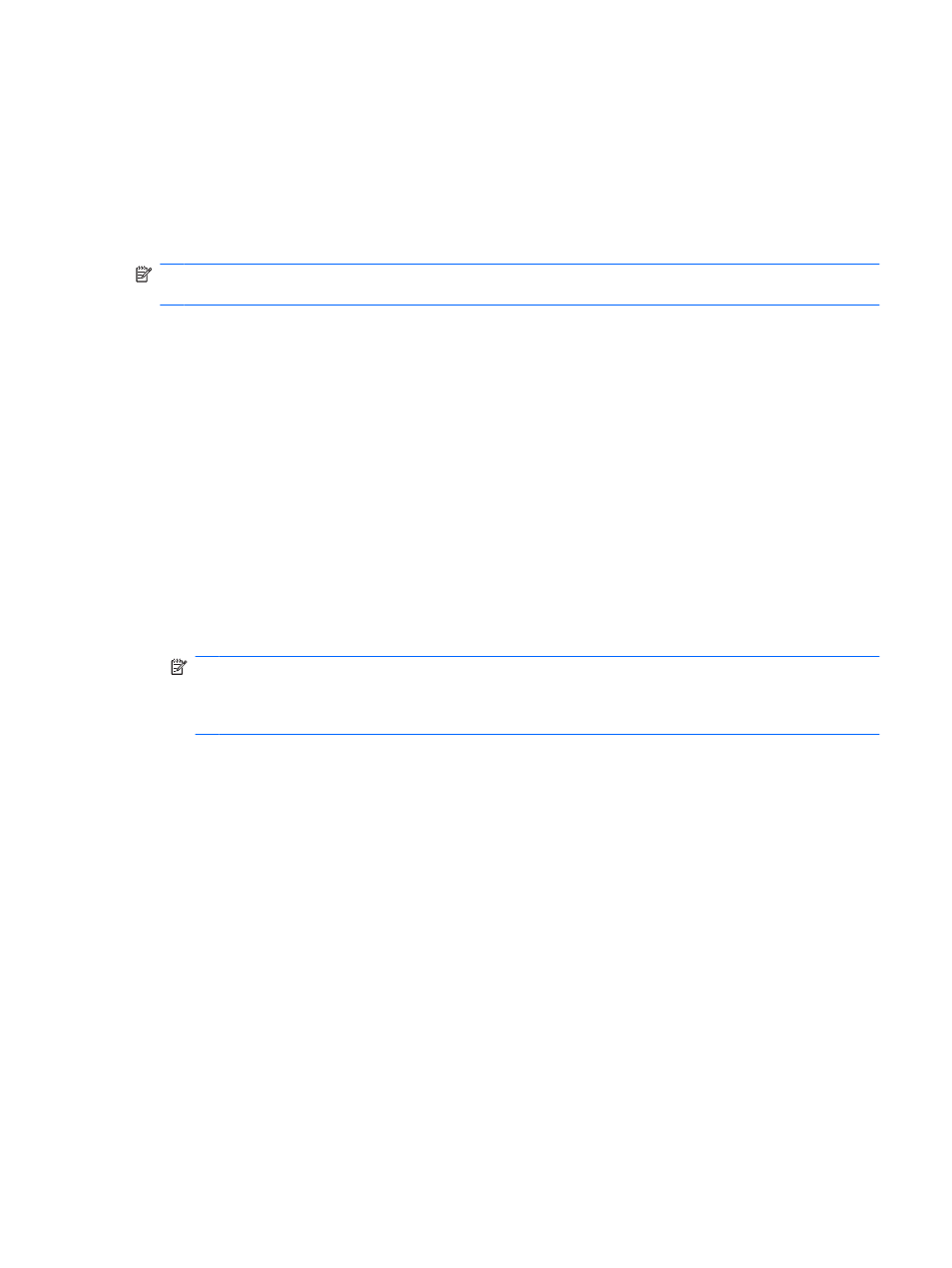
Webcam
Your computer includes an integrated webcam, located at the top of the display. With the preinstalled
software, you can use the webcam to take a photo or record a video. You can preview the photo or video
recording, and save it on your computer hard drive.
To use the webcam, select Start > All Programs > HP > HP MediaSmart > HP MediaSmart
Webcam.
NOTE:
For more information on using HP MediaSmart, select Start > Help and Support, and type
MediaSmart
in the Search box.
The webcam software enables you to experiment with the following features:
●
Capturing and sharing video
●
Streaming video with instant message software
●
Taking still photos
Webcam tips
For optimum performance, observe the following guidelines while using the integrated webcam:
●
Be sure that you have the latest version of an instant message program before attempting a video
conversation.
●
Your integrated webcam may not work properly across some network firewalls. If you are having
trouble viewing or sending video to someone on another LAN or outside your network firewall,
contact your Internet service provider for assistance.
NOTE:
If you are having trouble viewing or sending multimedia files to someone on another LAN
or outside your network firewall, temporarily disable the firewall, perform the task you want to
perform, and then reenable the firewall. To permanently resolve the problem, reconfigure the
firewall as necessary, and adjust the policies and settings of other intrusion detection systems.
●
Whenever possible, place bright light sources behind the webcam and out of the picture area.
Adjusting webcam properties
You can adjust webcam properties using the Properties dialog box, which is accessible from various
programs that use the integrated camera, usually from a configuration, settings, or properties menu:
●
Brightness—Controls the amount of light that is incorporated into the image. A higher brightness
setting creates a brighter image; a lower brightness setting creates a darker image.
●
Contrast—Controls the difference between lighter and darker areas on the image. A higher
contrast setting intensifies the image; a lower contrast setting maintains more of the original
information’s dynamic range but leads to a flatter image.
●
Hue—Controls the aspect of color that distinguishes it from another color (what makes a color red,
green, or blue). Hue is distinct from saturation, which measures the intensity of the hue.
●
Saturation—Controls the strength of color in the final image. A higher saturation setting creates a
bolder image; a lower saturation setting creates a more subtle image.
●
Sharpness—Controls the definition of edges in an image. A higher sharpness setting creates a
more defined image; a lower sharpness setting creates a softer image.
Webcam
37
