Improving hard drive performance, Using disk defragmenter, Using disk cleanup – HP Envy 15t-1100se CTO Beats Limited Edition Notebook PC User Manual
Page 68: Using disk defragmenter using disk cleanup
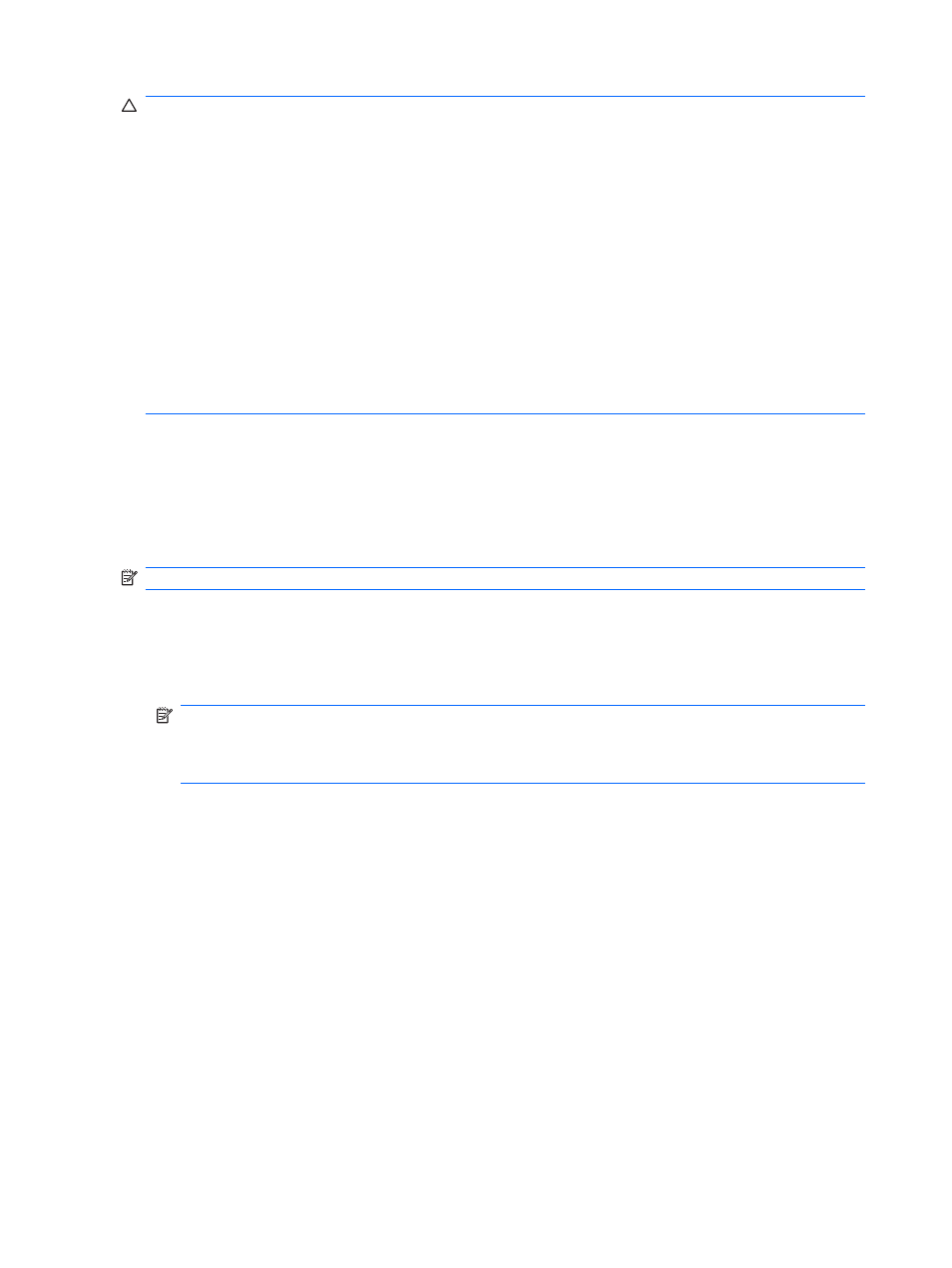
CAUTION:
To reduce the risk of damage to the computer, damage to a drive, or loss of information,
observe these precautions:
Before you move a computer that is connected to an external hard drive, initiate Sleep and allow the
screen to clear, or properly disconnect the external hard drive.
Handle a drive carefully; do not drop a drive or place items on it.
When the battery is the only source of power, be sure that the battery is sufficiently charged before
writing to media.
Avoid exposing a drive to temperature or humidity extremes.
Avoid exposing a drive to liquids. Do not spray the drive with cleaning products.
Avoid exposing a drive to magnetic fields. Security devices with magnetic fields include airport walk-
through devices and security wands. The airport security devices that check carry-on luggage, such as
conveyor belts, use X-rays instead of magnetism and will not damage a drive.
Improving hard drive performance
Using Disk Defragmenter
As you use the computer, files on the hard drive become fragmented. Disk Defragmenter consolidates
the fragmented files and folders on the hard drive so that the system can run more efficiently.
NOTE:
It is not necessary to run Disk Defragmenter on solid-state drives.
To run Disk Defragmenter:
1.
Select Start > All Programs > Accessories > System Tools > Disk Defragmenter.
2.
Click Defragment disk.
NOTE:
Windows® includes the User Account Control feature to improve the security of your
computer. You may be prompted for your permission or password for tasks such as installing
applications, running utilities, or changing Windows settings. Refer to Help and Support for more
information.
For additional information, access the Disk Defragmenter software Help.
Using Disk Cleanup
Disk Cleanup searches the hard drive for unnecessary files that you can safely delete to free up disk
space and help the computer to run more efficiently.
To run Disk Cleanup:
1.
Select Start > All Programs > Accessories > System Tools > Disk Cleanup.
2.
Follow the on-screen instructions.
58
Chapter 7 Drives and external devices
