Lights, Components 3 – HP Envy 15t-1100se CTO Beats Limited Edition Notebook PC User Manual
Page 13
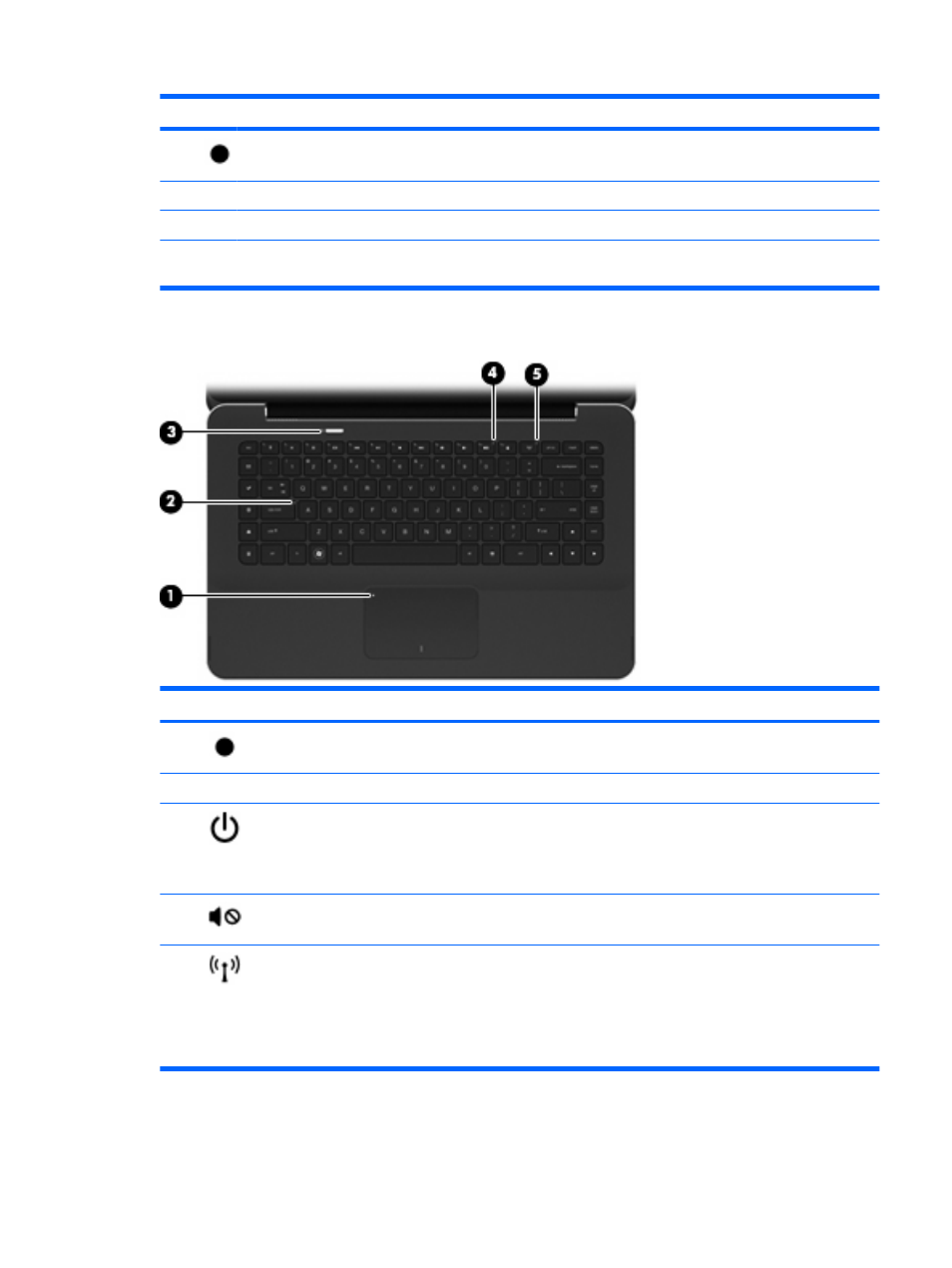
Component
Description
(1)
TouchPad on/off button
Turns the TouchPad on and off. Quickly double-tap the button
to turn the TouchPad on and off.
(2)
Left TouchPad button*
Functions like the left button on an external mouse.
(3)
Right TouchPad button*
Functions like the right button on an external mouse.
*This table describes factory settings. To view and change pointing device preferences, select Start > Devices and Printers.
Then, right-click the device representing your computer, and select Mouse settings.
Lights
Component
Description
(1)
TouchPad light
Amber: The TouchPad is disabled.
(2)
Caps lock light
White: Caps lock is on.
(3)
Power light
●
White: The computer is on.
●
Blinking white: The computer is in the Sleep state.
●
Off: The computer is off or in Hibernation.
(4)
Mute light
Amber: Computer sound is off.
(5)
Wireless light
●
Off: An integrated wireless device, such as a wireless local
area network (WLAN) device and/or a Bluetooth® device,
is on.
NOTE:
Wireless devices are enabled at the factory.
●
Amber: All wireless devices are off.
Components
3
