Using battery power, Identifying batteries, Finding battery information in help and support – HP Envy 15t-1100se CTO Beats Limited Edition Notebook PC User Manual
Page 57: Using battery check
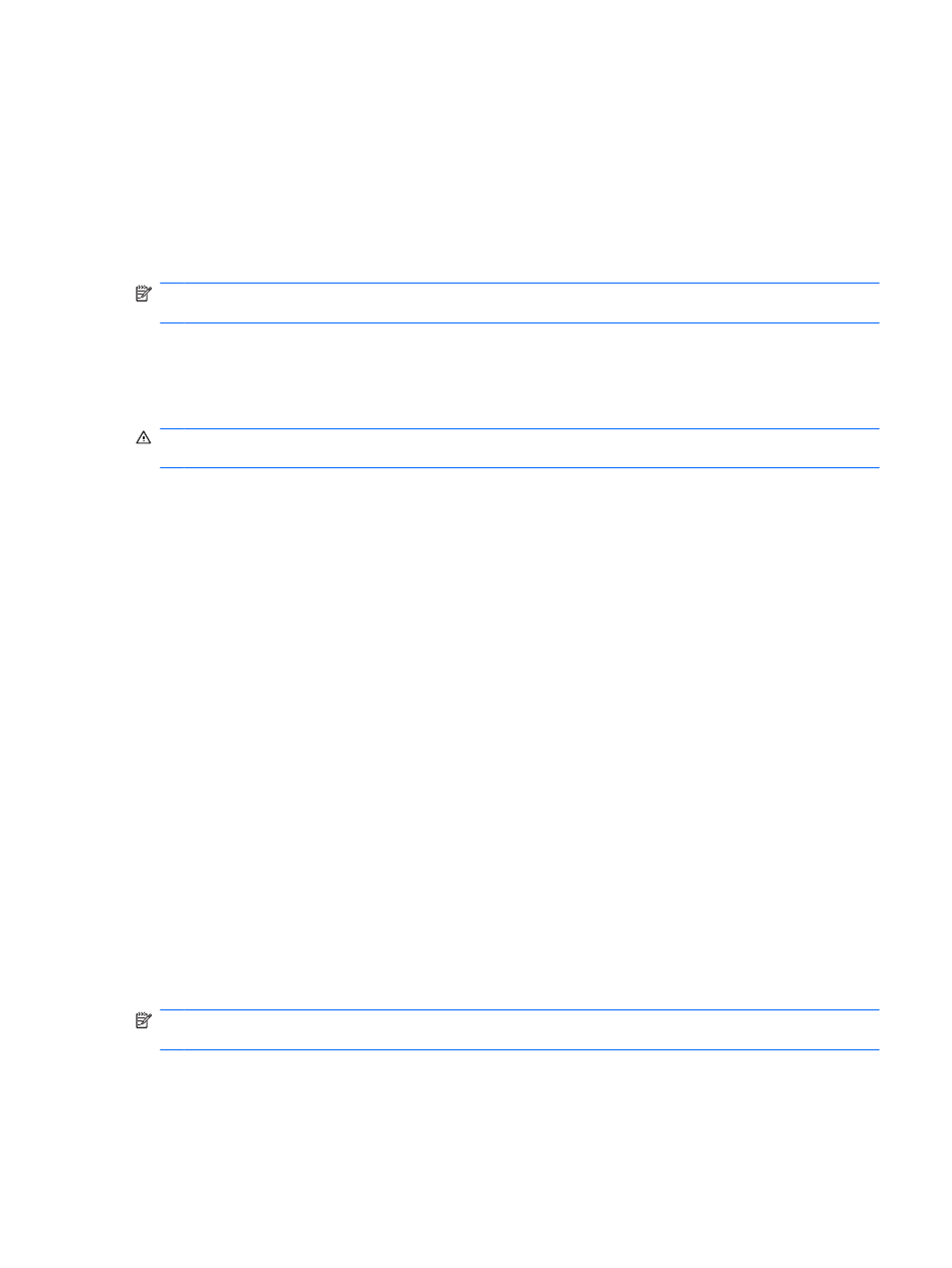
Using battery power
When a charged battery is in the computer and the computer is not plugged into external power, the
computer runs on battery power. When the computer is plugged into external AC power, the computer
runs on AC power.
If the computer contains a charged battery and is running on external AC power supplied through the
AC adapter, the computer switches to battery power if the AC adapter is disconnected from the
computer.
NOTE:
The display brightness is decreased to save battery life when you disconnect AC power. To
increase display brightness, press the
increase screen brightness
key or reconnect the AC adapter.
You can keep a battery in the computer or in storage, depending on how you work. Keeping the battery
in the computer whenever the computer is plugged into AC power charges the battery and also protects
your work in case of a power outage. However, a battery in the computer slowly discharges when the
computer is off and unplugged from external power.
WARNING!
To reduce potential safety issues, use only the battery provided with the computer, a
replacement battery provided by HP, or a compatible battery purchased from HP.
Computer battery life varies, depending on power management settings, programs running on the
computer, display brightness, external devices connected to the computer, and other factors.
Identifying batteries
The computer can support 2 batteries:
●
One lithium-ion primary battery is included with the computer and is installed at the factory.
●
An optional accessory battery (purchased separately) can be attached to the bottom of the
computer in addition to the primary battery.
Finding battery information in Help and Support
Help and Support provides the following tools and information about the battery:
●
Battery Check tool to test battery performance
●
Information on calibration, power management, and proper care and storage to maximize battery
life
●
Information on battery types, specifications, life cycles, and capacity
To access battery information:
▲
Select Start > Help and Support > Learn > Power Plans: Frequently Asked Questions.
Using Battery Check
NOTE:
Battery Check can be performed only on the primary battery. Remove any additional batteries
before performing Battery Check
Help and Support provides information on the status of the battery installed in the computer.
Using battery power
47
