HP Designjet 4000 Printer series User Manual
Page 68
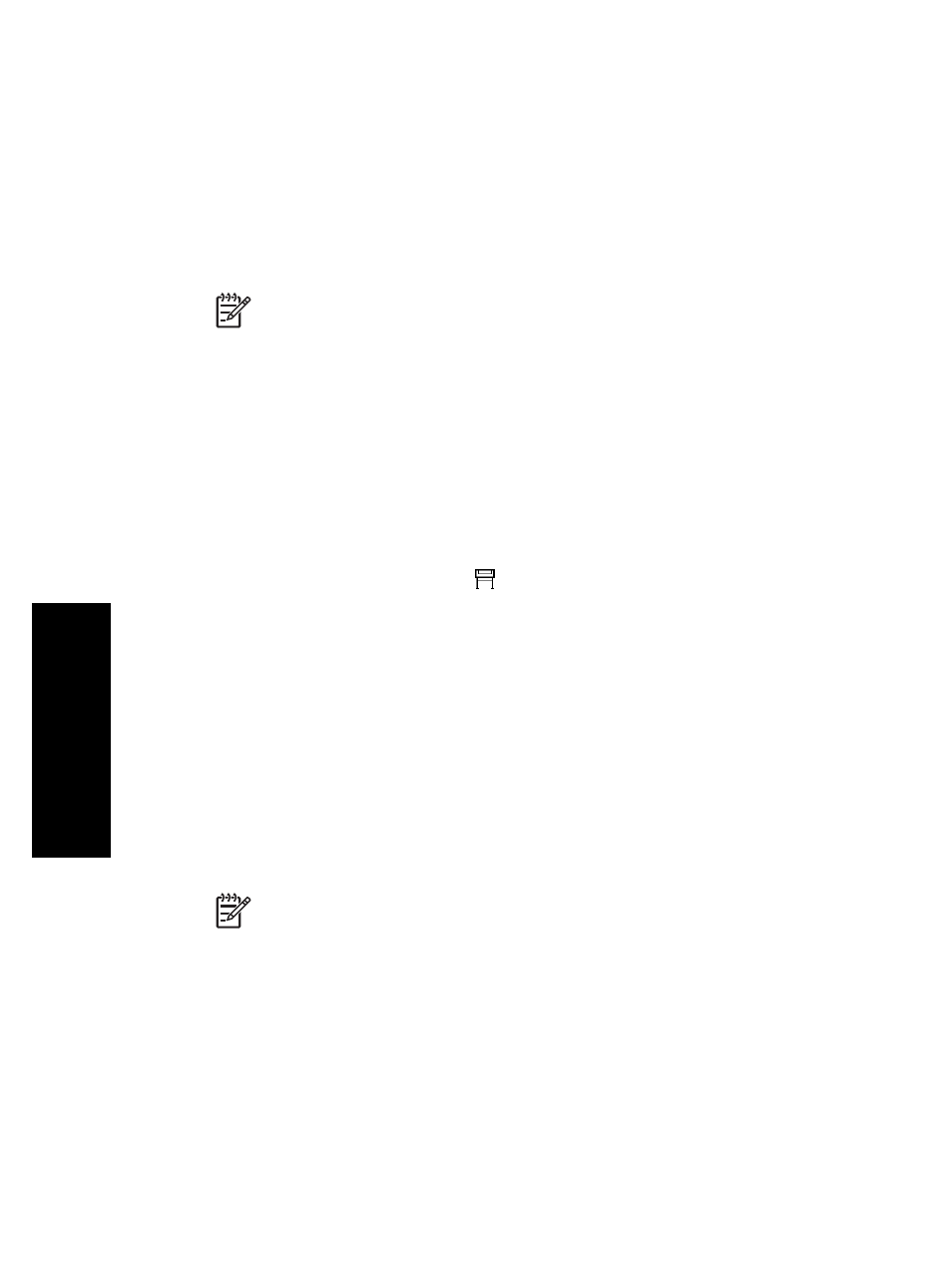
How do I connect my printer to a network (Mac OS X)?
You can connect your printer to a network under Mac OS X using the following
methods:
●
Rendezvous
●
AppleTalk
●
TCP/IP
Note
The Printer Setup Utility was known as the Print Center in versions of
Mac OS X earlier than 10.3.
Using Rendezvous
Before you begin, make sure the following are true:
●
The printer is set up and on.
●
The Ethernet hub or router is on and functioning properly.
●
All computers on the network are on and connected to the network.
●
The printer is connected to the network.
●
The printer drivers are installed. To install the drivers, insert the drivers CD and
follow the instructions on the screen.
To connect your printer using Rendezvous:
1.
Go to the front panel, select the
icon, and then I/O setup > Fast Ethernet (or
Gigabit Ethernet, if you are using that option) > Show configuration. Note the
mDNS service name of your printer, as shown on the front panel. You may need
it later on.
2.
Open the Printer Setup Utility by selecting the Finder icon on your desktop. Click
the Applications icon in the top right corner of the Finder window, then select
Utilities from the list. Select Printer Setup Utility from the Utilities list.
3.
Click the Add button. The Add Printer dialog is displayed.
4.
Select Rendezvous from the popup menu.
5.
Click on the name of the printer. If you cannot identify the printer by its name, use
the mDNS Service Name that you noted earlier.
6.
The connection is configured automatically, and the printer is now available on
the network.
Using AppleTalk
Note
AppleTalk is supported only with the optional Jetdirect print server.
Before you begin, make sure the following are true:
●
The printer is set up and on.
●
The Ethernet hub or router is on and functioning properly.
●
All computers on the network are on and connected to the network.
●
The printer is connected to the network.
●
The printer drivers are installed. To install the drivers, insert the drivers CD and
follow the instructions on the screen.
Chapter 3
66
How
do
I set
up
my
printer
software?
