How do i get accurate colors from my printer, How do i perform color calibration – HP Designjet 4000 Printer series User Manual
Page 141
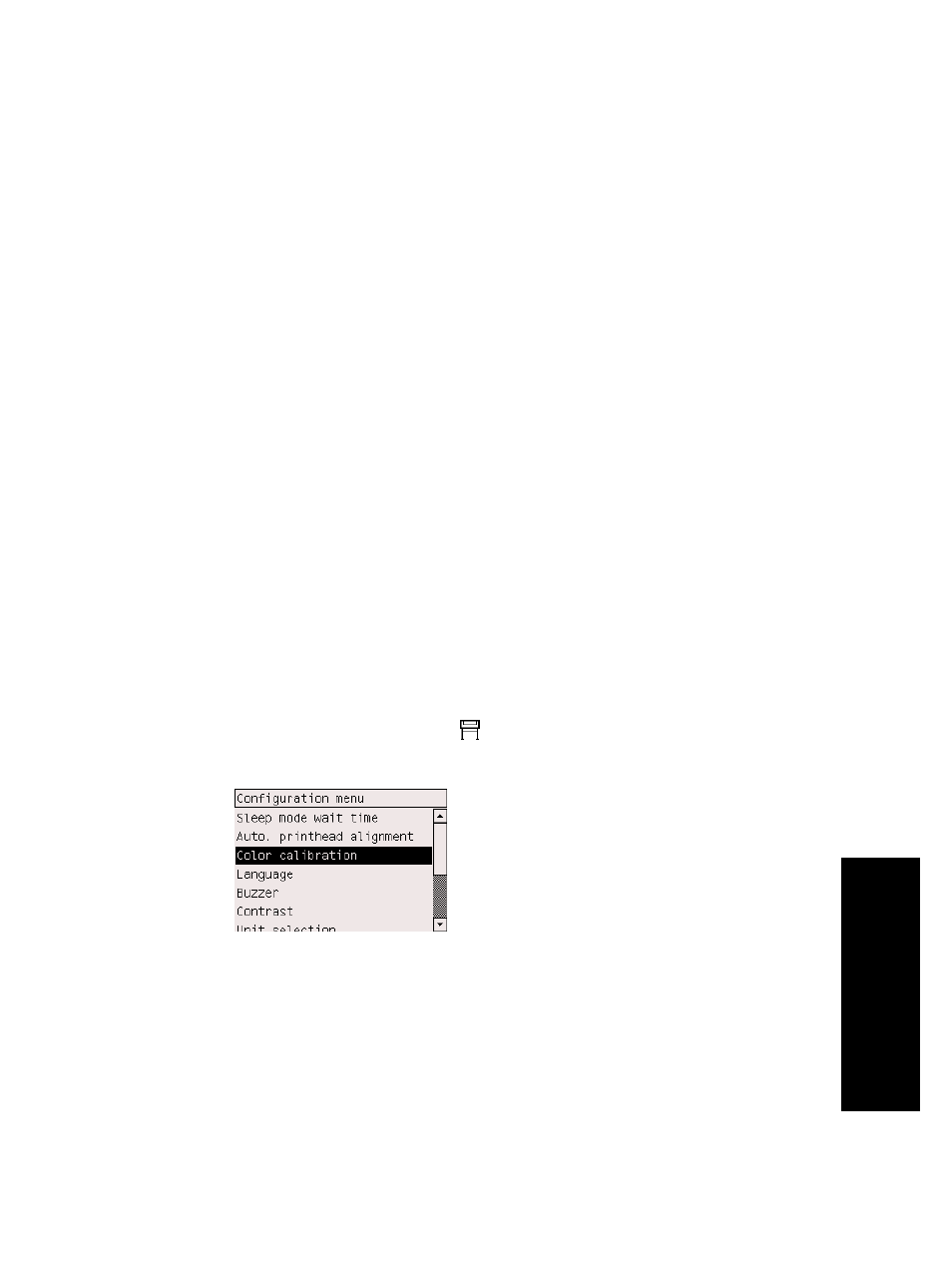
8
How do I get accurate colors
from my printer?
●
“How do I perform color calibration?” on page 139
●
“How do I perform black point compensation?” on page 140
●
“How do I set the rendering intent?” on page 140
●
“How do I select the color emulation mode?” on page 141
●
“How do I produce matching prints from different HP Designjets?” on page 141
●
“How do I get accurate colors from Adobe Photoshop CS (HP–GL/2 & RTL
driver)?” on page 141
●
“How do I get accurate colors from Adobe Photoshop CS (PostScript
driver)?” on page 146
●
“How do I get accurate colors from Adobe InDesign CS?” on page 151
●
“How do I get accurate colors from QuarkXPress 6?” on page 155
●
“How do I get accurate colors from Autodesk AutoCAD 2002?” on page 158
●
“How do I get accurate colors from Microsoft Office 2003?” on page 158
●
“How do I get accurate colors from ESRI ArcGIS 9?” on page 158
How do I perform color calibration?
Color calibration improves color consistency between prints, and from one printer to
another.
It is normally performed whenever a printhead is replaced, and whenever a new paper
type is introduced that has not been calibrated yet with the new printhead(s).
However, this automatic behavior can be turned off, and a default color correction
used for each of the known paper types.
1.
From the front panel, select the
icon, then Configuration menu > Color
calibration.
2.
The available options for color calibration are:
–
On: the printer performs color calibration whenever you introduce a new
paper type that has not yet been calibrated with the current set of printheads.
139
How do
I get
accurate
colors
from
my
printer?
