How do i print at maximum speed, How do i adjust the margins – HP Designjet 4000 Printer series User Manual
Page 134
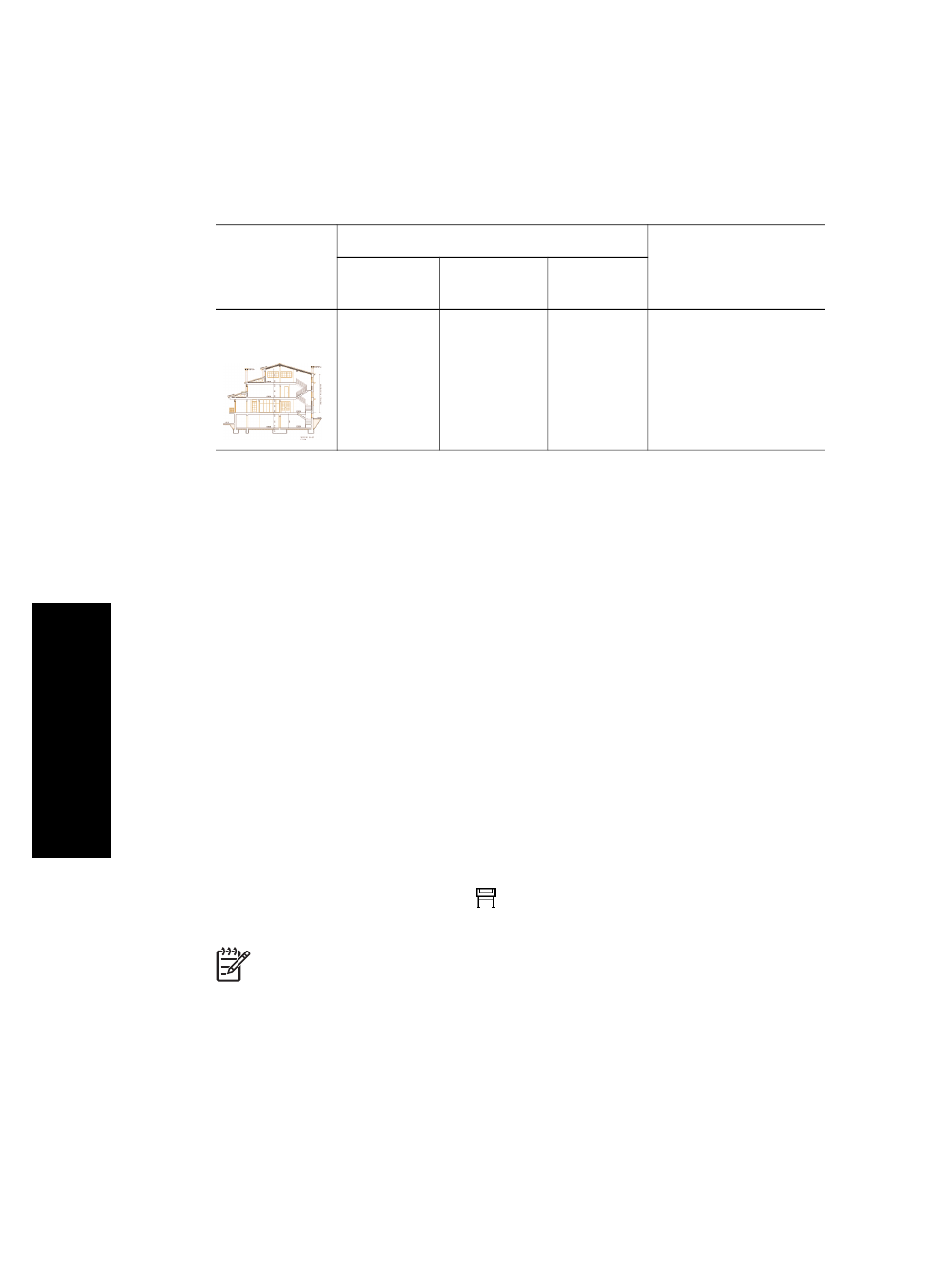
How do I print at maximum speed?
There are two paper type settings in the front panel especially designed for printing at
maximum speed.
Print content
Image quality settings
Paper types (front
panel)
Print
quality
Optimized
for
Maximum
detail
Lines (draft)
Fast
Drawings/
text
Off
Max Speed Bright
White*
Max Speed Bond
Paper†
* To use Max Speed Bright White, load HP Bright White Inkjet Bond Paper and select
Max Speed Bright White from the list of paper types in the front panel.
† To use Max Speed Bond Paper, load HP Universal Inkjet Bond Paper and select
Max Speed Bond Paper from the list of paper types in the front panel.
How do I adjust the margins?
The printer margins determine the printable area of the page that can be used by your
application. There are two margin options: Extended and Normal. For the dimensions
of the margins, see “Tell me about functional specifications” on page 239.
You can specify the margins in the following ways:
●
Using the Windows HP-GL/2 printer driver: Normal margins are selected by
default. To select Extended margins, select the Paper/Quality tab and check the
Extended margins box.
●
Using the Windows PostScript printer driver: select the Paper/Quality tab, then
Size is. You select the page size and the margins at the same time.
●
Using a Mac OS printer driver: select the Page Attributes panel, then Paper size.
You select the paper size and then select the margins.
With the Mac OS 10.1 driver, you can select only Normal margins.
●
Using the Embedded Web Server: select the Submit Job page, then Margins.
●
Using the front panel: select the
icon, then Printing defaults menu > Paper
options > Margins.
Note
If margins are set with the printer driver or with the Embedded Web
Server, they override the margins set with the front panel.
Chapter 7
132
How
do
I
adjust my
printed
images?
