How do i change the print quality – HP Designjet 4000 Printer series User Manual
Page 131
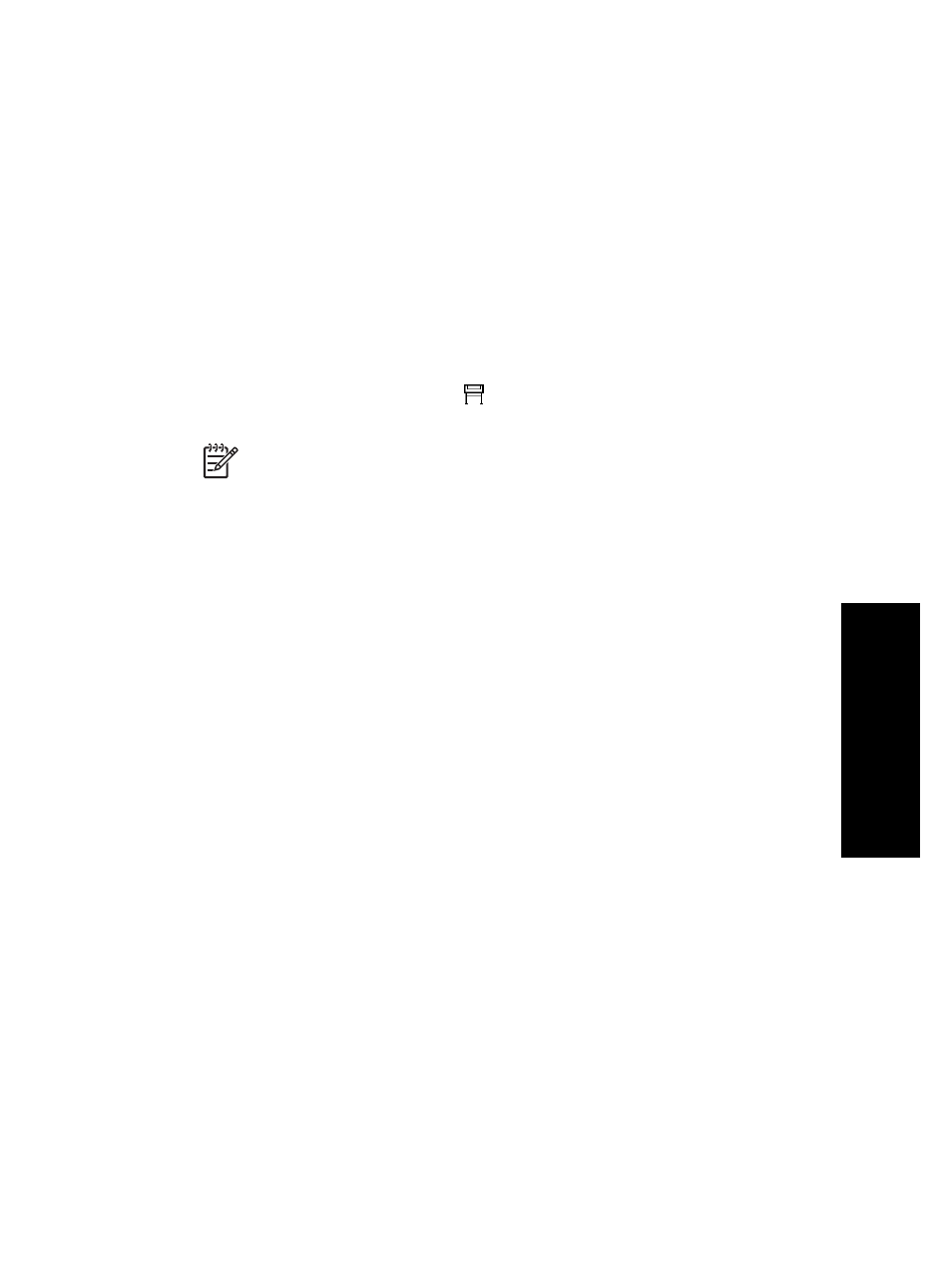
How do I change the print quality?
Your printer has three different print quality options: Best, Normal, and Fast. There
are also two supplementary options that have an effect on print quality: Optimize for
drawings/text or Optimize for images, and Maximum detail. See “How do I choose
print quality settings?” on page 130 for guidance on choosing among these options.
You can specify the print quality in the following ways:
●
Using a Windows printer driver: go to the Print Quality section of the Paper/
Quality tab.
●
Using a Mac OS printer driver: go to the Image Quality panel.
●
Using the Embedded Web Server: go to the Image Quality section of the Submit
Job page.
●
Using the front panel: select the
icon, then Printing defaults menu > Image
quality.
Note 1
If a print quality is set with the printer driver or with the Embedded
Web Server, it overrides the print quality setting from the front panel.
Note 2
You cannot change the print quality of pages that the printer is already
receiving or has already received (even if they have not started to print yet).
129
How do
I
adjust my
printed
images?
