Stopping volume shredding – HP XP P9500 Storage User Manual
Page 8
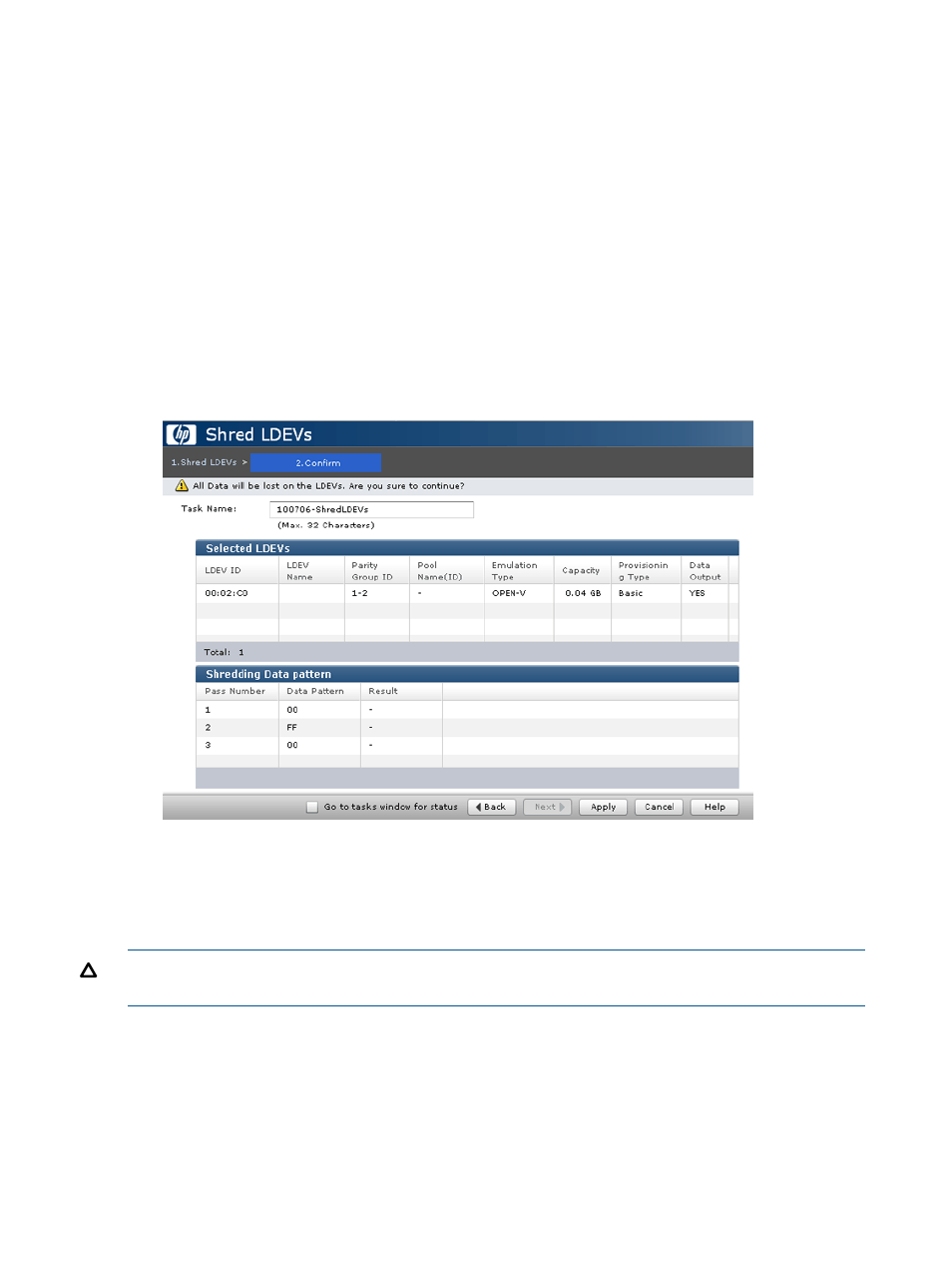
7.
Specify the data pattern and then click OK. Select Define Data, and then enter a number that
you want to use as dummy data in the text box, and click Add. You can enter a hexadecimal
number up to four digits (0 to FFFF). The number is added in the Data Pattern(User Setting)
table.
Caution: We recommend that you enter three or more numbers to use as dummy data. If you
overwrite data with less than three numbers, some or all data might be recoverable.
If you make a mistake, click Clear and re-enter the desired numbers.
8.
Click Shred LDEVs.
The Shred LDEVs window appears.
9.
To save the results of the volume shredding process as a file, click Set Data Output. If not,
click Cancel Data Output.
Note: You can save results for up to three volumes.
10. Click Finish in the Shred LDEV window.
11. Review the settings, name the task, and then click Apply to start.
When the volume is shredded, the volume status changes to Normal.
Stopping volume shredding
Optionally, you can stop the volume shredding process.
CAUTION:
If you stop the shredding process, you cannot restart the process. Data integrity of
the volume is not guaranteed.
1.
Open the Remote Web Console main window.
2.
Select Storage System in Explorer.
3.
Select Tasks.
A list of tasks appears.
4.
In the list, click the task you want to stop.
The Task Properties dialog box appears.
5.
Click Abort in the Shredding Data pattern field.
8
Volume Shredder Process
