HP Officejet g55 All-in-One Printer User Manual
Page 35
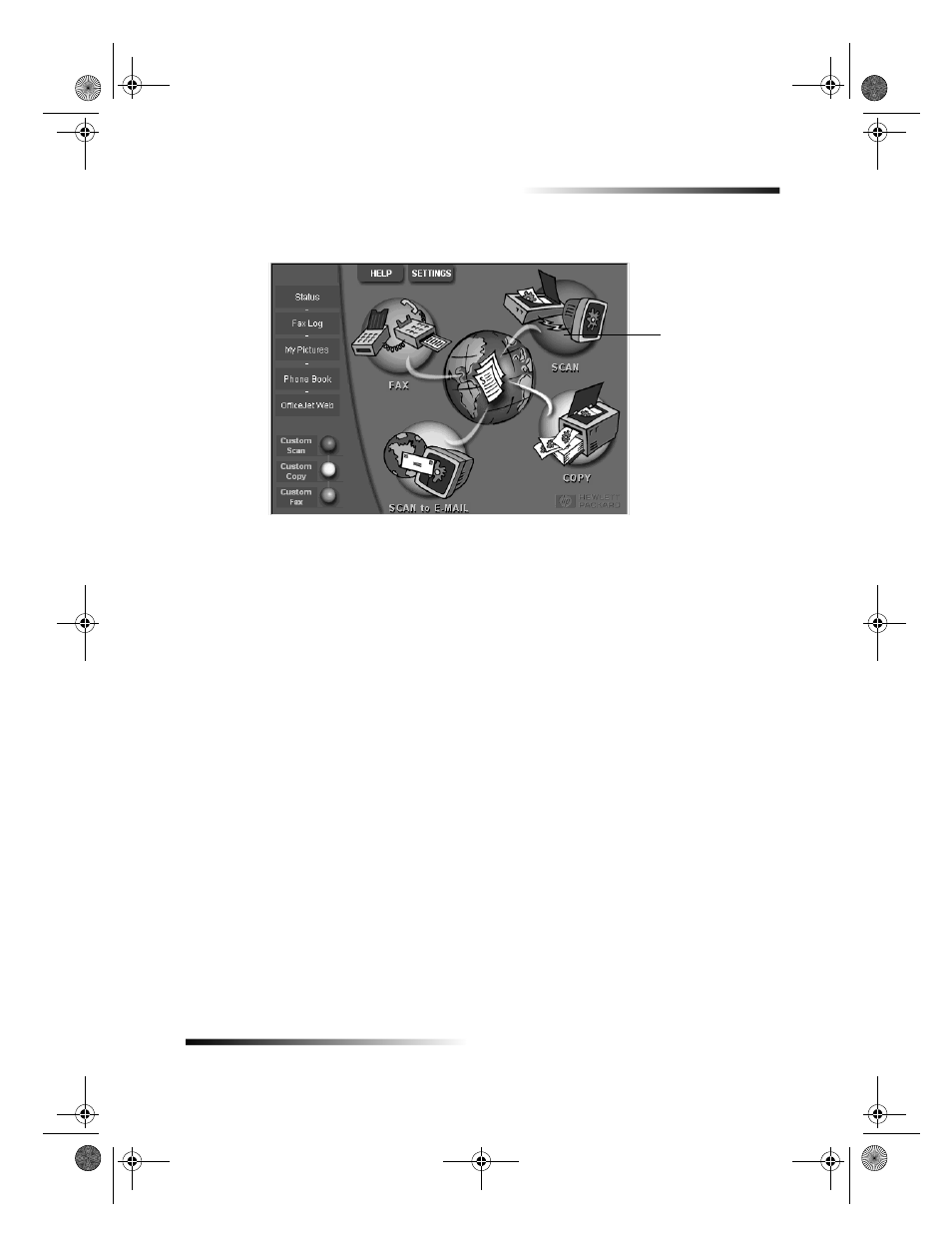
Chapter 7Use the scan features
31
HP OfficeJet G Series
2
In the Director, click Scan.
3
If you loaded your original in the ADF, choose one of the following when the Scan
from Automated Document Feeder dialog box appears:
To scan your original and send it directly to a specific destination, go to the
Send To list, and select the appropriate destination. In the Image Type area,
select the image type, and then click OK.
To scan your original and preview each page, select the Preview each page
check box, and then click OK.
If you used the ADF and chose to scan all pages, your HP OfficeJet scans the
original and sends the output to the selected destination.
If you used the ADF and chose to scan a single page, your HP OfficeJet scans the
document, and then the scanned image appears in the Scan window. In the Scan
window, click Scan Next Page if you want to continue scanning additional pages
one at a time. You can also click Scanning tips for more information on processing
your scan.
If you used the glass, your HP OfficeJet scans the document, and then the scanned
image appears in the Scan window for you to edit, save, or send to a program. In the
Scan window, click Scanning tips for more information on processing your scan.
Click here to scan.
AvPrn.book Page 31 Monday, February 28, 2000 11:13 AM
