Avoid paper jams – HP Officejet g55 All-in-One Printer User Manual
Page 29
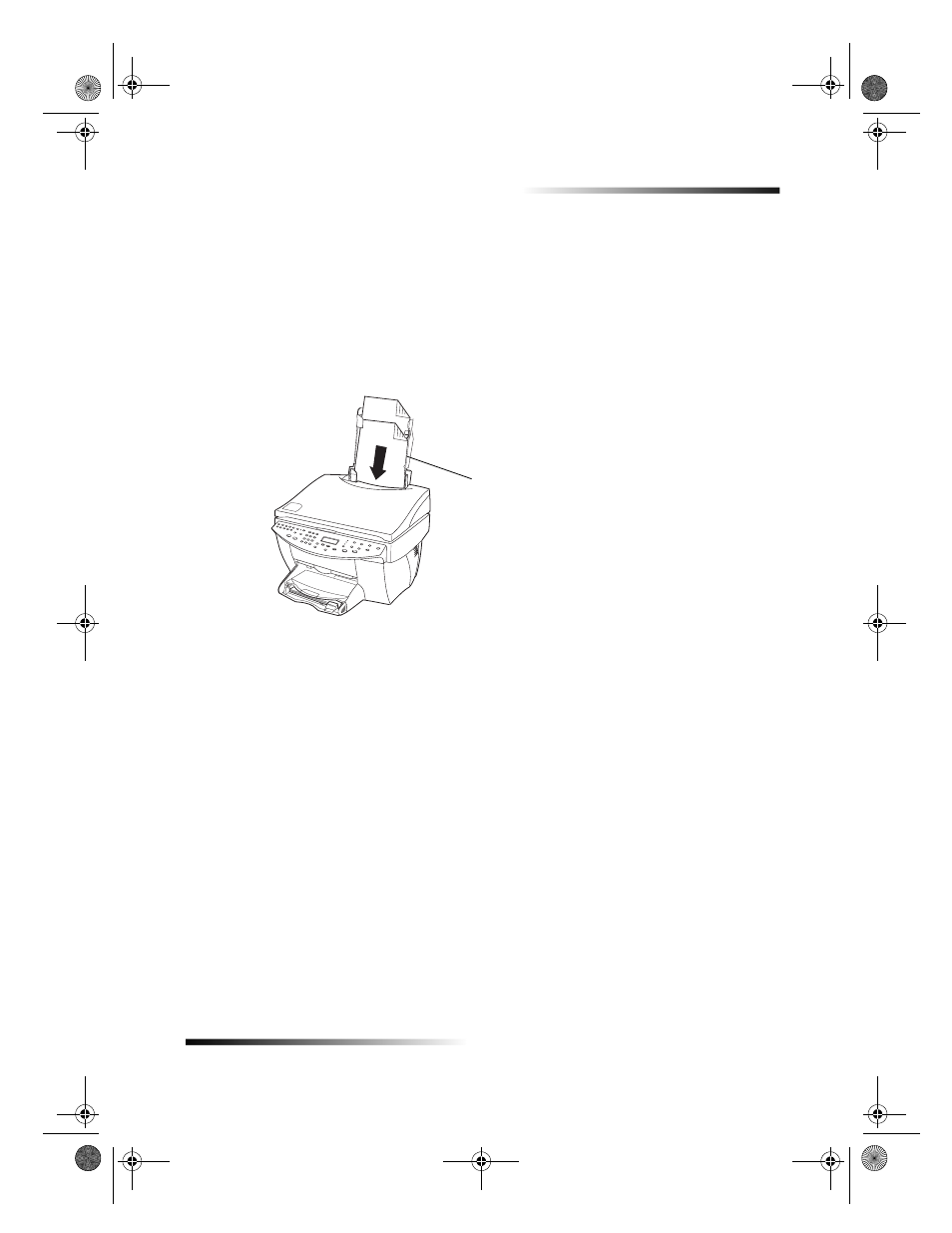
Chapter 5Load paper or transparency film, or load originals
25
HP OfficeJet G Series
To use the ADF
1
Lift the lid, and make sure that the glass is clean.
For more information, see Clean the glass in the Onscreen Guide.
2
Close the lid.
3
Place all originals in the legal-size tray with the printed side facing toward the back
and with the top of the document pointing down.
4
Align the paper with the left side of the legal-size tray.
When working with originals that were originally loaded in the ADF in vertical
orientation, you may notice during processing that part of the original temporarily
sticks out from under the lid and a short delay occurs. This is normal behavior.
Avoid paper jams
To avoid paper jams, remove papers from the output tray frequently. Output tray
capacity is affected by the type of paper and the amount of ink you are using. For more
information about output-tray capacity, see Technical information. For help with
clearing a paper jam, see the Troubleshooting Help available through the Director.
Insert legal-size or mix of
legal- and letter-size
originals vertically.
AvPrn.book Page 25 Monday, February 28, 2000 11:13 AM
