HP Officejet g55 All-in-One Printer User Manual
Page 23
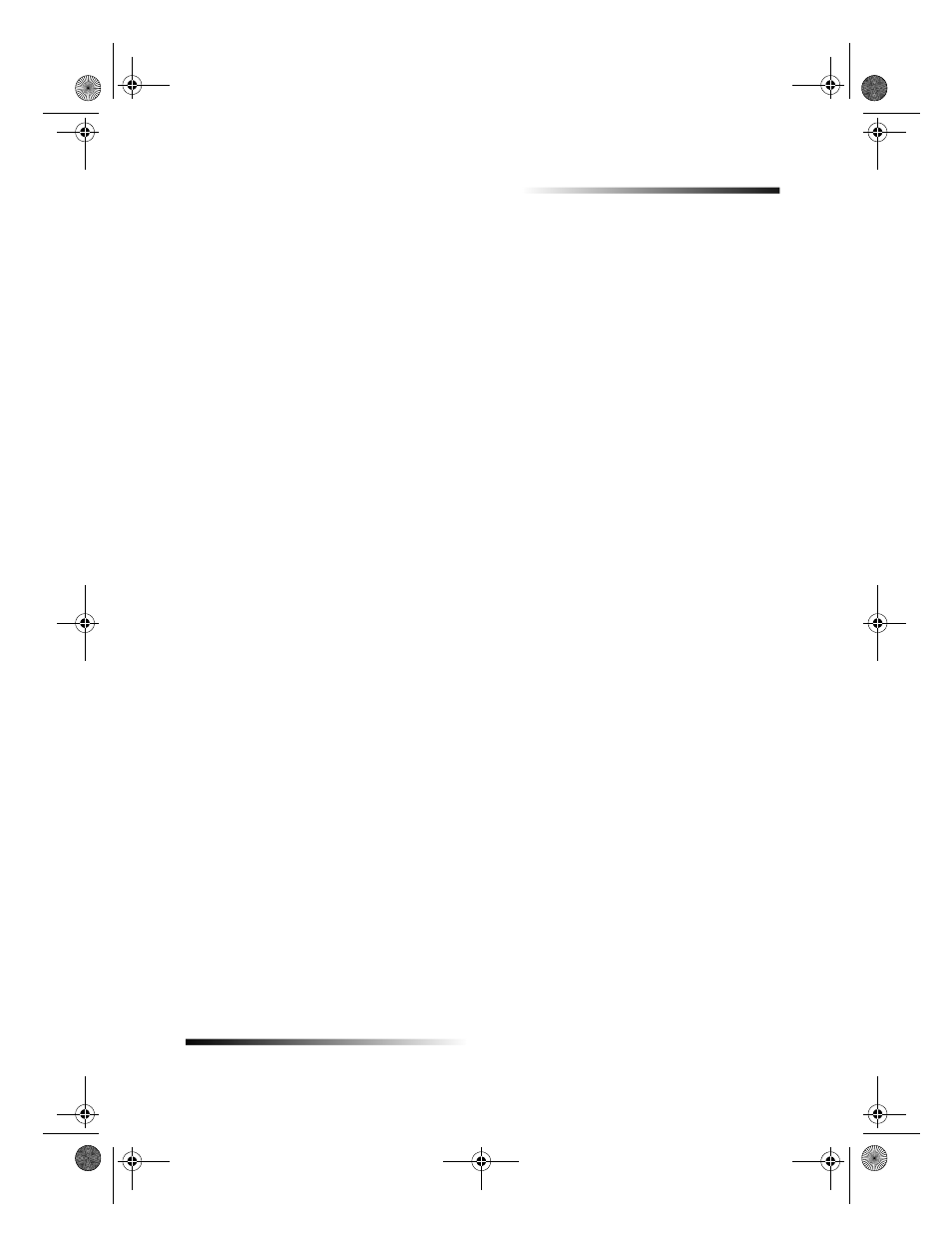
Chapter 5Load paper or transparency film, or load originals
19
HP OfficeJet G Series
Review tips for loading specific types of paper
The following sections provide guidelines for loading certain types of paper and film. For
best results, adjust the paper settings each time you change paper types. For more
information, see Set the paper type.
HP papers
HP Premium Inkjet Paper: Locate the gray arrow on the nonprinting side of the
paper, and insert paper with the arrow side facing up.
HP Premium Photo Paper: Load the glossy (print) side down. Always load at least
five sheets in the input tray. You can place the photo-paper sheets on top of plain
paper in the input tray.
HP Premium Plus Photo Paper: Always load at least five sheets in the input tray. You
can place the photo-paper sheets on top of plain paper in the input tray.
HP Premium or Premium Rapid-Dry Inkjet Transparency Film: Insert the film so
that the white transparency strip, with arrows and the HP logo, is on top and is
going into the tray first.
HP Iron-On T-Shirt Transfers: Flatten the transfer sheet completely before using it;
do not load curled sheets. (To prevent curling, keep transfer sheets sealed in the
original package until just before using.) Manually feed one sheet at a time, with the
unprinted side facing down (the blue stripe faces up).
HP Greeting Card, Glossy Greeting Card, or Textured Greeting Card Paper: Insert a
small stack of HP Greeting Card Paper with the print-side down into the input tray
until it stops.
HP Restickable Inkjet Stickers: Place the sheets in the input tray, print-side (sticker-
side) down.
Legal-size paper
Even though the paper-length adjuster is fully extended, make sure that the input tray
itself is pushed all the way in.
Labels (only works with printing)
Always use letter- or A4-size label sheets designed for use with HP inkjet products
(like Avery Inkjet Labels), and make sure that the labels are not over two years old.
Fan the stack of labels to make sure none of the pages is sticking together.
Place a stack of label sheets on top of standard paper in the input tray, print-side
down. Do not insert labels one sheet at a time.
Postcards (only works with printing)
Insert a stack of postcards with the print-side down into the input tray until it stops. Line
the postcards up on the right side of the input tray, slide the width adjuster up against
the left side of the cards, and slide the length adjuster in until it stops.
AvPrn.book Page 19 Monday, February 28, 2000 11:13 AM
