Control panel features, Wireless settings, Control panel features wireless settings – HP Deskjet 3511 e-All-in-One Printer User Manual
Page 8
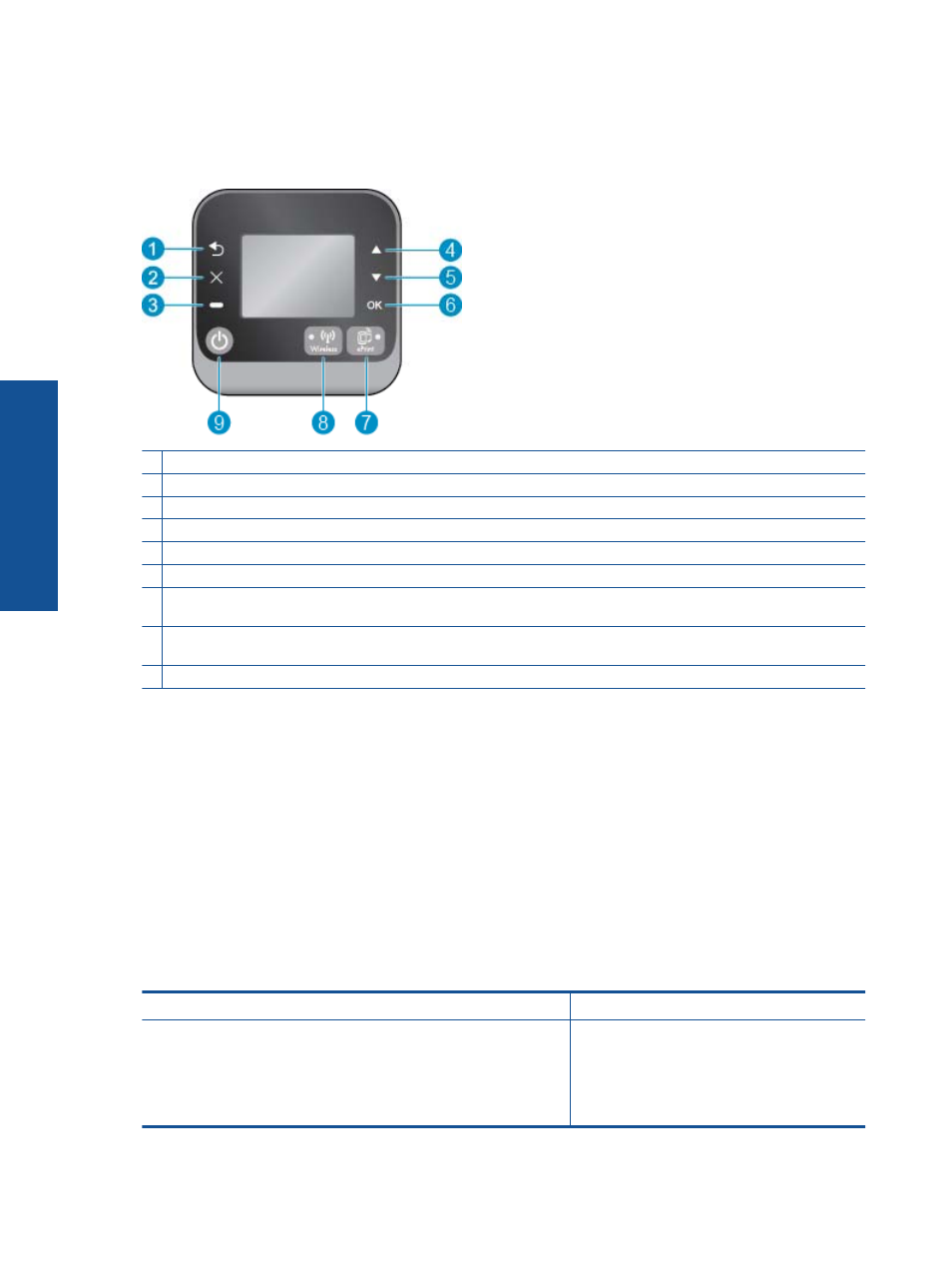
Control panel features
Control panel features
1 Back: Returns to the previous screen.
2 Cancel: Stops the current operation, restores default settings.
3 Selection button: Contextual button that changes depending on what is displayed on the screen.
4 Up button: Use this button to navigate menus and select number of copies.
5 Down button: Use this button to navigate menus and select number of copies.
6 OK: Confirms the current selection.
7 Wireless status light and button: Blue light indicates wireless connection. Press the button to view wireless status and
menu options. Press and hold down the button until light blinks to start Wi-Fi Protected Setup (WPS) push button mode.
8 ePrint status light and button: White light indicates ePrint connection. Pressing button displays the Web Services Menu
where you can view printer's email address and make ePrint settings.
9 On button: Turns the printer on or off.
Wireless settings
Press the Wireless button to view wireless status and menu options.
•
If the printer has an active connection to a wireless network, the wireless light will be on solid blue. In the
mean time, the printer display will show Connected and the printer’s IP address.
•
If wireless is disabled (wireless radio off) and the wireless network is not available, the wireless light will be
off. In the mean time, the display screen shows Wireless Off.
•
If wireless is enabled (wireless radio on) and you do not have a wireless connection, the wireless light will
be blinking. In the mean time, the display screen shows that it is either in the process of Connecting or Not
Connected.
You can use the printer display to retrieve information about your wireless network, establish a wireless
connection, and more.
How do I?
Instructions
Print network configuration page.
The network configuration page will display the network status,
hostname, network name, and more.
1.
Press the Wireless button to access the
Wireless Status screen.
2.
Press the Settings button to access the
Wireless Settings menu.
3.
Select Print Report, and then select
Configuration Page.
Chapter 2
6
Get to know the HP Deskjet 3510 series
Get to
know th
e H
P
Desk
je
t 3
510
series
