Eprint from anywhere, 4eprint from anywhere – HP Deskjet 3511 e-All-in-One Printer User Manual
Page 17
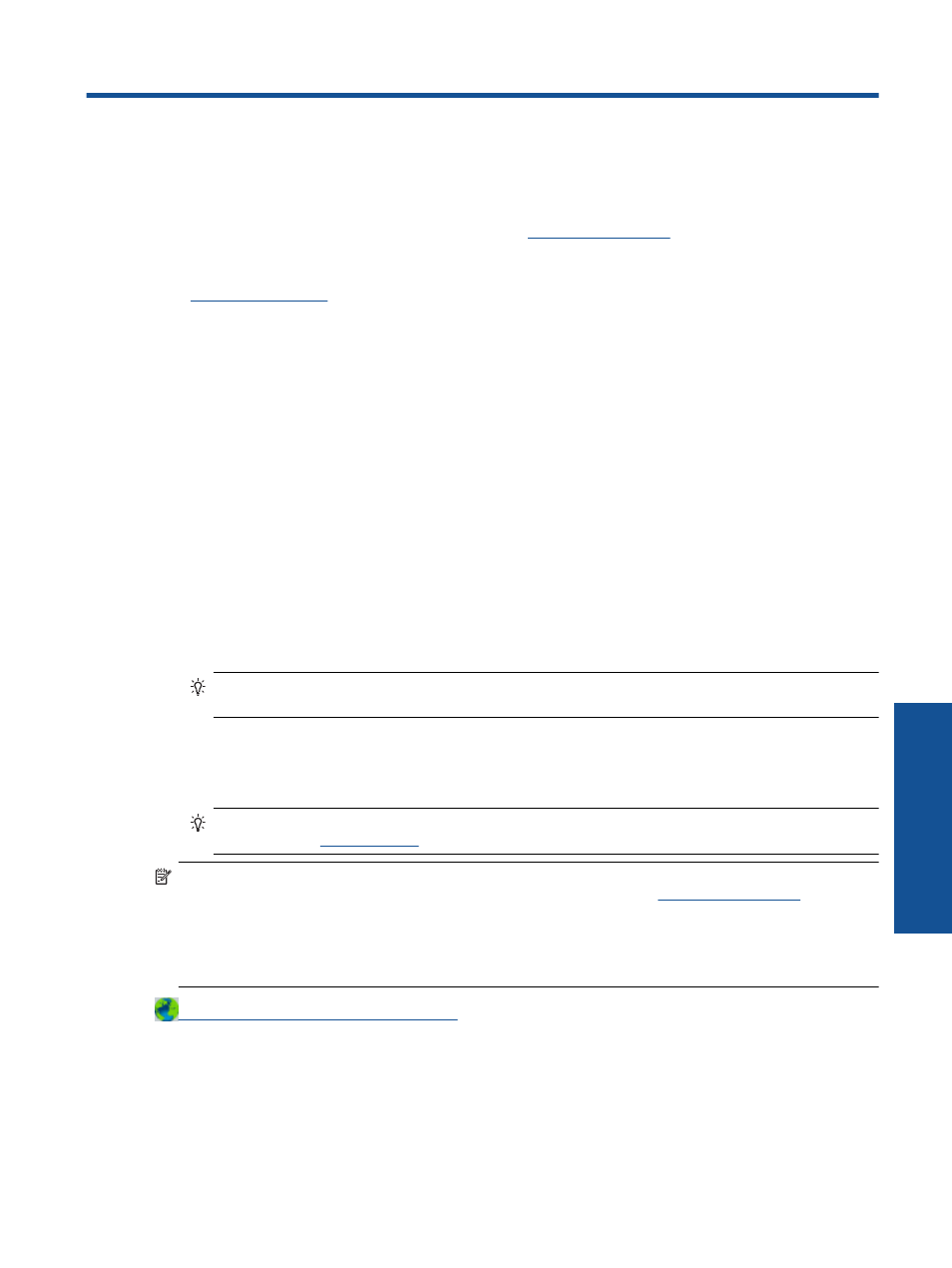
4
ePrint from anywhere
ePrint is a free service from HP that allows you to print to your ePrint-enabled printer anywhere you can send an
email. Just send your documents and photos to the email address assigned to your printer when you have
enabled Web Services. No additional drivers or software are needed.
Once you have signed up for an account on ePrintCenter (
can sign in to view your
ePrint job status, manage your ePrint printer queue, control who can use your printer’s ePrint email address to
print, and get help for ePrint.
•
ePrint from anywhere
Before you can use ePrint, make sure that:
❑
The printer is connected to an active network providing Internet access.
❑
Web Services is turned on. If not, you will be prompted to turn it on.
To ePrint a document from anywhere
1.
Enable Web Services.
a.
From the printer control panel, press the ePrint button.
b.
Accept the Terms of Use, and then follow the onscreen instructions to enable Web Services.
c.
Print the ePrint information page, and then follow the instructions on the page to sign up for an ePrint
account.
2.
Find your ePrint email address.
a.
Press the ePrint button on the control panel. You will see the Web Services Settings menu on the
printer display.
b.
Select Display Email Address from the printer display to view the printer’s email address.
TIP:
To print the email address or registration url, select Print Info Page from the Settings menu on
the printer display.
3.
Email your document to the printer for printing.
a.
Create a new email and attach the document to print.
b.
Send the email to the printer email address.
The printer prints the attached document.
TIP:
If you have enabled Auto Power-Off, you should disable it before using ePrint. For more
information, see
NOTE: 1
The email will be printed once it is received. As with any email, there is no guarantee when or
whether it will be received. You can check the print status on ePrintCenter
).
NOTE: 2
Documents printed with ePrint may appear different from the original. Style, formatting, and text
flow may differ from the original document. For documents that need to be printed with a higher quality (such
as legal documents), we recommend that you print from the software application on your computer, where
you will have more control over what your printout looks like.
ePrint from anywhere
15
ePrint from
an
ywhere
