Clear a paper jam – HP Deskjet 3511 e-All-in-One Printer User Manual
Page 41
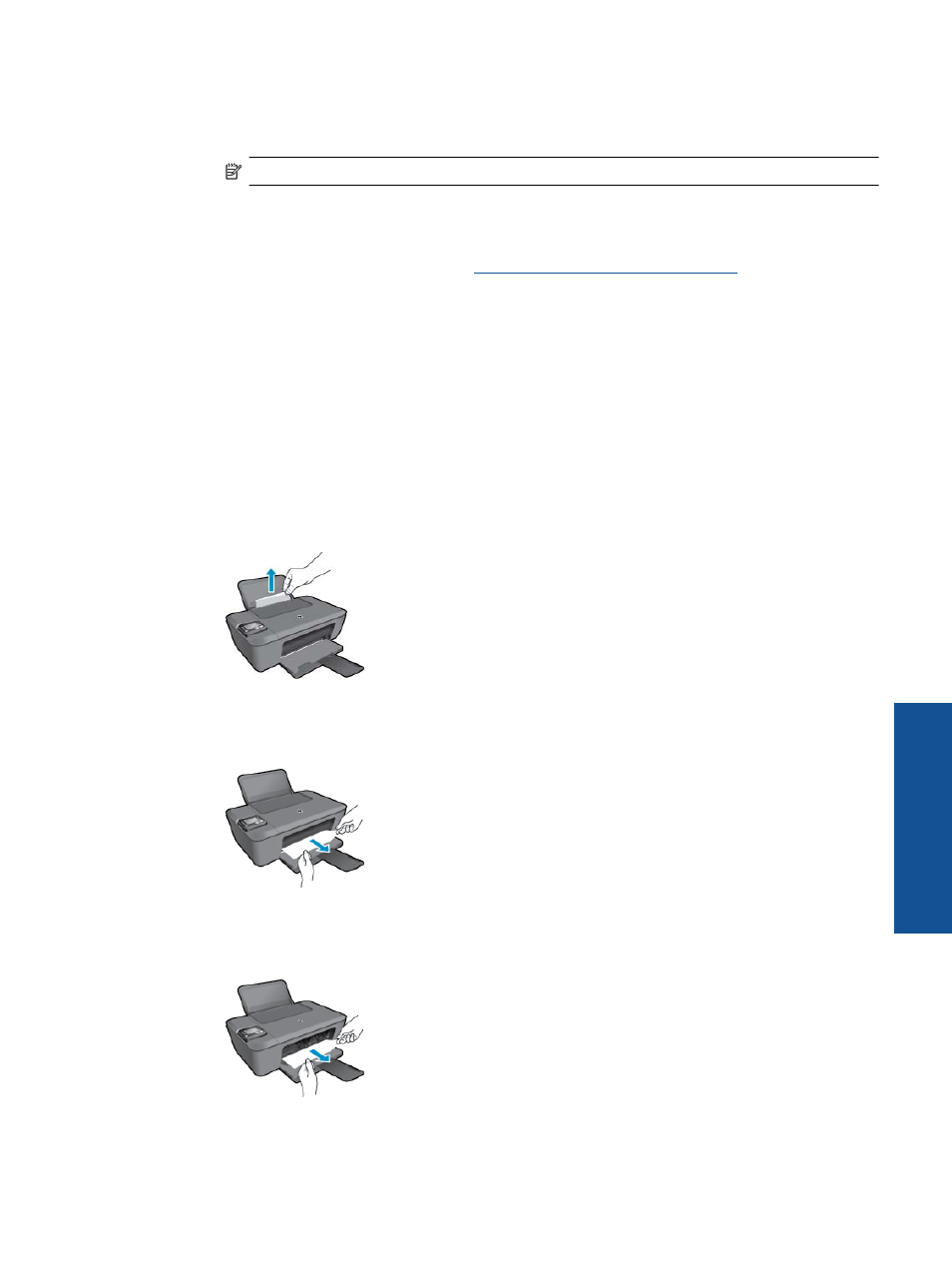
To clean the cartridges from the printer display
a.
From the Control Panel home screen, which displays Copy, Scan, and Quick Forms, select
Settings.
NOTE:
If you do not see the home screen, press the Back button until you can see it.
b.
From the Settings menu on the printer display, select Tools.
c.
From the Tools menu on the printer display, select Clean Printhead. Follow the onscreen
instructions.
If the above solutions do not resolve the problem,
.
Clear a paper jam
Clear a paper jam.
To clear a paper jam
1.
Press the cancel button to try to clear the jam automatically. If this does not work, the paper jam will need to
be cleared manually.
2.
Locate the paper jam.
Input tray
•
If the paper jam is located near the back input tray, pull the paper gently out of the input tray.
Output tray
•
If the paper jam is located near the front output tray, pull the paper gently out of the output tray.
•
You may need to open the carriage door and slide the print carriage to the right to access the paper
jam.
Clear a paper jam
39
Solve a
pro
b
lem
