Traditional wireless connection (requires router), Usb connection (non-network connection), Change from a usb connection to a wireless network – HP Deskjet 3511 e-All-in-One Printer User Manual
Page 34
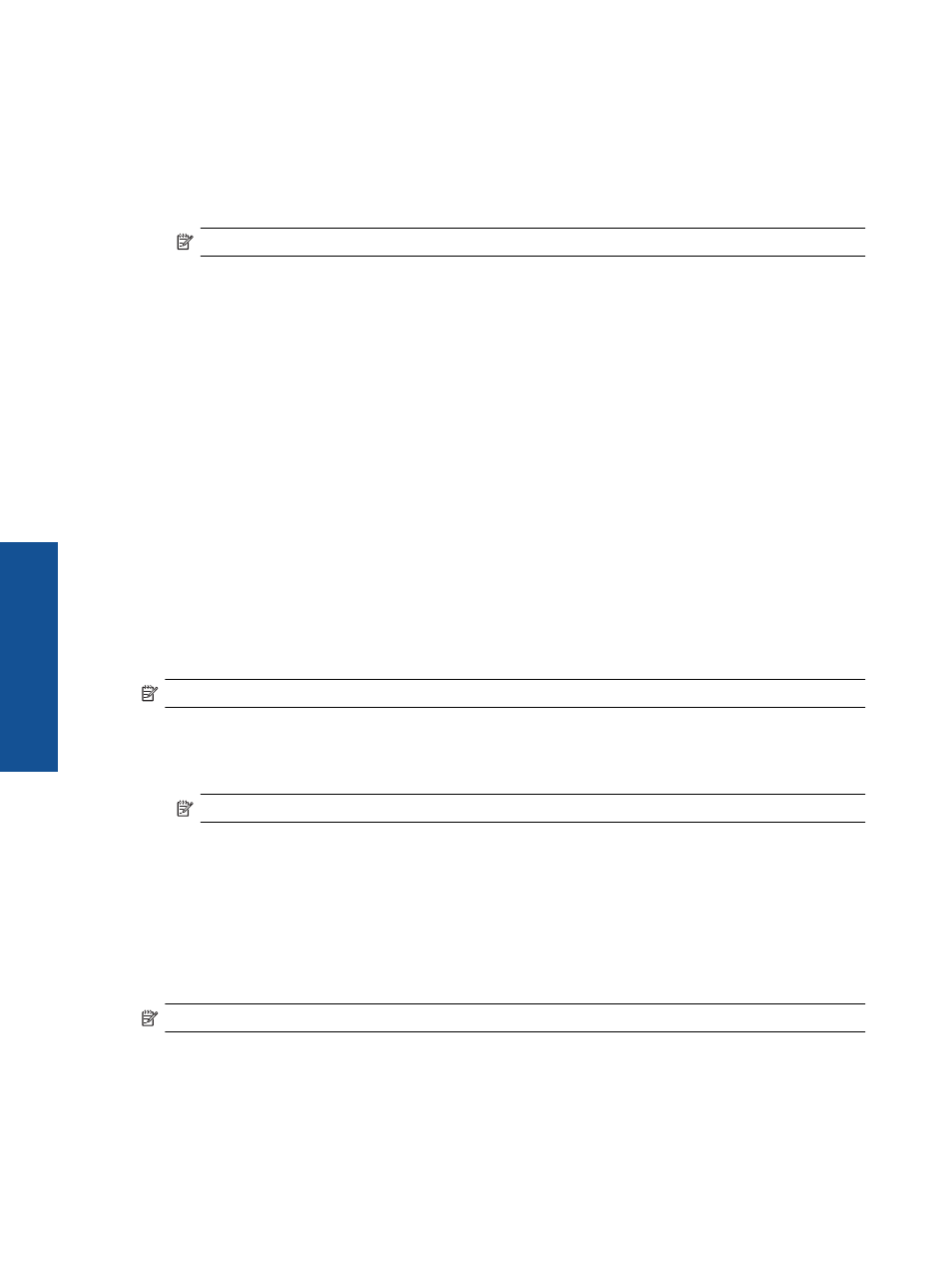
Traditional wireless connection (requires router)
To connect the HP Deskjet 3510 series to an integrated wireless WLAN 802.11 network, you will need the
following:
❑
A wireless 802.11b/g/n network that includes a wireless router or access point.
NOTE:
The HP Deskjet 3510 series only supports connections using 2.4GHz.
❑
A desktop computer or laptop with either wireless networking support, or a network interface card (NIC).
The computer must be connected to the wireless network that you intend to install the HP Deskjet 3510
series on.
❑
Network name (SSID).
❑
WEP key or WPA Passphrase (if needed).
To connect the product
1.
Insert the product Software CD in the computer CD-ROM drive.
2.
Follow the instructions on the screen.
When you are prompted, connect the product to the computer by selecting Wireless in the Connection
Options screen. Follow the onscreen prompts to enter your wireless network settings. The product will
attempt to connect to the network. If the connection fails, follow the prompts to correct the problem, and
then try again.
3.
When the setup is finished, you will be prompted to disconnect the USB cable and test the wireless network
connection. Once the product connects successfully to the network, you will not need USB cable when
installing the product on the subsequent computers. Instead, the product name will appear in the network
list and you can select it directly.
USB connection (non-network connection)
The HP Deskjet 3510 series supports a rear USB 2.0 High Speed port for connection to a computer.
NOTE:
Web services will not be available with a USB direct connection.
To connect the product with the USB cable
▲
Refer to the setup instructions that came with your product for information on connecting to a computer with
a USB cable.
NOTE:
Do not connect the USB cable to the product until you are prompted to do so.
If the printer software has been installed, the printer will operate as a plug and play device. If the software has not
been installed, insert the CD that came with the device and follow the onscreen instructions.
Change from a USB connection to a wireless network
If you first setup your printer and installed the software with a USB cable, directly connecting the printer to your
computer, you can easily change to a wireless network connection. You will need a wireless 802.11b/g/n network
that includes a wireless router or access point.
NOTE:
The HP Deskjet 3510 series only supports connections using 2.4GHz.
Before changing from a USB connection to a wireless network, make sure that:
❑
The printer is connected to your computer with the USB cable until you are prompted to disconnect the
cable.
❑
The computer is connected to the wireless network that you intend to install the printer on.
Chapter 8
32
Connectivity
Connectivity
