HP Insight Foundation Software for ProLiant User Manual
Page 16
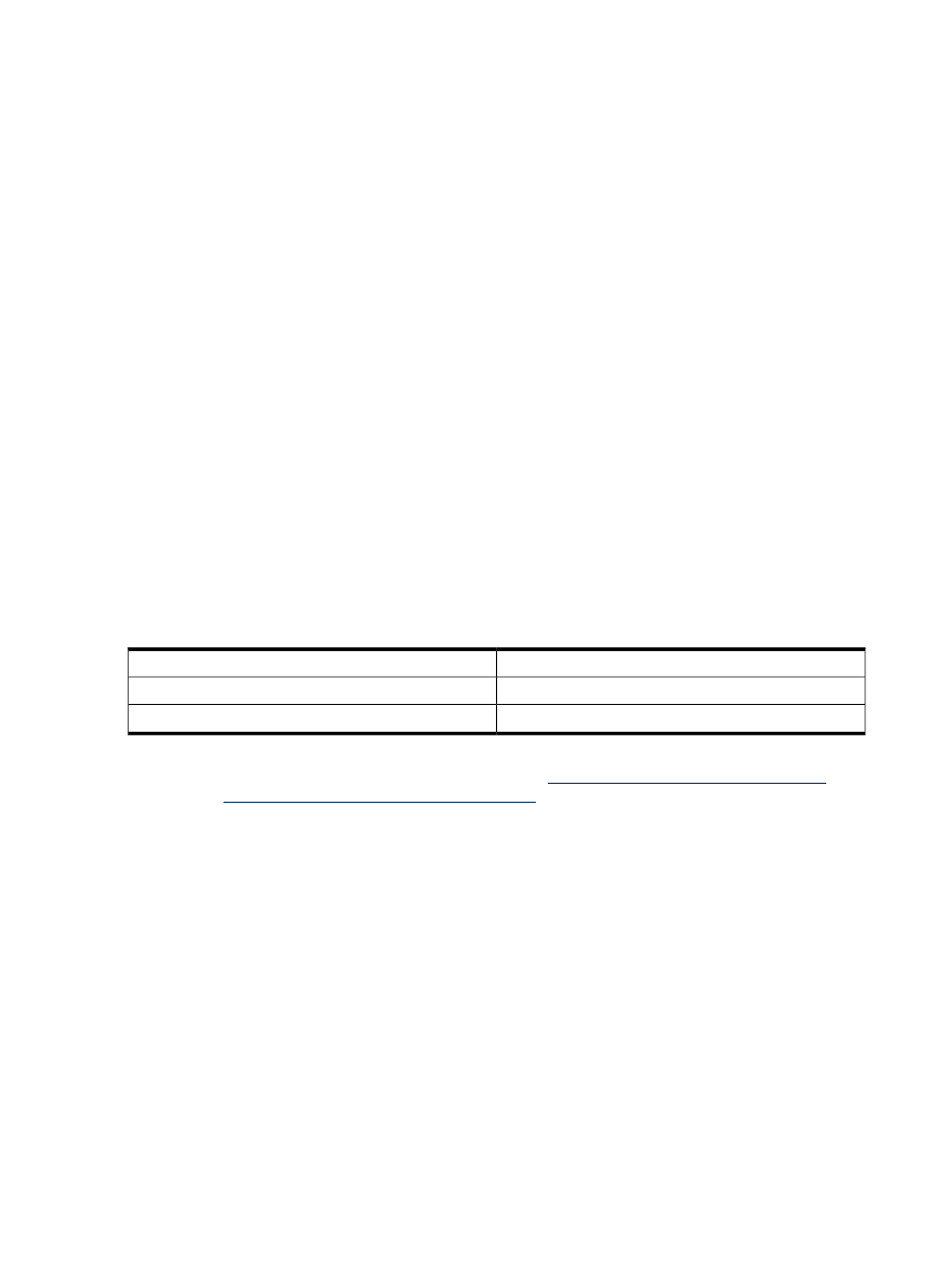
1.
Select the Home tab. The Home page appears.
2.
Click Change Settings. The Select the Version Control Repository Manager page appears.
a.
In the Computer Name field, enter the name or IP address of a system with a VCRM installed.
Specifying the name of a computer with a VCRM installed allows a more detailed
to be generated and provides a way to update HP software on the system.
b.
In the Login Account field, enter a login that has the appropriate security level for the SMH on
the specified system. The type of account, account name and password depends on whether the
SMH or Management HTTP Server is installed at the system specified in the previous step. This
account must have Operator or Administrator level at the VCRM system, so it is recommended
that you use a browser to verify the login account and password before entering it.
Note: You must enter the administrator or operator account defined in the SMH and provide the
appropriate password for the VCA to download software from the VCRM. If anonymous access is
disabled at the VCRM, you must enter at least an account with user privileges and provide the
appropriate password for the VCA to provide software status by comparing the inventory with what
is available at the VCRM.
For Windows XP Service Pack 2 or Windows Server 2003 Service Pack 1, you might be unable
to access the VCRM because Windows XP Service Pack 2 and Windows Server 2003 Service
Pack 1implements a software firewall that prevents browsers or other clients from accessing the
ports required for access to the VCRM. To resolve this issue, you must configure the firewall with
exceptions to allow access through the ports used by HP SIM, VCA and other VCRMs.
To configure the firewall exceptions:
a.
Select Start
→Settings→Control Panel.
b.
Double-click Windows Firewall to configure the firewall settings.
c.
Select Exceptions.
d.
Click Add Port.
You must enter the product name and the port number.
Add the following exceptions to the firewall protection:
Port Number
Product
2301
HP SMH Insecure Port:
2381
HP SMH Secure Port:
Note: For more information regarding HP SIM secure and insecure ports, refer to the HP Systems
Insight Manager Technical Reference Guide at
in the
Troubleshooting help file under Login
Problems section.
e.
Click OK to save your settings and close the Add a Port dialog box.
f.
Click OK to save your settings and close the Windows Firewall dialog box.
This configuration leaves the default SP2 security enhancements intact, but will allow traffic over
the ports previously indicated. The secure and insecure ports must be added to enable proper
communication from your browser and other clients that access the VCRM.
c.
In the Password field, enter the appropriate password for the login account that you selected in
the Login Account field.
3.
Click Next to continue. The Select the Reference Support Pack page appears. Click Reset to clear
the settings you just specified or Cancel to abort the changes.
Note: If the VCRM cannot be accessed, an error message appears, and you are returned to the HP
Version Control Agent Change Settings page to reenter the settings.
•
In the Select the Reference Support Pack field, select the name of an
from the dropdown menu to use as the default reference for the
16
The Home page
