HP 2-Megapixel Autofocus Webcam User Manual
Page 22
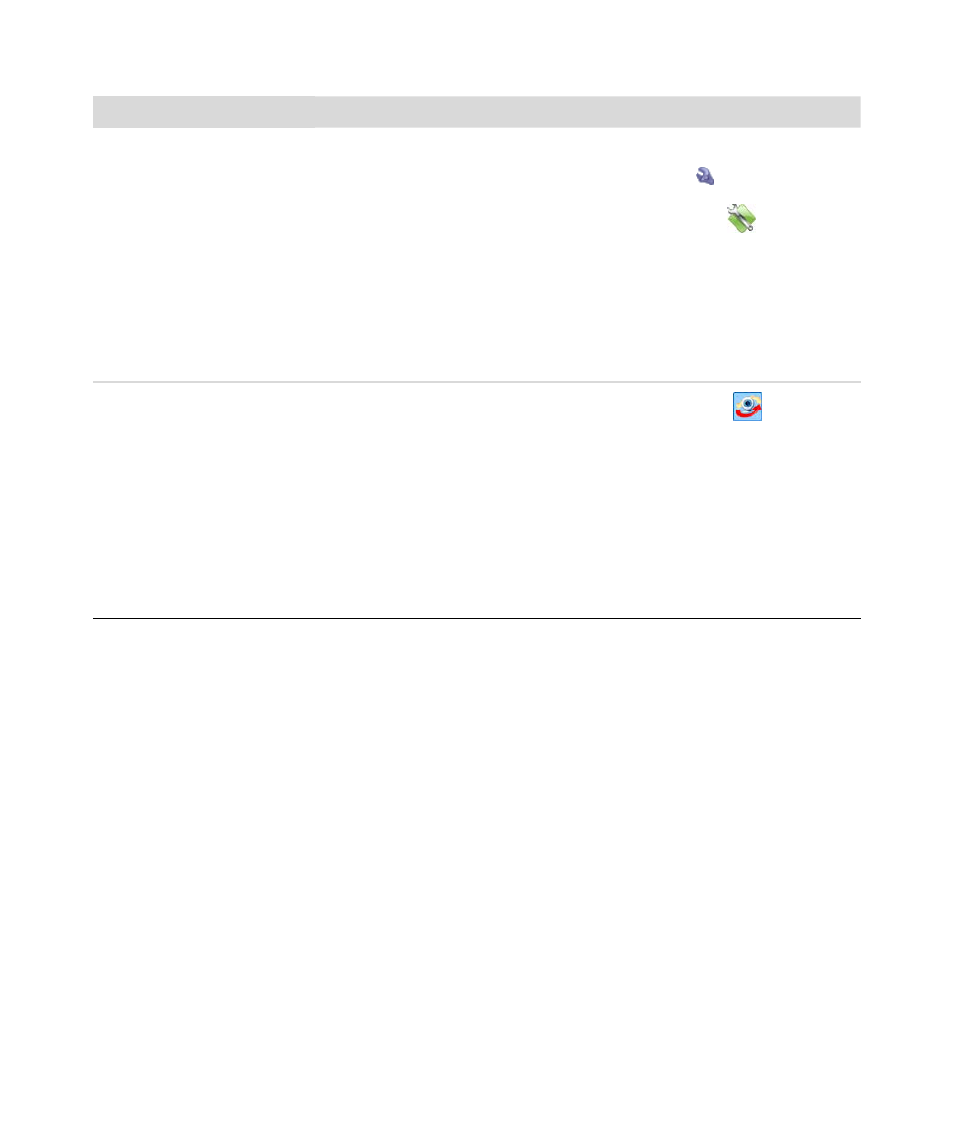
20
HP Premium Autofocus Notebook Webcam User’s Guide
I want to turn off the autofocus
feature
1
Do one of the following:
In Magic-i 3, click the HP Webcam Settings
icon.
In HP Image Capture, click the Webcam Settings
icon, and
click the Camera Control tab.
In ArcSoft VideoImpressions, click Settings, and click the Camera
Control tab.
2
Remove the check from Auto Focus check box.
3
Drag the Focus slider to manually adjust the focus.
4
Click OK or Apply.
The webcam buttons are not
working properly
Look in the Windows System Tray for the Button Manager
icon.
If you don’t see the Button Manager icon, then open
My Computer, navigate to the Program Files\HP\Button
Manager folder, and double-click the BM.EXE file.
If you do see the Button Manager icon, then insert the CD that
came with your HP webcam and install the following components:
DirectX
HP Webcam Software and Magic-i 3
HP Image Capture
Problem
Solution
- Surge Protectors (2 pages)
- EXPANSION BASE 344524-001 (74 pages)
- DESKJET 712C (22 pages)
- 224M (166 pages)
- 6308M-SX (8 pages)
- 2103R-CSDI (92 pages)
- Webcam (3 pages)
- 4100GL (228 pages)
- XP10000 (82 pages)
- 326431 (2 pages)
- 2520G-POE (101 pages)
- 5300 (164 pages)
- Elite Autofocus Webcam (20 pages)
- 5400zl Series (16 pages)
- 2610 (364 pages)
- 8200ZL (314 pages)
- DV6 (130 pages)
- HD-3100 (2 pages)
- 9308M (27 pages)
- 6108 (300 pages)
- 2600 Series (306 pages)
- DC149B (3 pages)
- 2600-PWR (418 pages)
- 3110 (22 pages)
- INTEGRITY RX3600 (356 pages)
- 6400CL (84 pages)
- INSIGHT DYNAMICS T8671-91017 (54 pages)
- 4000M (2 pages)
- 16501A LOGIC (130 pages)
- 445946-001 (198 pages)
- RZ406AA (3 pages)
- DX2300 (35 pages)
- 8000M (304 pages)
- 1700-24 (56 pages)
- zl (86 pages)
- 336044-B21 (9 pages)
- 6600 (450 pages)
- 409054-003 (105 pages)
- 2000fc (23 pages)
- 480-0005-00-15 (185 pages)
- 339820-002 (78 pages)
- 263924-002 (135 pages)
- 372284-001 (48 pages)
- 4400 (31 pages)
- A.06.11 (344 pages)
