Troubleshooting – HP 2-Megapixel Autofocus Webcam User Manual
Page 21
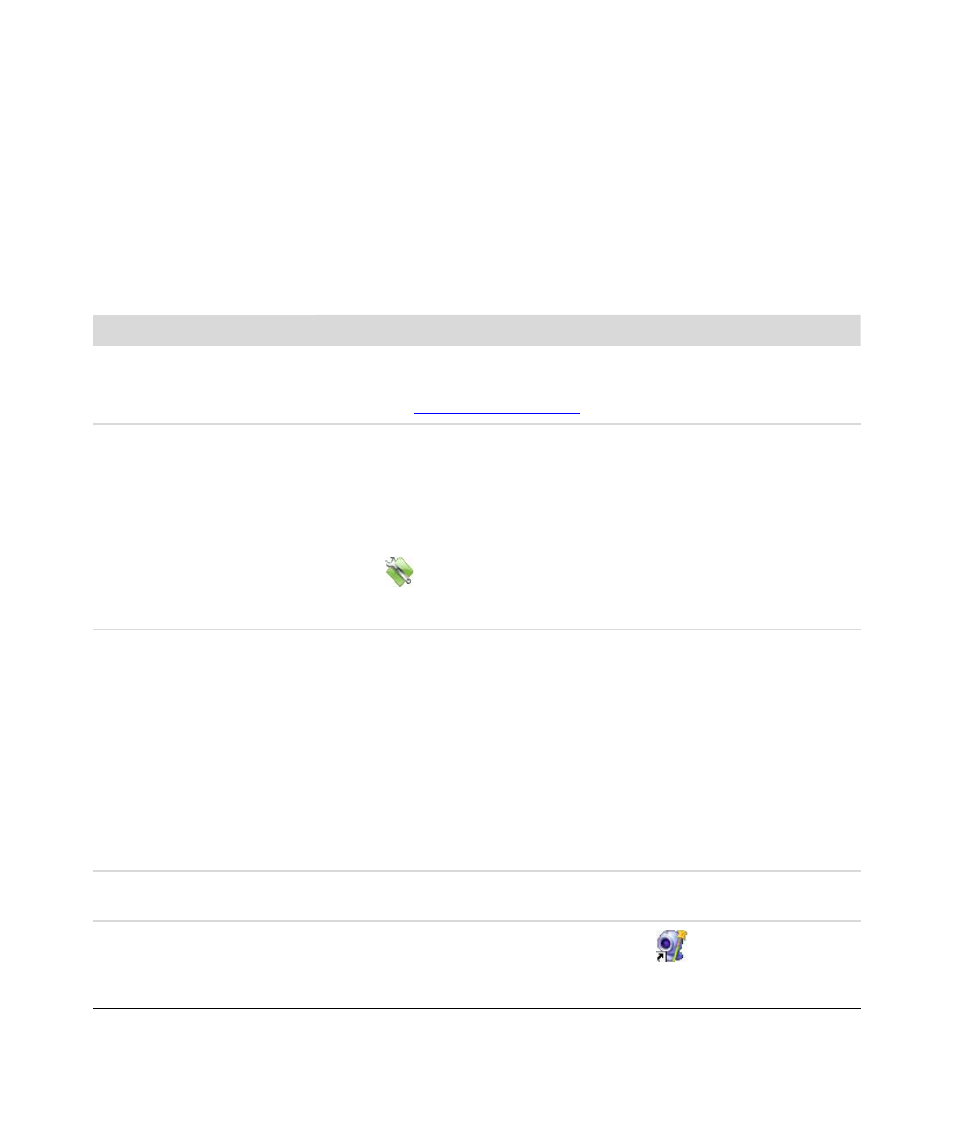
HP Premium Autofocus Notebook Webcam User’s Guide
19
Troubleshooting
Problem
Solution
The image is fuzzy
Make sure that you removed the protective film from the webcam lens.
Turn off the autofocus feature and use the software settings to manually adjust
the focus. See
for details.
There are lines interfering with
the image
(Windows Vista only) If you’re using ArcSoft VideoImpression, select the
Device list and select USB Video Device (Windows XP) or HP Webcam
GJ502AA (Windows Vista). Click Settings and then click the Video Proc
Amp tab. Select the PowerLine Frequency list and select the appropriate
setting for your region: 60Hz or 50Hz.
(Windows Vista only) If you’re using HP Image Capture, click the Webcam
Settings
icon and then click the Video Proc Amp tab. Select the
PowerLine Frequency list and select the appropriate setting for your
region: 60Hz or 50Hz.
There is an echo when I use
the headset
Mute the webcam microphone.
In Windows XP, click Start, right-click My Computer, and then select
Properties. Click the Hardware tab and then click Device Manager.
Click the + sign next to Sound, video and game controllers, right-click
USB Audio Device, and then select Properties. From the Device Usage list,
select Do not use this device (disable), and then click OK.
In Windows Vista (Classic view), click the Windows Vista start button
™
,
select Control Panel > Sound, and then click the Recording tab. Highlight
Microphone HP Webcam GJ502AA and then click Properties. From
the Device Usage list, select Do not use this device (disable), and then
click Apply.
I don’t want to use Magic-i 3
with my IM application
Open your IM application and use the preference settings to select a different
video device. See the documentation for your IM application for details.
I closed Magic-i 3 during a
chat, and now my webcam
isn’t connected to my IM
application
Reopen Magic-i 3 by double-clicking the Magic-i 3
icon on your computer
desktop, or select a different video device in your IM application. See your IM
documentation for details.
