Starting a video chat – HP 2-Megapixel Autofocus Webcam User Manual
Page 14
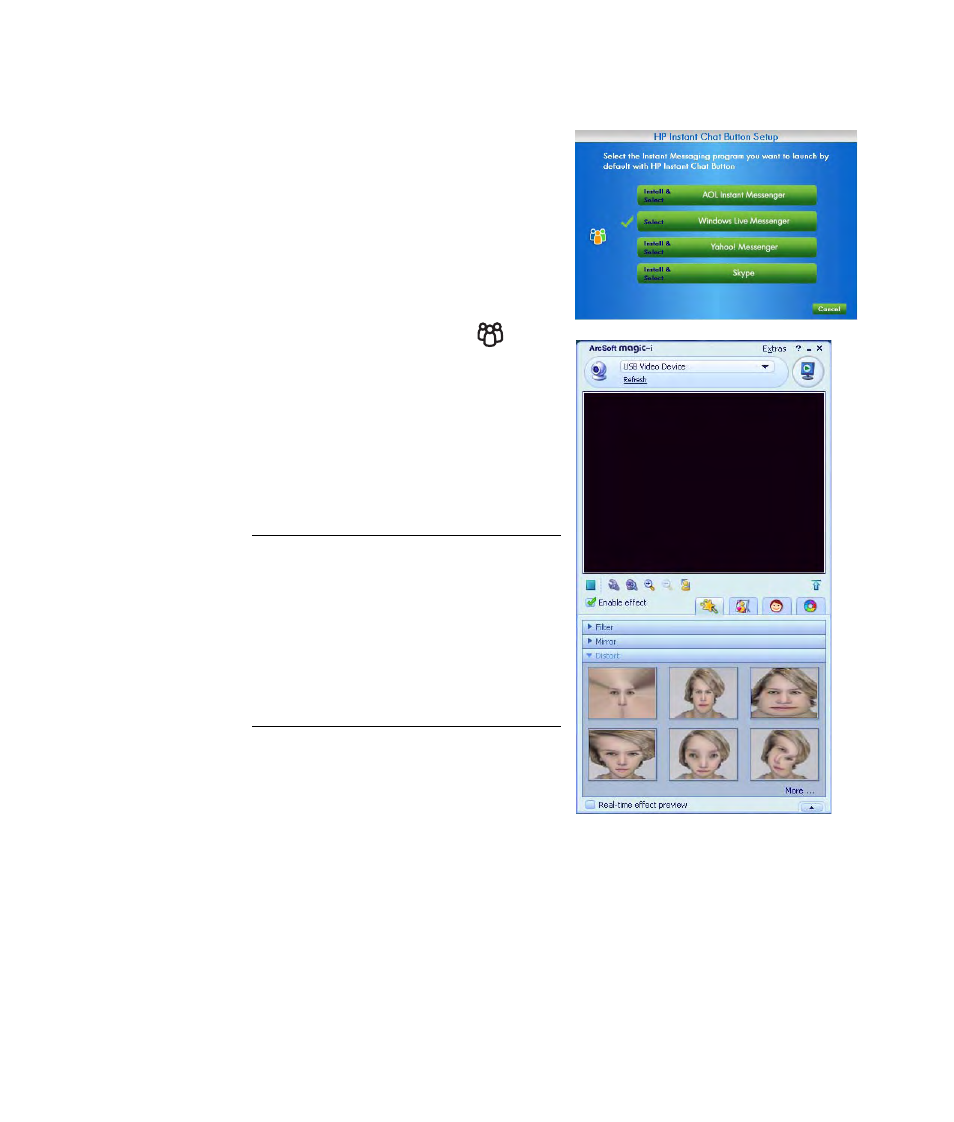
12
HP Premium Autofocus Notebook Webcam User’s Guide
Starting a Video Chat
You can add live video to the most popular
instant messaging (IM) applications
(ISP connection required):
AOL
®
Instant Messenger
™
(AIM
®
)
Windows Live
™
Messenger
Yahoo!
®
Messenger
Skype
®
1
Press the HP Instant Chat
button
on your webcam.
2
Select the instant messaging (IM)
application you want to use.
3
If prompted, follow the onscreen
instructions to install and set up the IM
application.
4
Follow the video chat steps in the IM
application’s documentation.
Now you’re ready to enhance your video
chats with special effects and to broadcast
videos from your PC hard drive. To learn
more about using ArcSoft Magic-i™ 3, click
the Help ? icon in the upper-right corner of
the Magic-i 3 window.
NOTE: The HP Instant Chat Button Setup
options only appear during initial setup. The
next time you press the HP Instant Chat
button, the selected IM application opens
automatically.
To select a different IM application after you
complete initial setup, click Start >
All Programs > ArcSoft Magic-i 3 >
HP Instant Chat Button Setup.
