Control panel features, Wireless settings, Control panel features wireless settings – HP Deskjet 3050A User Manual
Page 8
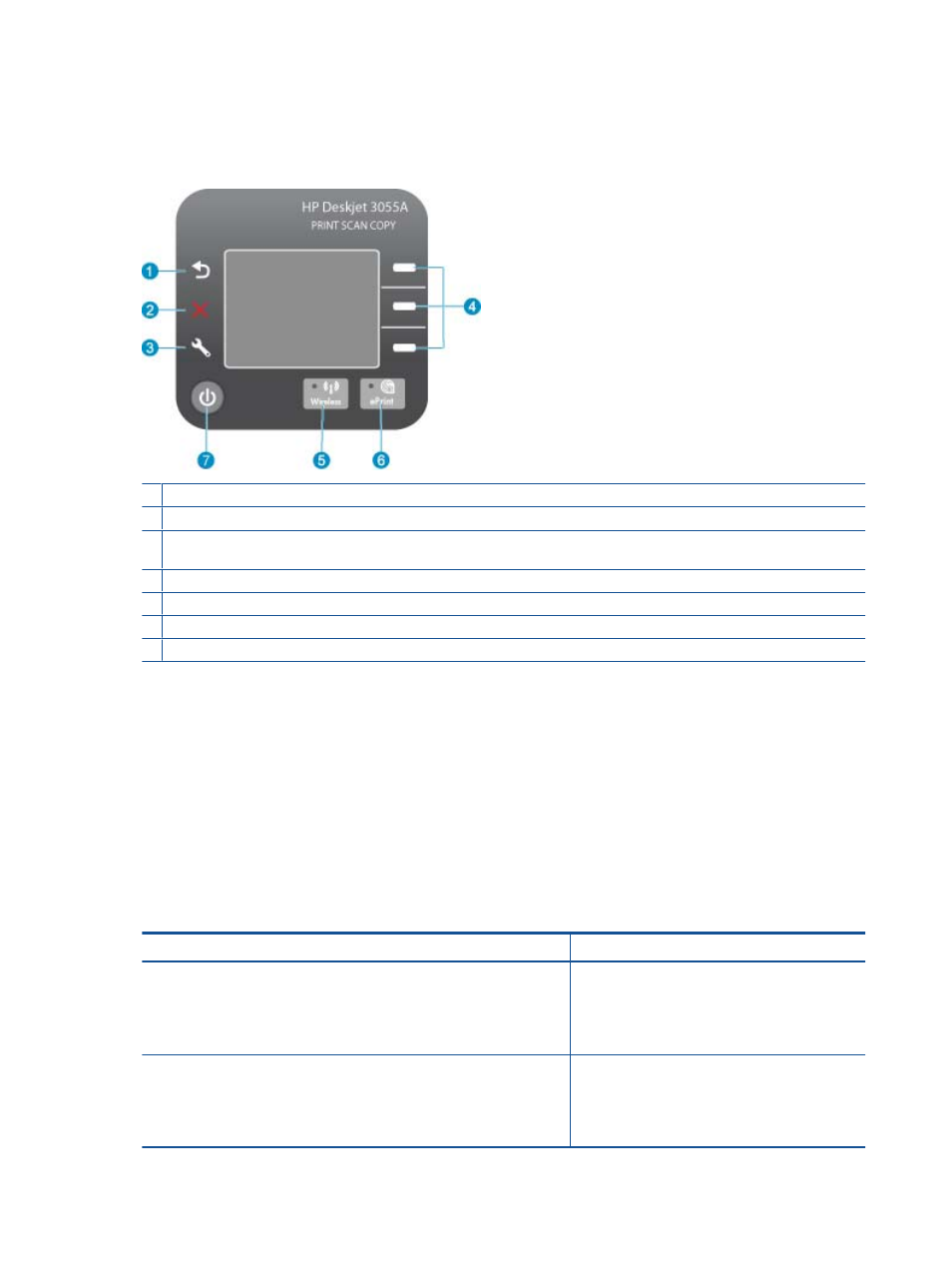
Control panel features
Control panel features
1 Back: Returns to the previous screen.
2 Cancel: Stops the current operation, restores default settings.
3 Setup: Opens the Setup menu where you can check ink levels, change Auto Power-Off setting, perform maintenance tasks, and set
language and region settings.
4 Selection buttons: Use buttons to select menu items on the printer display.
5 Wireless status light and button: Blue light indicates wireless connection. Pressing button opens wireless menu.
6 ePrint light and button: White light indicates ePrint is connected. Pressing button displays printer's email address and ePrint menu options.
7 On button
Wireless Settings
Press the Wireless button to view wireless status and menu options.
•
If the printer has an active connection to a wireless network, the printer display will show Connected and the printer’s IP
address.
•
If wireless is disabled (wireless radio off) and the wireless network is not available, the display screen shows Wireless
Off.
•
If wireless is enabled (wireless radio on) and you do not have a wireless connection , the display screen shows that it is
either in the process of Connecting or Not Connected.
You can use the printer display to retrieve information about your wireless network, establish a wireless connection, and more.
How do I?
Instructions
Print network configuration page.
The network configuration page will display the network status, hostname,
network name, and more.
1.
Press the Wireless button to display the Wireless
Menu.
2.
From the Wireless Menu, select Print Reports.
3.
From the Print Reports menu select
Configuration.
Print wireless network test report.
The wireless network test report will display the diagnostics results for the status
of the wireless network, wireless signal strength, detected networks, and more.
1.
Press the Wireless button to display the Wireless
Menu.
2.
From the Wireless Menu, select Print Reports.
3.
From the Print Reports menu select Wireless
Test.
Chapter 2
6
Get to know the HP All-in-One
