Solve a problem, Improve print quality, 9 solve a problem – HP Deskjet 3050A User Manual
Page 37: 9solve a problem
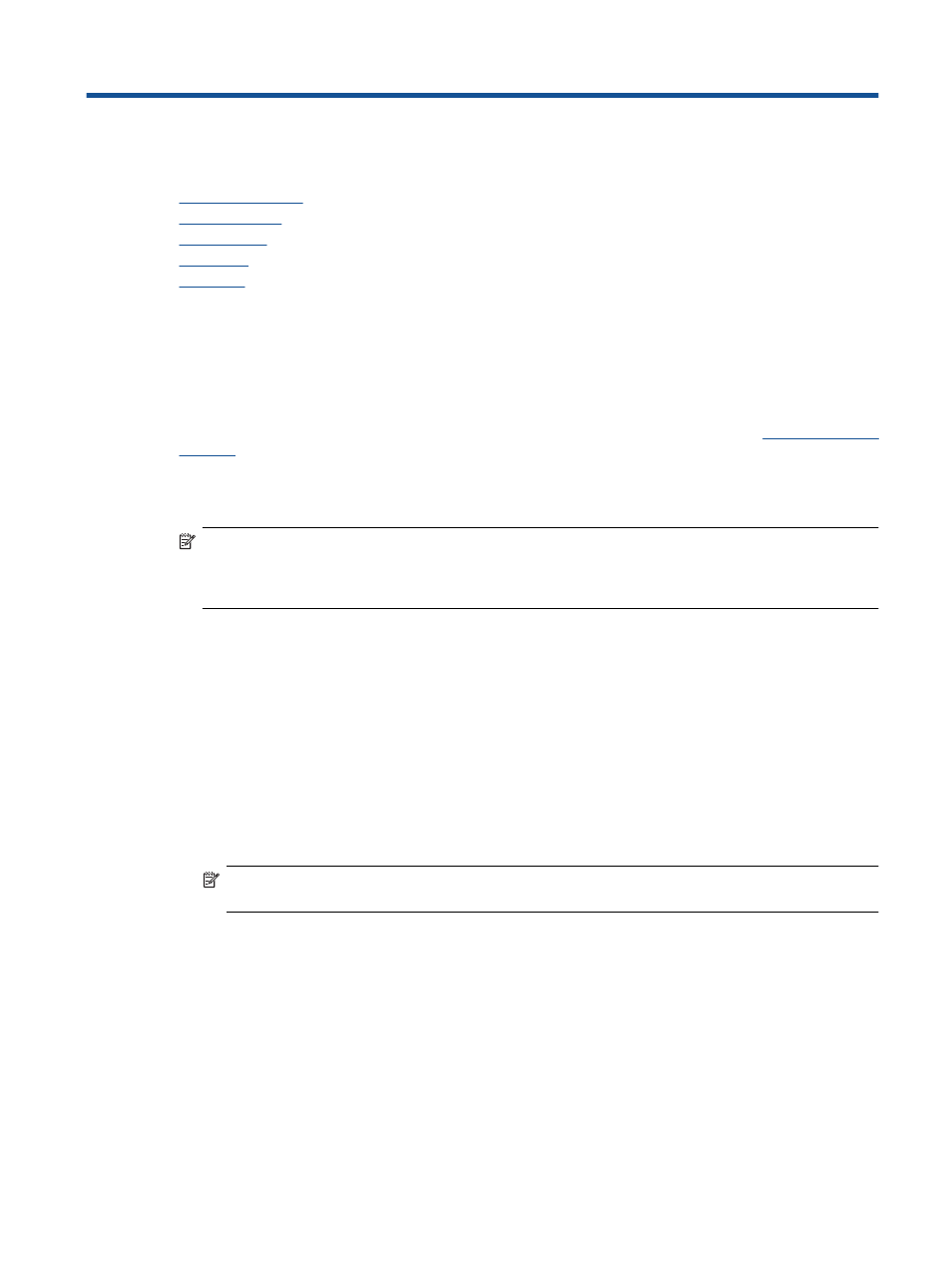
9
Solve a problem
This section contains the following topics:
•
•
•
•
•
Improve print quality
1.
Make sure you are using genuine HP cartridges.
2.
Check the print properties to make sure you have selected the appropriate paper type and print quality from the Media
drop-down list. In the Printer Software, click Printer Actions and then click Set Preferences to access the print properties.
3.
Check the estimated ink levels to determine if the cartridges are low on ink. For more information, see
. If the print cartridges are low on ink consider replacing them.
4.
Align the cartridges
To align the cartridges from the Printer Software
NOTE:
Aligning the cartridges ensures high-quality output. The HP All-in-One prompts you to align the cartridges
every time you install a new cartridge. If you remove and reinstall the same print cartridge, the HP All-in-One will not
prompt you to align the print cartridges. The HP All-in-One remembers the alignment values for that print cartridge,
so you do not need to realign the print cartridges.
a. Load letter or A4 unused plain white paper into the input tray.
b. In the Printer Software, click Printer Actions and then click Maintenance Tasks to access the Printer Toolbox.
c. The Printer Toolbox appears.
d. Click Align Ink Cartridges on the Device Services tab. The product prints an alignment sheet.
e. Load the cartridge alignment sheet print side down on the right front corner of the glass.
f.
Follow the instructions on the on the printer display to align the cartridges. Recycle or discard the cartridge alignment
sheet.
5.
Print a diagnostics page if the cartridges are not low on ink.
To print a diagnostics page
a. Load letter or A4 unused plain white paper into the input tray.
b. Click the HP All-in-One desktop icon to open the Printer Software.
NOTE:
You can also access the Printer Software by clicking Start > Programs > HP > HP Deskjet 3050A J611
series > HP Deskjet 3050A J611 series
c. In the Printer Software, click Printer Actions and then click Maintenance Tasks to access the Printer Toolbox.
d. Click Print Diagnostic Information on the Device Reports tab to print a diagnostics page. Review the blue, magenta,
yellow, and black boxes on the diagnostics page. If you are seeing streaks in the color and black boxes, or no ink in
portions of the boxes, then automatically clean the cartridges.
Solve a problem
35
