Eprint from anywhere, 4 eprint from anywhere, 4eprint from anywhere – HP Deskjet 3050A User Manual
Page 17
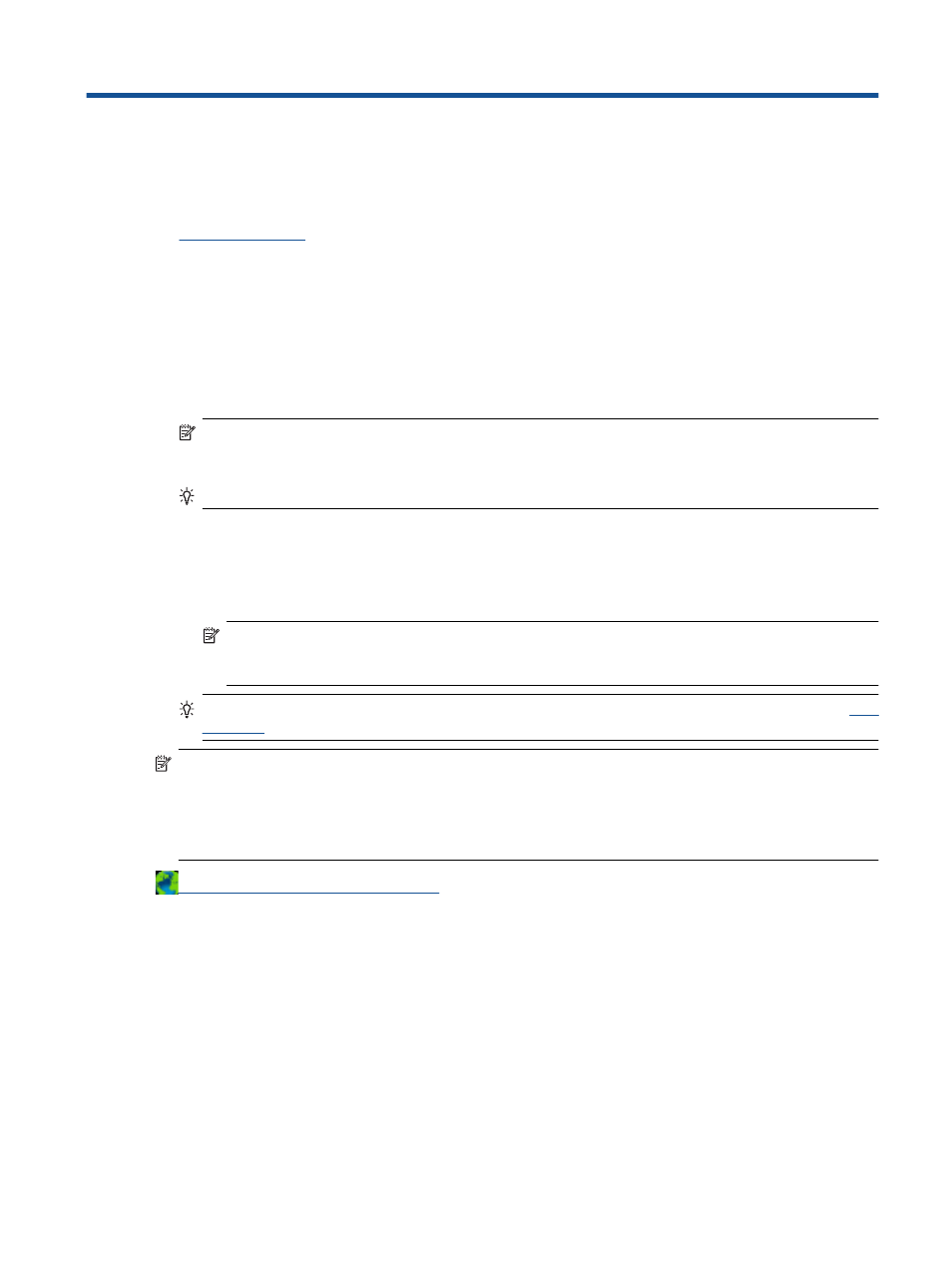
4
ePrint from anywhere
The ePrint feature on your product provides convenience printing that allows you to print from anywhere. Once enabled,
ePrint assigns an email address to your product. To print, simply send an email containing your document to that address. You
can print images, Word, PowerPoint, and PDF documents. It's easy!
•
ePrint from anywhere
To ePrint a document from anywhere
1.
Find your ePrint email address.
a. Press the ePrint button on the control panel. You will see the web services Settings menu on the printer display.
b. Select Display Email Address from the printer display to view the printer’s email address.
NOTE:
To use ePrint, web services must first be enabled. If web services have not been enabled, you will see a message
directing you to the Printer Software. Open the Printer Software, select ePrint, then follow the onscreen instruction to
enable.
TIP:
To print the email address or registration url, select Print Info Sheet from the Settings menu on the printer display.
2.
Compose and send email.
a. Create a new email and type the product email address in the To box.
b. Type text in the body of the email and attach the documents or images that you want to print.
c. Send the email.
The product prints your email.
NOTE:
To receive email, your product must be connected to the Internet. Your email will print as soon as it is
received. As with any email, there is no guarantee when or if it will be received. When you register online with
ePrint, you can check the status of your jobs.
TIP:
If you have enabled Auto Power-Off, you should disable it before using ePrint. For more information, see
NOTE: 1
Device must be connected wirelessly and on an active network with internet access.
NOTE: 2
Documents printed with ePrint may appear different from the original. Style, formatting, and text flow may
differ from the original document. For documents that need to be printed with a higher quality (such as legal documents),
we recommend that you print from the software application on your computer, where you will have more control over what
your printout looks like.
.
ePrint from anywhere
15
