Connect a new printer, Change wireless network settings, Tips for setting up and using a networked printer – HP Deskjet 3050A User Manual
Page 35
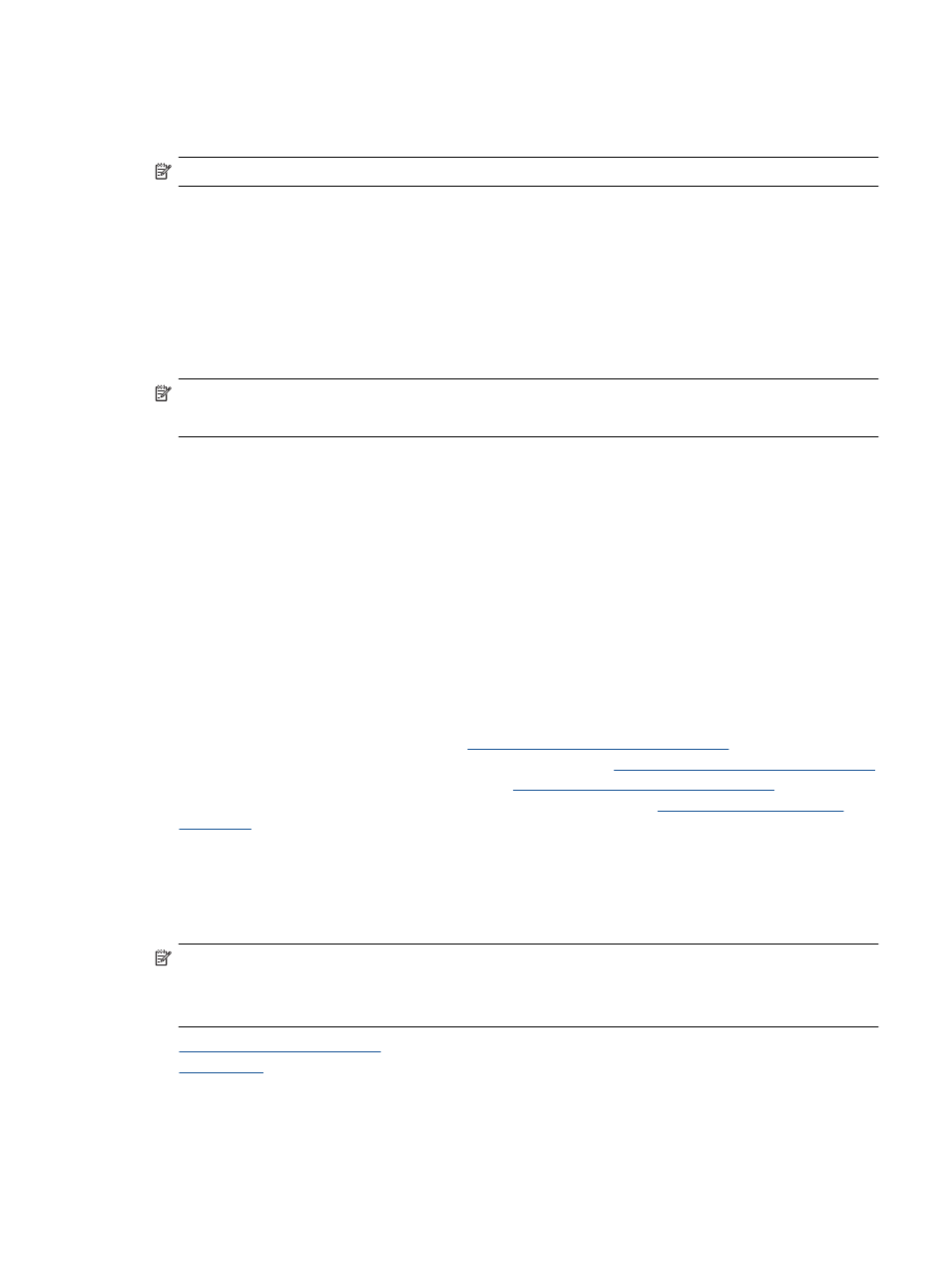
Connect a new printer
NOTE:
This method is available if you have already installed the printer software.
Connect a new printer
1.
From the computer’s start menu select All Programs or Programs, and then select HP.
2.
Select HP Deskjet 3050A J611 series
3.
Select Printer Setup and Software Selection.
4.
Select Connect a new printer. Follow the onscreen instructions.
Change wireless network settings
NOTE: 1
This method is available if you have already installed the printer software.
NOTE: 2
This method requires a USB cable. Do not connect the USB cable until prompted to do so.
Change network settings
1.
From the computer’s start menu select All Programs or Programs, and then select HP.
2.
Select HP Deskjet 3050A J611 series
3.
Select Printer Setup and Software Selection.
4.
Select Connect a new printer. Follow the onscreen instructions.
Tips for setting up and using a networked printer
Use the following tips to set up and use a networked printer:
•
When setting up the wireless networked printer, make sure your wireless router or access point is powered on. The printer
searches for wireless routers, then lists the detected network names on the computer.
•
If your computer is connected to a Virtual Private Network (VPN), you need to disconnect from the VPN before you can
access any other device on your network, including the printer.
•
Learn how to find your network security settings
•
Learn about the Network Diagnostic Utility and other troubleshooting tips.
•
Learn how to change from a USB to wireless connection.
•
Learn how to work with your firewall and antivirus programs
Advanced printer management tools (for networked printers)
When the printer is connected to a network, you can use the embedded Web server to view status information, change settings,
and manage the printer from your computer.
NOTE:
To view or change some settings, you might need a password.
You can open and use the embedded Web server without being connected to the Internet. However, some features are not
available.
•
To open the embedded Web server
•
Advanced printer management tools (for networked printers)
33
