HP Deskjet 3050A User Manual
Page 3
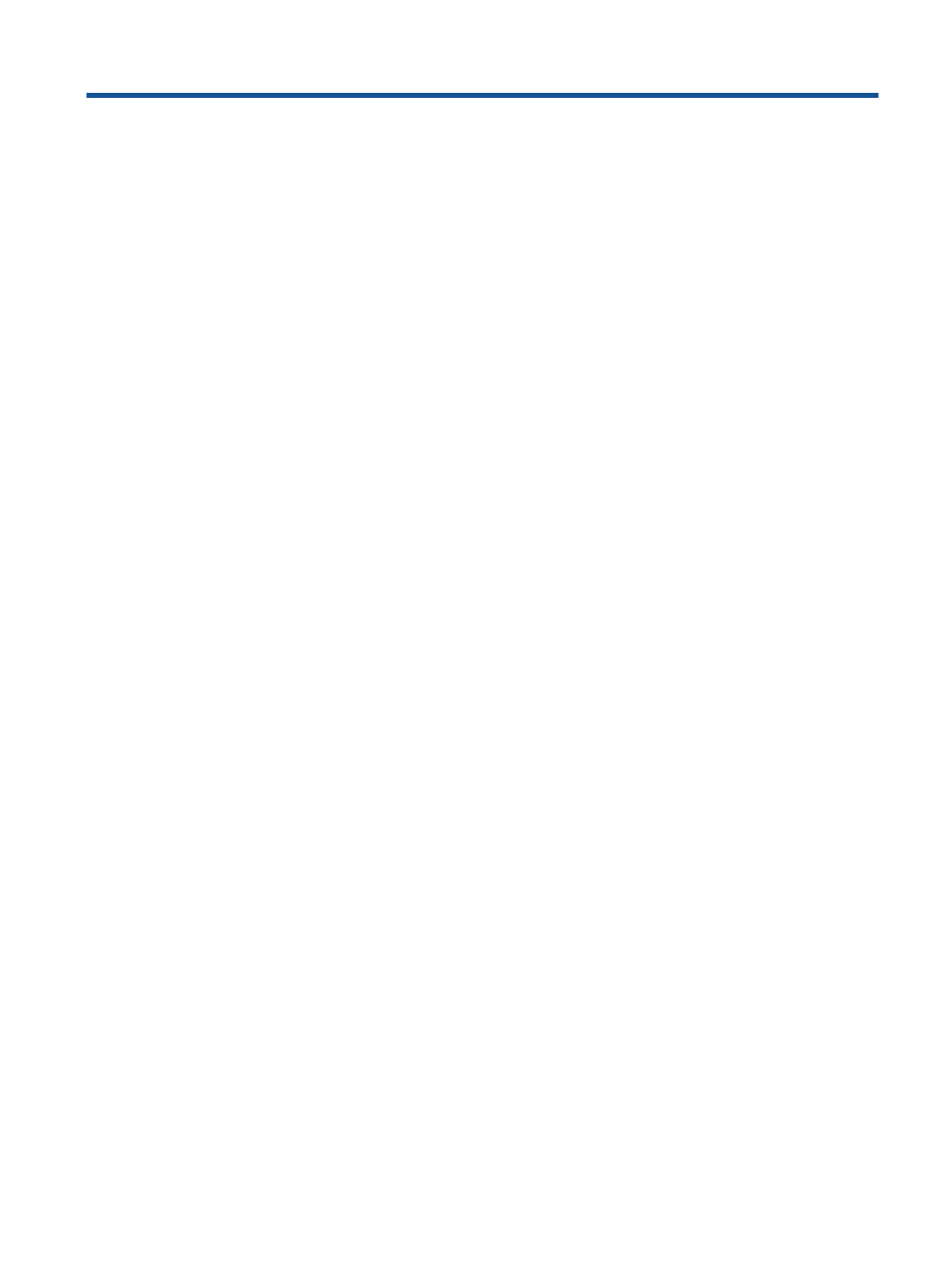
Contents
2 Get to know the HP All-in-One
Printer parts...............................................................................................................................................................................................5
Control panel features...............................................................................................................................................................................6
Wireless Settings.......................................................................................................................................................................................6
Status Lights..............................................................................................................................................................................................7
Auto Power-Off ........................................................................................................................................................................................8
Print photos...............................................................................................................................................................................................9
Print documents.......................................................................................................................................................................................10
Print Quick Forms...................................................................................................................................................................................11
Print envelopes........................................................................................................................................................................................11
Tips for print success...............................................................................................................................................................................11
Recommended papers for printing..........................................................................................................................................................17
Load media..............................................................................................................................................................................................18
Copy........................................................................................................................................................................................................23
Scan to a computer..................................................................................................................................................................................24
Tips for copy success..............................................................................................................................................................................26
Tips for scan success...............................................................................................................................................................................26
Check the estimated ink levels................................................................................................................................................................27
Order ink supplies...................................................................................................................................................................................27
Replace the cartridges.............................................................................................................................................................................28
Use single-cartridge mode.......................................................................................................................................................................30
Cartridge warranty information...............................................................................................................................................................30
Wi-Fi Protected Setup (WPS – requires WPS router).............................................................................................................................31
Traditional wireless connection (requires router)...................................................................................................................................32
USB Connection (non-network connection)...........................................................................................................................................32
Change from a USB connection to a wireless network...........................................................................................................................32
Connect a new printer.............................................................................................................................................................................33
Change wireless network settings...........................................................................................................................................................33
Tips for setting up and using a networked printer...................................................................................................................................33
Advanced printer management tools (for networked printers)...............................................................................................................33
Improve print quality...............................................................................................................................................................................35
Clear a paper jam.....................................................................................................................................................................................36
Unable to print.........................................................................................................................................................................................38
Networking..............................................................................................................................................................................................42
HP support...............................................................................................................................................................................................42
Notice......................................................................................................................................................................................................45
Specifications..........................................................................................................................................................................................45
Environmental product stewardship program.........................................................................................................................................47
1
