HP DVD-Writer dvd200i User Manual
Page 28
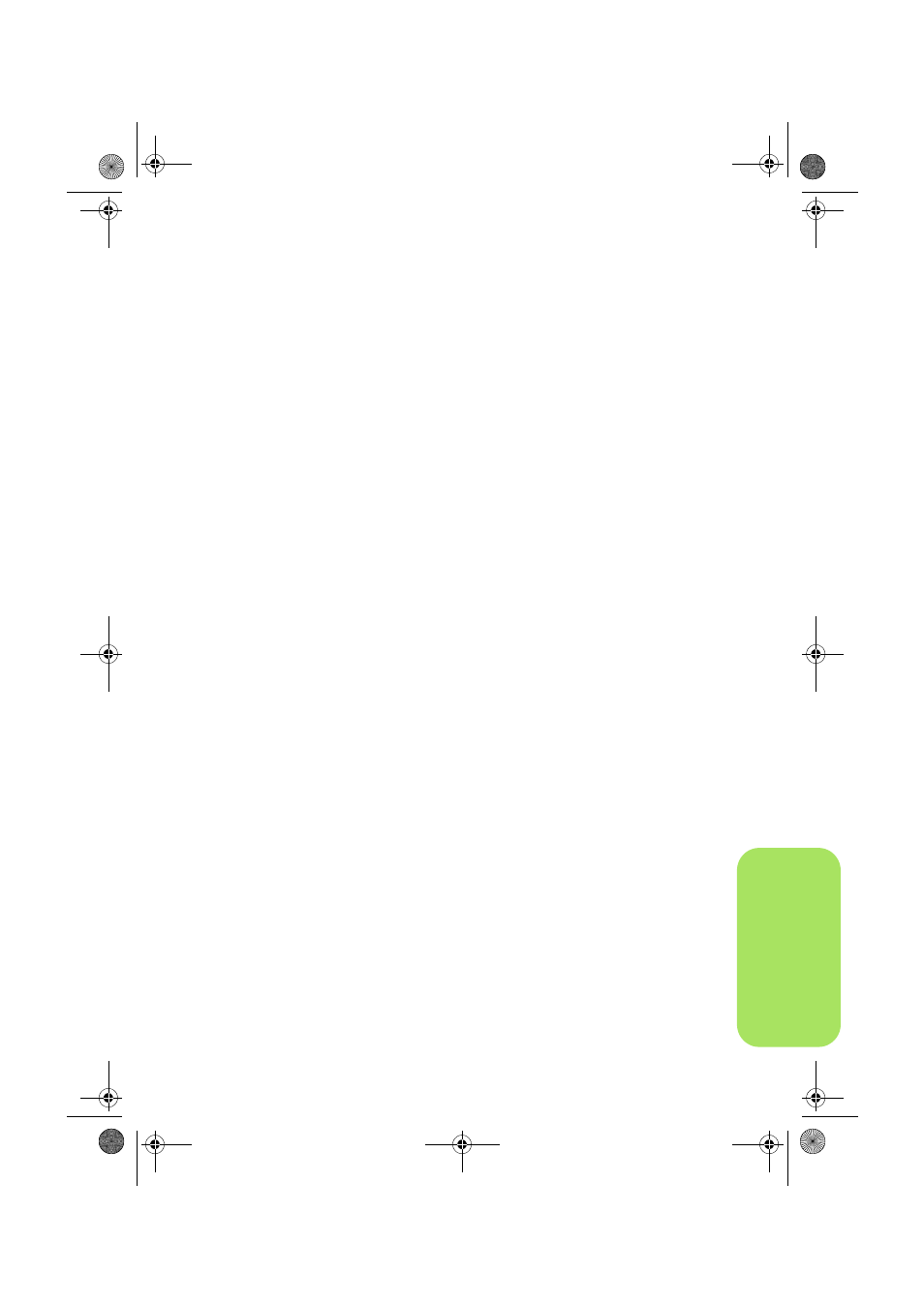
25
dat
a
2
Select the files that you want to write to the disc.
a
If you have more than one recordable drive, you might want to click
Change
to select the HP DVD Writer drive.
b
Insert a blank disc into the tray that opens, then click
Next.
c
Click
Add Files and Folders.
d
Do one of the following:
■
Click the name of a file or folder that you want to copy, then click
Add.
■
Drag and drop files from Windows Explorer to the HP RecordNow
window.
e
When you're done adding files, click
Next.
3
Write the disc.
a
Read the warning screen, then click
OK.
b
Wait for the disc to be written. The tray will open when done.
c
When the dialog box appears, click
Make Another
or
Done.
where you can read the disc
If you used a CD-R or CD-RW disc, you can read the disc on all PCs.
If you used a DVD+R or DVD+RW disc, you can read the disc in most DVD-ROM
drives. However, we recommend that you use a DVD+R disc because it’s
compatible with more DVD-ROMs than a DVD+RW disc. For the latest
compatibility information, check the website www.hp.com/support/dvd-
compatibility.
to learn more
To learn more about HP RecordNow, read its online help. Double-click the
HP
DVD Writer
icon on your desktop or click
Start, Programs, Hewlett-Packard,
HP DVD Writer, HP DVD Writer.
Then click
HP RecordNow.
In HP
RecordNow, click
Help, Contents and Index.
