HP DVD-Writer dvd200i User Manual
Page 14
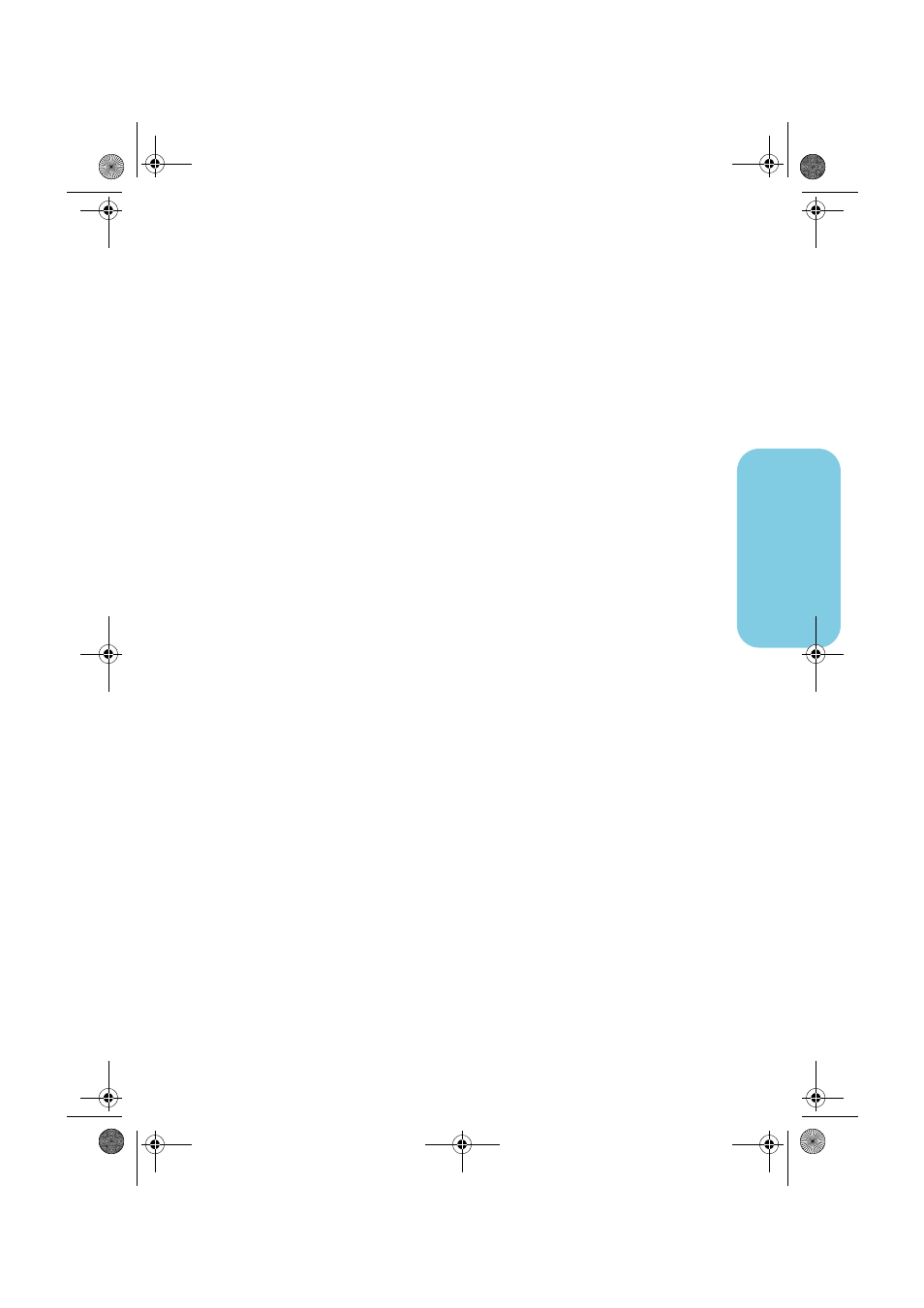
11
vi
d
e
o
c
Edit the video following the instructions in the Arcsoft ShowBiz help.
d
When the video is how you want it, click
Export, To MyDVD Project.
The
movie that you created in the Storyboard/Timeline is combined into a single
video file. The video file is added to your current HP MyDVD project and a
button is added to the DVD movie’s menu.
5
Preview the DVD movie.
a
Click
Preview
on the toolbar. A remote control appears on the screen.
b
Click the remote control buttons to control playback.
c
When you’re done previewing the movie, click the
X
on the remote control.
6
Write the disc.
a
Click
Make Disc
on the toolbar.
b
If you selected Create a DVD in step 1, select whether you’ll be writing to a
DVD or CD disc.
c
If you have more than one recordable drive, be sure the HP DVD Writer drive
is selected, then click
OK.
d
Insert a blank disc into the drive.
e
Wait for the drive to finish writing the disc. The disc will be ejected.
f
When the dialog box appears, click
OK.
where you can watch the disc
If you used a DVD+R or DVD+RW disc (DVD-Video format), you can watch the
disc in most DVD players or DVD-ROM drives with PowerDVD or other playback
software (see “how do I watch a DVD movie on my PC?” on page 19). However,
we recommend that you use a DVD+R disc because it’s compatible with more
DVD players than a DVD+RW disc. For the latest compatibility information, check
the website www.hp.com/support/dvd-compatibility.
If you used a CD-R or CD-RW disc and chose Create a VCD (VCD format), you
can watch the disc in most DVD players and on your PC with PowerDVD or other
playback software.
If you used a CD-R or CD-RW disc and chose Create a DVD (cDVD format), you
can watch the video on your PC with no additional software. HP MyDVD places a
free software player on the disc when you write it so you can view the contents of
the CD. The software starts automatically when the CD is inserted into a
Windows-based PC. This type of disc cannot be played in a DVD player.
