Packet log, Table 9, Packet log icons – HP Compaq t5720 Thin Client User Manual
Page 43: Table 10. packet log parameters and description
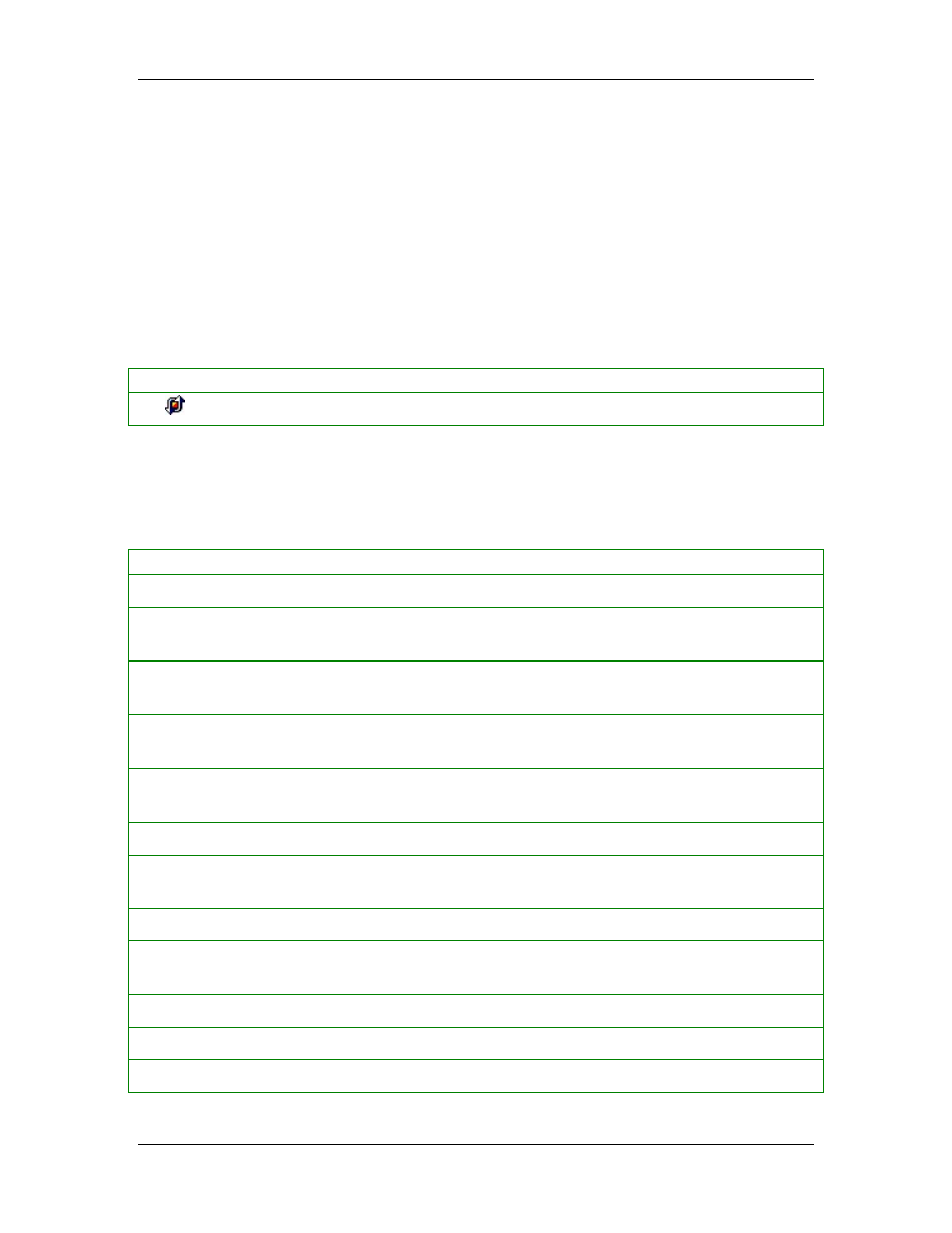
Monitoring and Logging
Packet Log
The Packet Log captures every packet of data that enters or leaves a port on your device.
The Packet Log is disabled by default in the Agent because of its potentially large size. You
must enable the Packet Log first.
Icons for the Packet Log
There is only one icon displayed in the Packet Log. It indicates the capturing of raw data
packets.
Table 9.
Packet Log Icons
Icon Description
Full data packet captured
Packet Log Parameters and Description
The columns for logged events are:
Table 10. Packet Log Parameters and Description
Name of Parameter Description
Time
The exact date and time that the packet was logged
Remote Host
Name of the remote computer (only appears in Local View - this is the
default)
Remote Port
Port on the remote host that sent/received the traffic (only appears in
Local View - this is the default)
Local Host
IP Address of the local computer (only appears in Local View - this is
the default)
Local Port
Port used on the Agent device for this packet (only appears in Local
View - this is the default)
Source Host
Name of the source computer (only appears in Source View)
Source Port
Port on the source host that sent/received the traffic (only appears in
Source View)
Destination Host
IP Address of the destination computer (only appears in Source View)
Destination Port
Port used on the destination computer for this packet (only appears in
Source View)
Direction
Direction that the traffic was traveling in (incoming or outgoing)
Action
Action taken by the Agent: Blocked or Allowed
Application Name
Name of the application associated with the packet
33
